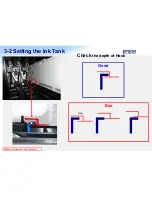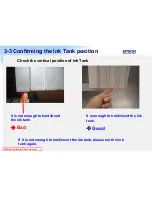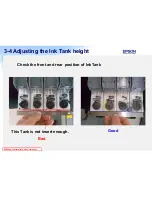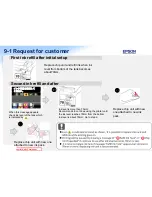SEGroup Confidential Until: Permanent
7-1 Replace the Maintenance box
After Ink charge, “Replace
maintenance box soon”
message appear on the panel.
(Right side maintenance box
is near full)
Replace the maintenance box of right side
and left side.
(Left side maintenance box is not consume
while printing and will not reach end till
product life.)