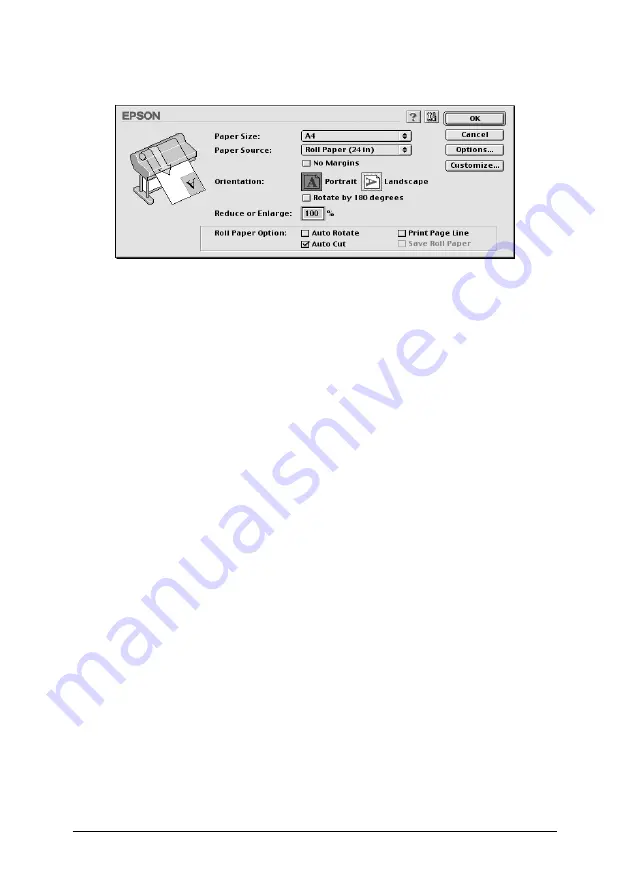
153
2. Click the No Margins check box on the Page Setup dialog box.
3. In the SelecType menu, make the following settings. See
“How to enter the SelecType mode” for details.
❏
When printing without left and right margins:
PRINTER SETUP
->
NO MARGIN
->
L/R ONLY
❏
When printing without margins for
top/bottom/left/right:
PRINTER SETUP
->
NO MARGIN
->
1CUT
or
2CUTS
Note:
Selecting 1CUT will not make excess paper, but the cutting position
and image border may be misaligned depending on the accuracy.
On the other hand, selecting 2CUTS will not cut the next print job,
but the paper feed length may be shortened by 1mm because the paper
will be cut shorter.
4. Start printing.
Orientation
Use this setting to specify the direction of printing on the page:
Portrait (vertical), or Landscape (horizontal). If you need to print
close to the bottom of the page, click Rotate by 180°.






























