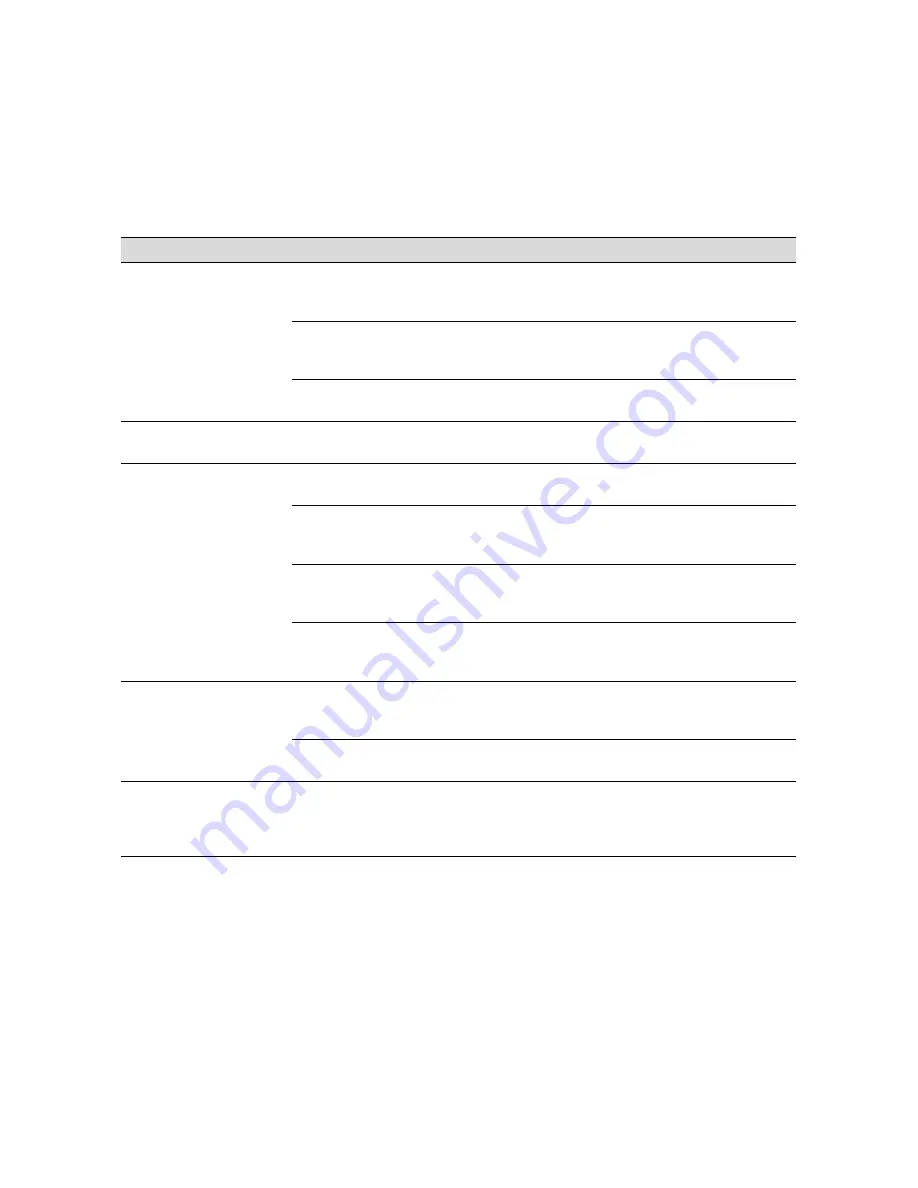
7-8
7-8
|
Resolving Problems
Blank paper is printed.
Your PPD and/or printer driver
software are not set up correctly or not
selected.
Make sure your software is installed
correctly and the RIP or printer is
selected.
Paper size is not set correctly in your
print options.
Make sure the
Paper Size
setting in your
print options is correct for the paper
you’re using.
You have selected
Sheet
, but you’re
using roll paper.
Make sure your paper settings are
correct.
A ruled line on your print
appears to shift.
The print head is out of alignment.
Align the print head as described on
page 6-5.
The bottom edge of your
print is smeared.
The paper is curled toward the
printable side.
Flatten the paper or curl it toward the
other side.
Print options are set incorrectly for the
media you’re using (for EPSON media).
Make sure the
Print Mode
or
Media
Type
setting is correct for the media
you’re printing on.
You’re using the wrong paper
configuration setting (for non-EPSON
media).
Use the control panel to register and
select your paper thickness. See
page 2-21 for instructions.
The platen gap setting is too narrow.
Use the control panel to change the
setting from
AUTO
to
WIDE.
See
page 2-18 for instructions.
Color images print in black
only.
Your PPD and/or printer driver
software are not set up correctly or not
selected.
Make sure your software is installed
correctly and the RIP or printer is
selected.
Black printing is selected in your print
options.
Make sure color printing is selected.
The printer continues to
feed paper after you have
cancelled a print job.
The printer still has information about
the print job in its buffer.
Press the
Pause
button on the printer. If
you’re using the RIP, wait until it is idle.
Then press and hold the
Pause
button to
reset the printer.
Miscellaneous printing problems (continued)
Problem
Possible cause
Solution
Summary of Contents for Stylus Pro 7000 Series
Page 1: ...EPSON Stylus Pro 7000 P r in t e r G u id e ...
Page 34: ...1 18 1 18 Connecting Your Printer and Installing Drivers ...
Page 80: ...4 12 4 12 Printing with EPSON Drivers for Windows ...
Page 126: ...7 16 7 16 Resolving Problems ...
Page 134: ...8 8 8 8 8 8 8 8 8 8 Specifications ...
Page 145: ... 7 7 7 7 Index 7 ...
















































