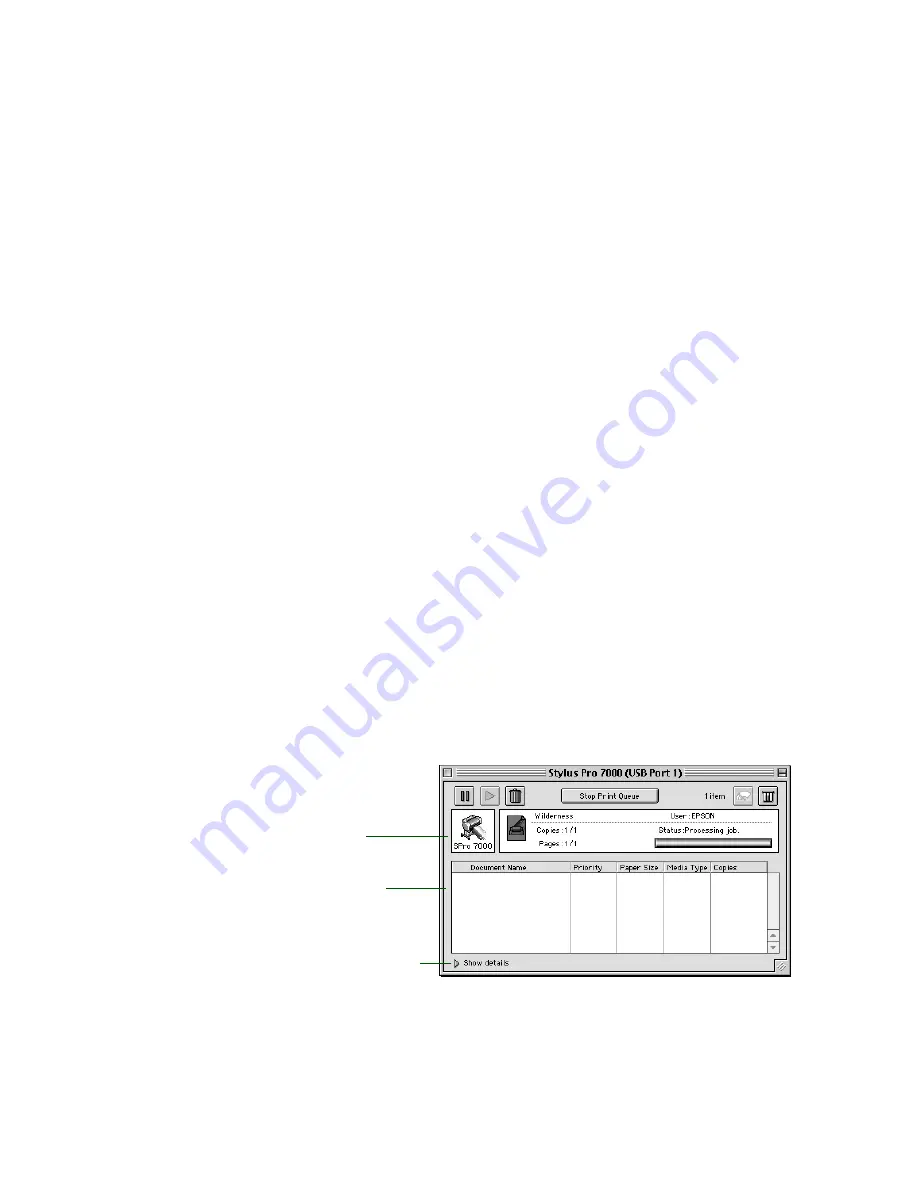
3-10
3-10
|
Printing with EPSON Drivers for Macintosh
4. To select a priority for your print job in the queue of jobs waiting to
print, click one of the following:
•
Urgent
to print before any Normal priority job
•
Normal
to print in the order the job is received
•
Print at:
to print at the specific time you enter in the day and time
in the fields to the right
•
Hold
to hold the print job in the print queue until you’re ready to
release it using Monitor3; see the following section for details.
5. Click
OK
to save your settings and return to the printer settings dialog
box.
6. Click
to print your document.
If you selected
Print at:
or
Hold
, your document is spooled, but held in
the print queue until the print time specified or until released using
Monitor3, as described in the following section.
Using Monitor3
The Monitor3 utility lets you prioritize and control your print jobs as well as
monitoring their progress.
After you send a print job, click the current application icon at the right end
of the menu bar and select
EPSON Monitor3
. You see a window like the
following:
Current
print jobs
Jobs waiting
to print
Click to set priorities
or print times for
waiting print jobs.
Summary of Contents for Stylus Pro 7000 Series
Page 1: ...EPSON Stylus Pro 7000 P r in t e r G u id e ...
Page 34: ...1 18 1 18 Connecting Your Printer and Installing Drivers ...
Page 80: ...4 12 4 12 Printing with EPSON Drivers for Windows ...
Page 126: ...7 16 7 16 Resolving Problems ...
Page 134: ...8 8 8 8 8 8 8 8 8 8 Specifications ...
Page 145: ... 7 7 7 7 Index 7 ...






























