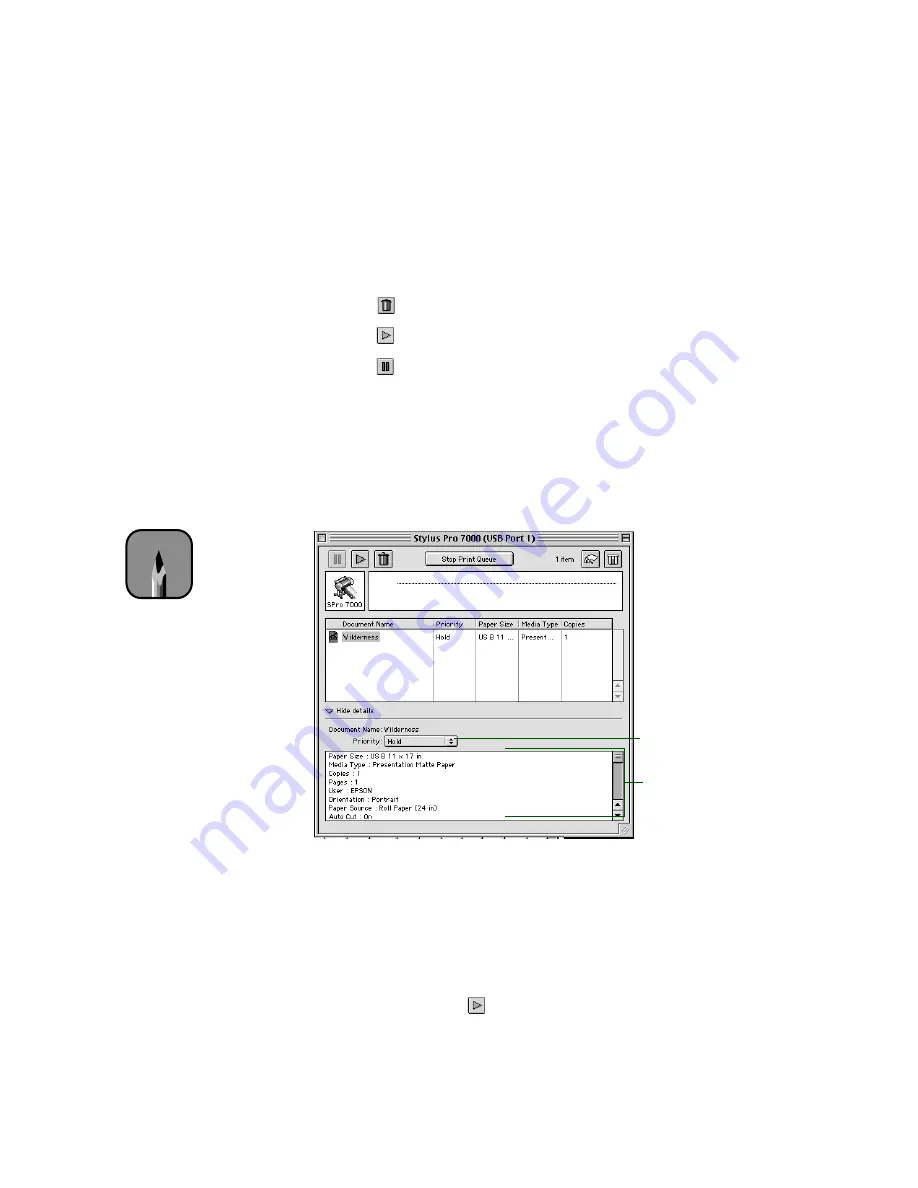
3-11
Printing with EPSON Drivers for Macintosh
|
3-11
The progress bar tracks the current print job.
To cancel, hold, or restart a print job, click the document’s name, then click
one of the following buttons:
•
Click
to delete
•
Click
to restart
•
Click
to
hold
You can also double-click a file in the list to preview it, or double-click
Copies
to change the number of copies to be printed.
If you want to change the printing priority of a print job or set a specific
time for it to print, click the
Show details
arrow at the bottom of the
window. The
Priority
list becomes active.
Click the print job whose priority you want to change. Then click the
Priority
list box and select one of the following settings:
•
Normal
prints the job in the order it is received
•
Urgent
moves the job before Normal priority jobs in the print queue
•
Hold
holds the job in the print queue until you’re ready to release it for
printing by clicking
restart
Note
If you see a stop sign icon
and the message
queue on hold
in the
EPSON Monitor3 dialog
box, select
Start print
queue
from the Printer
menu to release the
queue and resume
printing.
Priority list box
Settings selected for
the highlighted print job
Summary of Contents for Stylus Pro 7000 Series
Page 1: ...EPSON Stylus Pro 7000 P r in t e r G u id e ...
Page 34: ...1 18 1 18 Connecting Your Printer and Installing Drivers ...
Page 80: ...4 12 4 12 Printing with EPSON Drivers for Windows ...
Page 126: ...7 16 7 16 Resolving Problems ...
Page 134: ...8 8 8 8 8 8 8 8 8 8 Specifications ...
Page 145: ... 7 7 7 7 Index 7 ...






























