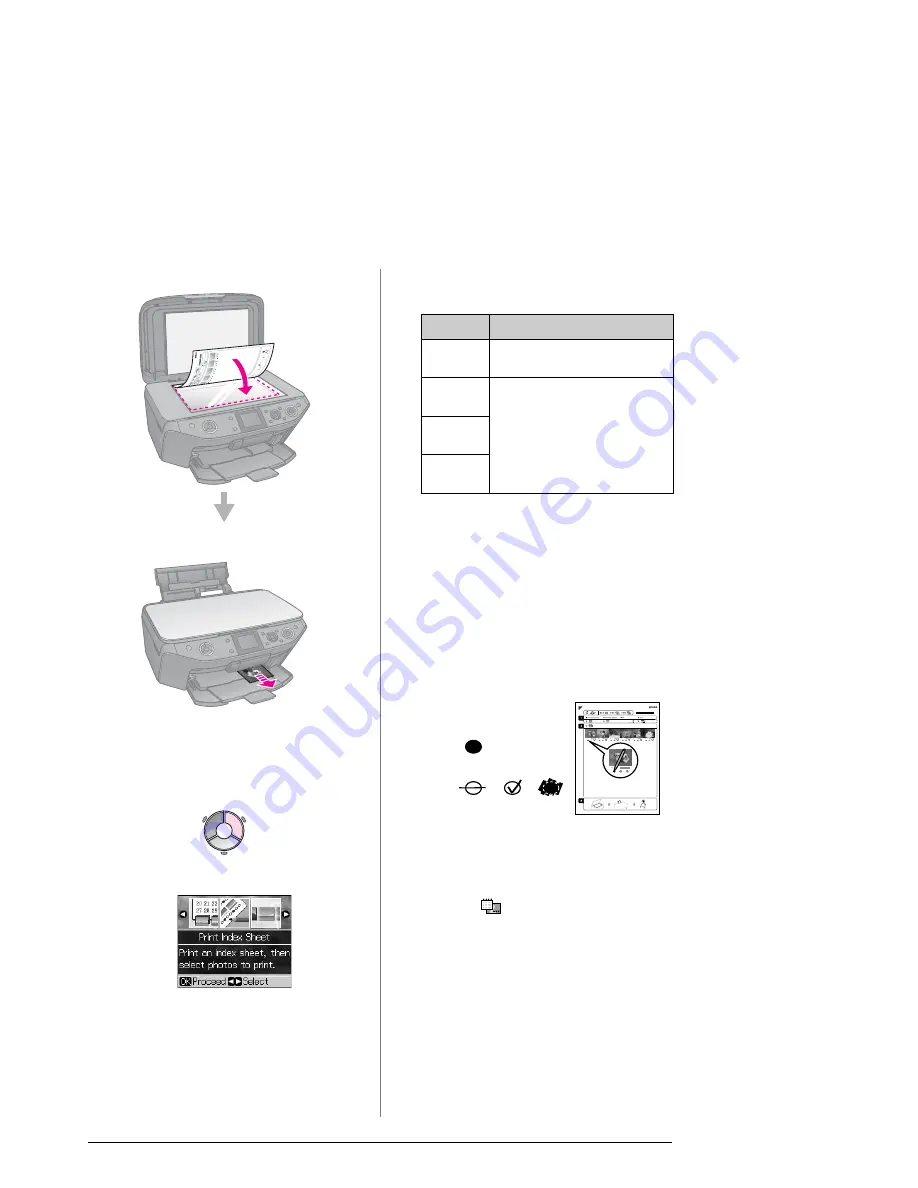
18
Printing from a Memory Card
Scanning the index sheet
Printing the selected photos
1. Printing an index sheet
1. Load several sheets of A4-size plain
paper (
&
page 7).
2. Press
s
Memory Card
.
3. Select
Print Index Sheet
, then press
OK
.
4. Make sure
Print Index Sheet
is selected.
5. Select the range of photos. Then press
OK
.
6. Press
x
Start
.
Note:
Make sure the triangle mark on the upper left
corner of the index sheet is printed properly.
If the index sheet is not printed correctly, the
printer cannot scan it.
2. Selecting photos from the
index sheet
On the index sheet, use a dark pen or pencil
to fill in the ovals and make your selections.
1. In section 1, select the size of paper
(
&
page 6).
2. Select whether to print your photos with
or without borders.
3. Fill in the
oval to include an optional
data stamp.
4. In section 2, select
All
to print one copy of
each photo, or fill in the number beneath
each photo to select 1, 2, or 3 copies.
Range
Description
All
Photos
Prints all the photos stored on
a memory card.
Latest
30
Prints 30, 60, or 90 photos
from the latest one in order of
the file name.
Latest
60
Latest
90
Good:
NOT
good:
















































