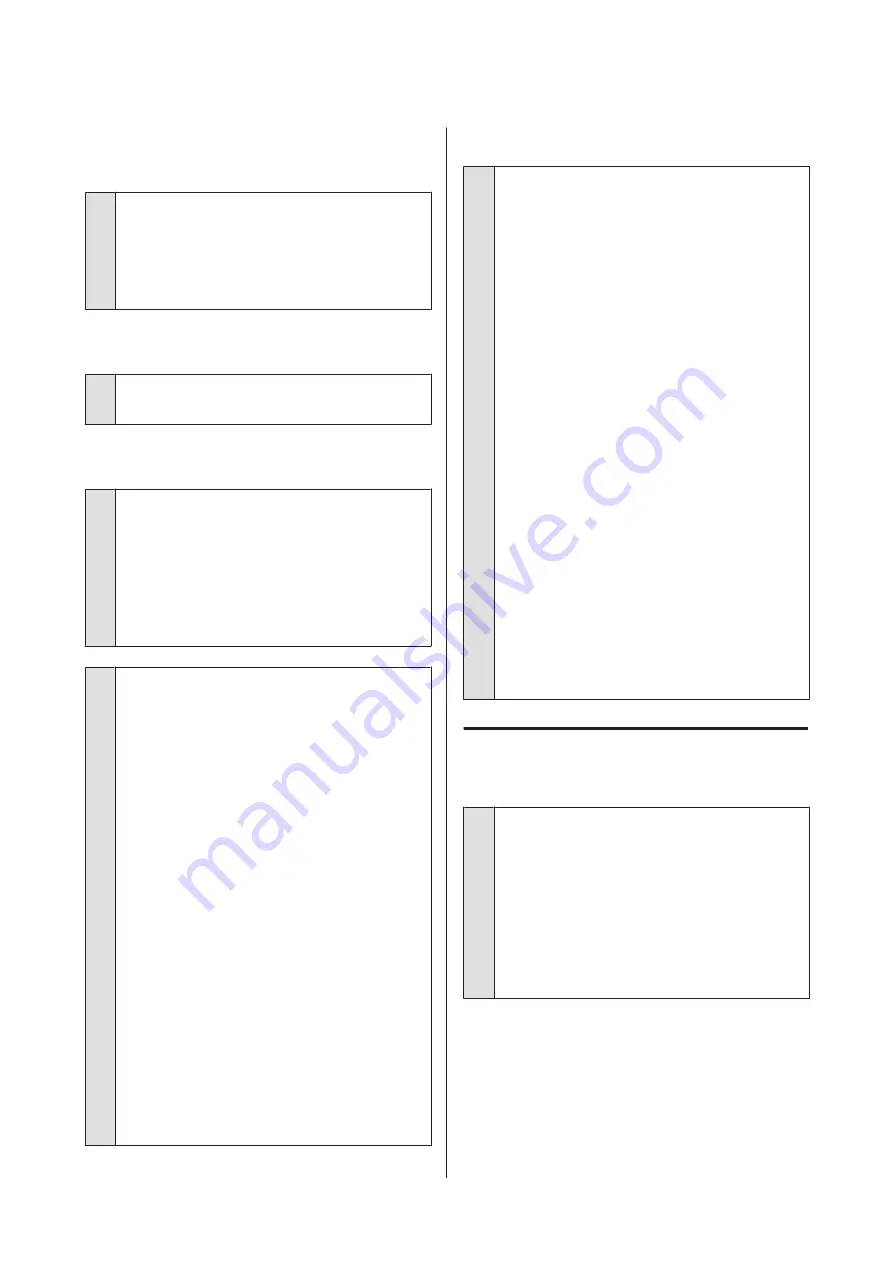
You cannot print under the network
environment.
o
Connect the printer directly to the computer
using a USB cable, and then try to print.
If you can print via USB, there are some problems on
the network environment. See the
Network Guide
(PDF). If you cannot print via USB, see the appropriate
section in this User's Guide.
The printer has an error.
o
Check the lights in the control panel.
U
The printer stops printing.
o
Is the status of print queue Pause? (Windows)
If you stop printing or the printer stops printing
because of an error, the print queue enters a
Pause
status. You cannot print in this status.
Double-click the printer icon in the
Devices and
Printers
,
Printers
, or
Printers and Faxes
folder; if
printing is paused, deselect
Pause Printing
in the
Printer
menu.
o
Is printing paused? (Mac OS X)
Mac OS X 10.5 and 10.6:
If you click
Pause Printer
in
Print & Fax
, the printer
does not start printing until it is released.
(1) Click the Apple Menu, the
System Preferences
folder, and then the
Print & Fax
folder.
(2) Double-click the paused printer.
(3) Click
Resume Printer
.
Mac OS X 10.4:
If you click
Stop Jobs
in the
Printer Setup Utility
, the
printer does not start printing until it is released.
(1) Double-click the
Applications
folder, the
Utilities
folder, and then
Printer Setup Utility
.
(2) Double-click the paused printer.
(3) Select the paused job and click
Start Jobs
.
If
Printer Setup Utility
is displayed in the Dock, you
can follow the steps below.
(1) Click the
Printer Setup Utility
icon in the Dock.
(2) Double-click the paused printer.
(3) Select the paused job and click
Start Jobs
.
Your problem is not listed here.
o
Decide whether the trouble is caused by the
printer driver or the application. (Windows)
Perform a test print from the printer driver so that you
can check that the connection between the printer
and computer is correct and the printer driver settings
are correct.
(1) Make sure that the printer is turned on and in ready
status, and load A4 or larger paper.
(2) Open the
Devices and Printers
,
Printers and
Faxes
, or
Printers
folder.
(3) Right-click the target printer icon, and select
Properties
.
(4) On the
General
tab, click the
Print Test Page
button.
After a while the printer starts to print a test page.
❏
If the test page is printed correctly, the
connection between the printer and computer is
correct. Go to the next section.
❏
If the test page is not printed correctly, check the
items above again.
U
“You cannot print (because the printer does
The “Driver Version” shown on the test page is the
version number of the Windows internal driver. This
differs from the Epson printer driver version that you
installed.
The printer sounds like it is
printing, but nothing prints
o
Did you replace ink cartridges while the
printer was off?
If ink cartridges are replaced when the printer is off,
the printer will be unable to correctly determine the
ink level, with the result the ink lights may fail to turn
on when the cartridges require replacement and the
printer may fail to print normally. Be sure to follow the
procedure described in this manual when replacing
ink cartridges.
U
“Replacing Ink Cartridges” on page 83
Epson Stylus Photo R2000 User's Guide
Problem Solver
92






























