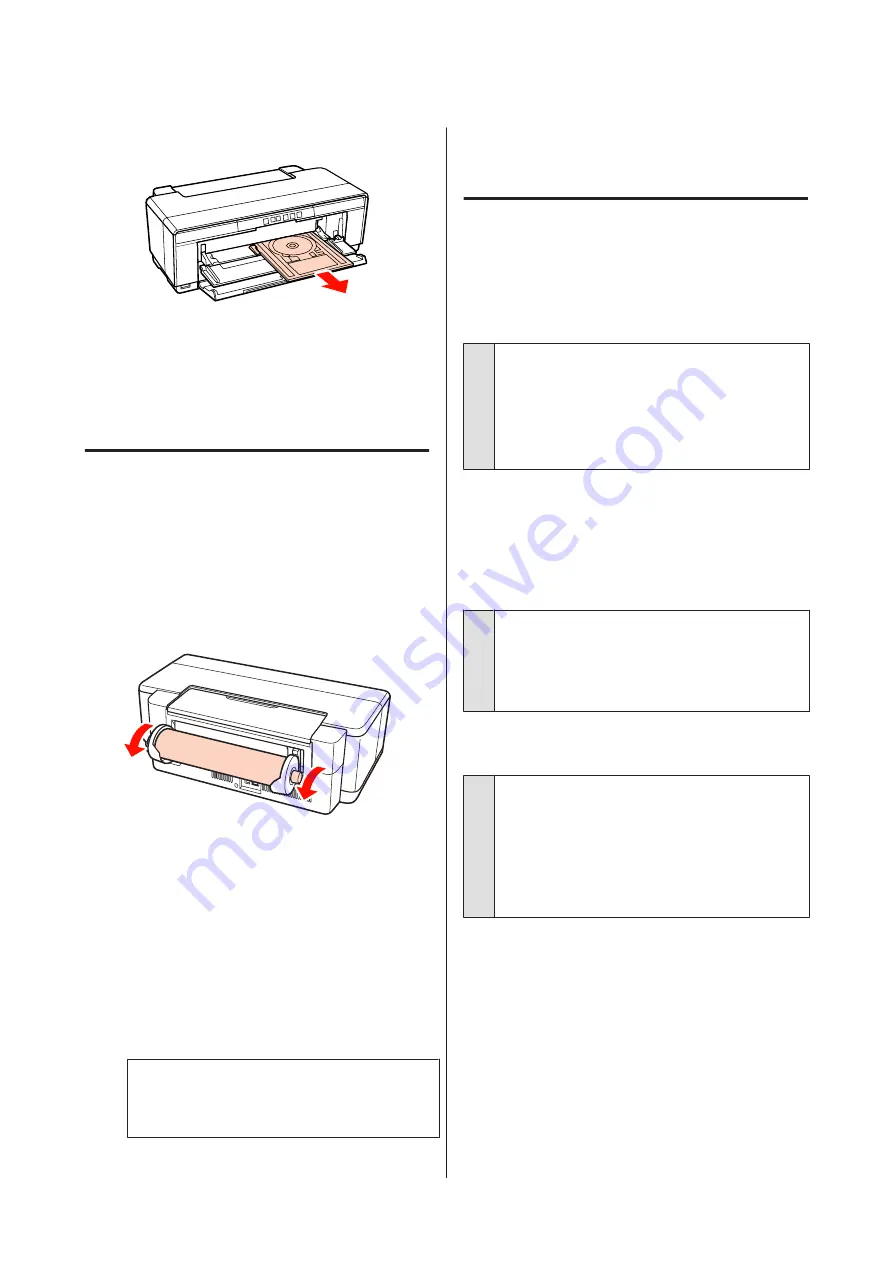
A
Pull the paper or disc out from the front.
B
After removing the jammed item, press
the
)
button to cancel the error.
C
If you are unable to remove the item, contact
your dealer or Epson Support.
Roll paper jam
To remove jammed paper, follow the steps below:
A
Press the
M
button for three seconds or more to
eject the paper from the rear of the printer.
B
Turn the knob on the roll paper holder to take up
the excess paper.
C
Press the
M
button to cancel the error.
D
If you are unable to remove the paper, turn the
printer off and slowly pull the paper out from the
back of the printer.
If the paper can not be pulled out from the back
but can be removed from the front, cut the paper
at the roll paper feeder and pull the paper out
from the front.
Note:
Attempting to forcibly remove jammed paper could
damage the printer.
E
If you are unable to remove the paper, contact
your dealer or Epson Support.
Others
Color ink runs out quickly even when
printing in the Black mode or when
printing black data.
o
Color ink is consumed during the head
cleaning process.
All nozzles are cleaned during head cleaning, using all
colors of ink. (Even when Black mode is selected, the
ink for all colors is consumed while cleaning.))
U
The printer status may not be
displayed correctly when using
EPSON Status Monitor 3 over a
network.
o
Epson Network Utility may not be installed.
(Windows)
Select
Epson Network Utility
from the
Software List
on the software disc supplied with the printer and
install.
The Printer Shakes and Makes Noise
o
Wait for the current operation to end.
If the
P
light flashes while the printer shakes and
makes noise, Auto Ink Density Optimization is in
progress. Wait for the process to stop; this may take
from 15 seconds to 3 minutes, depending on
conditions.
U
“Ink Density Optimization” on page 81
Epson Stylus Photo R2000 User's Guide
Problem Solver
98





























