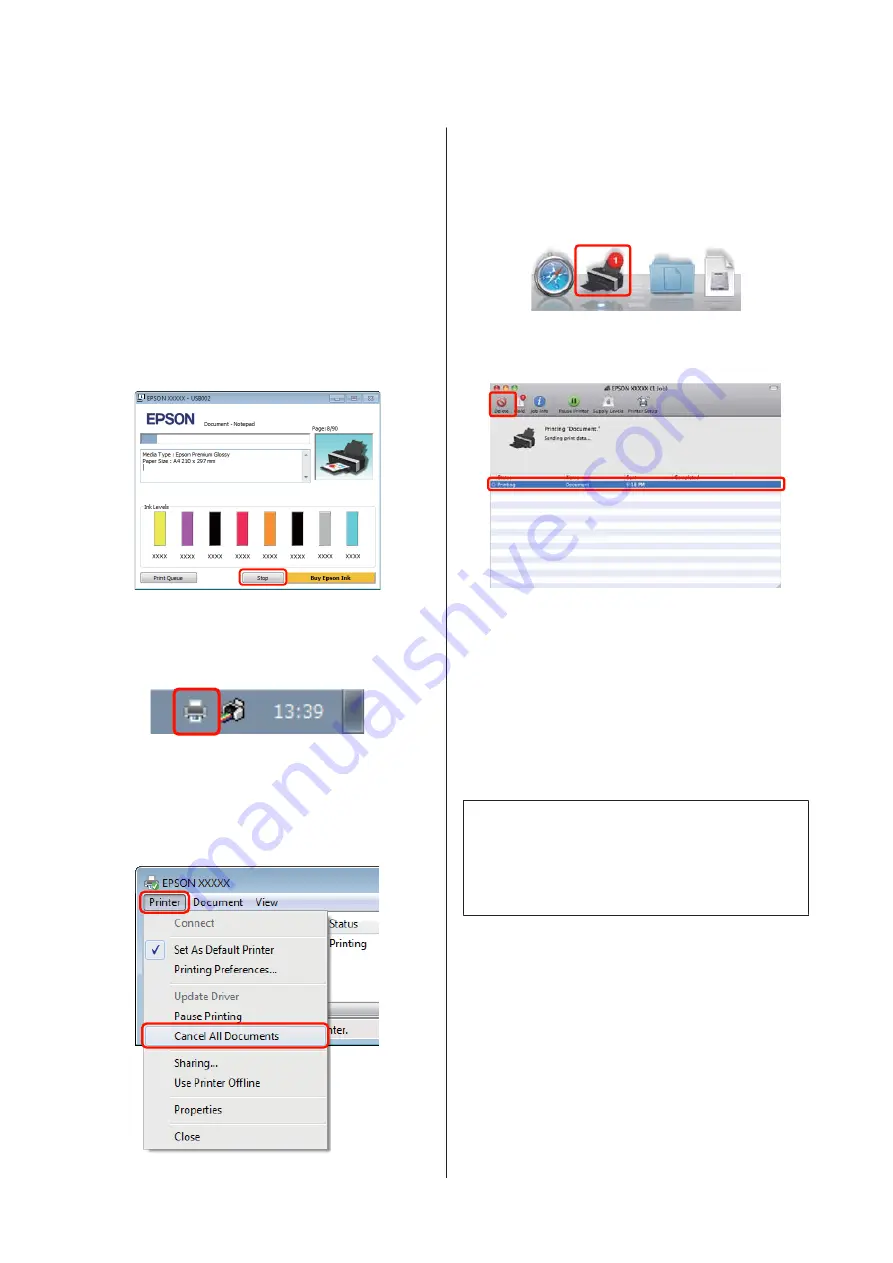
Canceling Printing
There are a few ways to stop printing operations
depending on the situation.
When the computer has finished sending data to the
printer, you cannot cancel the print job from the
computer. Cancel on the printer.
Canceling from the computer (Windows)
When the Progress Bar is displayed
Click
Stop
.
When the Progress Bar is not displayed
A
Click the printer icon on the Taskbar.
B
Select the job you want to cancel, and then select
Cancel
from the
Document
menu.
When you want to cancel all jobs, select
Cancel
All Documents
from the
Printer
menu.
If the job has been sent to the printer, print data is
not displayed on the above screen.
Canceling from the computer (Mac OS X)
A
Click the printer icon in the Dock.
B
Select the job you want to cancel, and then click
Delete
.
If the job has been sent to the printer, print data is
not displayed on the above screen.
Canceling on the printer
Press the
)
button.
The print job is canceled even in the middle of printing.
It may take a while before the printer returns to ready
status after canceling a job.
Tip:
You cannot delete print jobs which are in the print queue
on the computer using the above operation. See
“Canceling from the Computer” for information on
deleting print jobs from the print queue.
Epson Stylus Photo R2000 User's Guide
Basic Operations
31






























