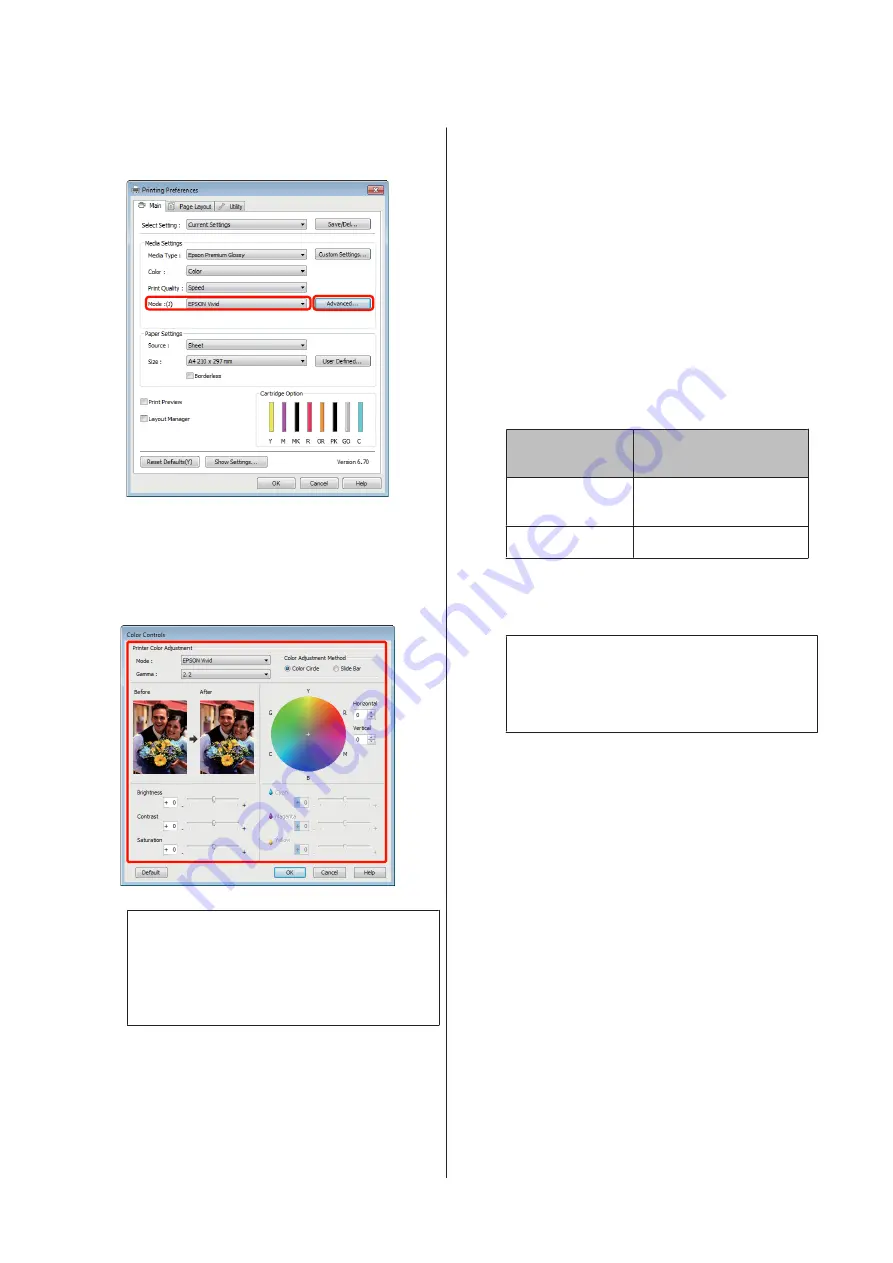
To adjust settings manually, click
Advanced
to
display
Color Controls
.
C
If you opted to display the
Color Controls
screen
in Step 2, adjust settings as desired.
See the printer driver help for more information
on each item.
Tip:
You can adjust the correction value by checking the
sample image on the left side of the screen. You can
also use the color circle to fine-tune the color
balance.
D
Check other settings and start printing.
Making Settings for Mac OS X
A
When using applications featuring a color
management function, specify how to adjust
colors from these applications.
When using applications without a color
management function, start from step 2.
Depending on the type of the application, make
the settings following the table below.
Adobe Photoshop CS3 or later
Adobe Photoshop Elements 6 or later
Adobe Photoshop Lightroom 1or later
OS
Color Management
Settings
Mac OS X
10.6 and 10.5
Printer Manages Colors
Mac OS X 10.4
No Color Management
In other applications, select
No Color
Management
.
Tip:
For information on the operating systems
supported by each application, visit the
distributor’s website.
Example of Adobe Photoshop CS4:
Open the
screen.
Epson Stylus Photo R2000 User's Guide
Printing Varieties
46






























