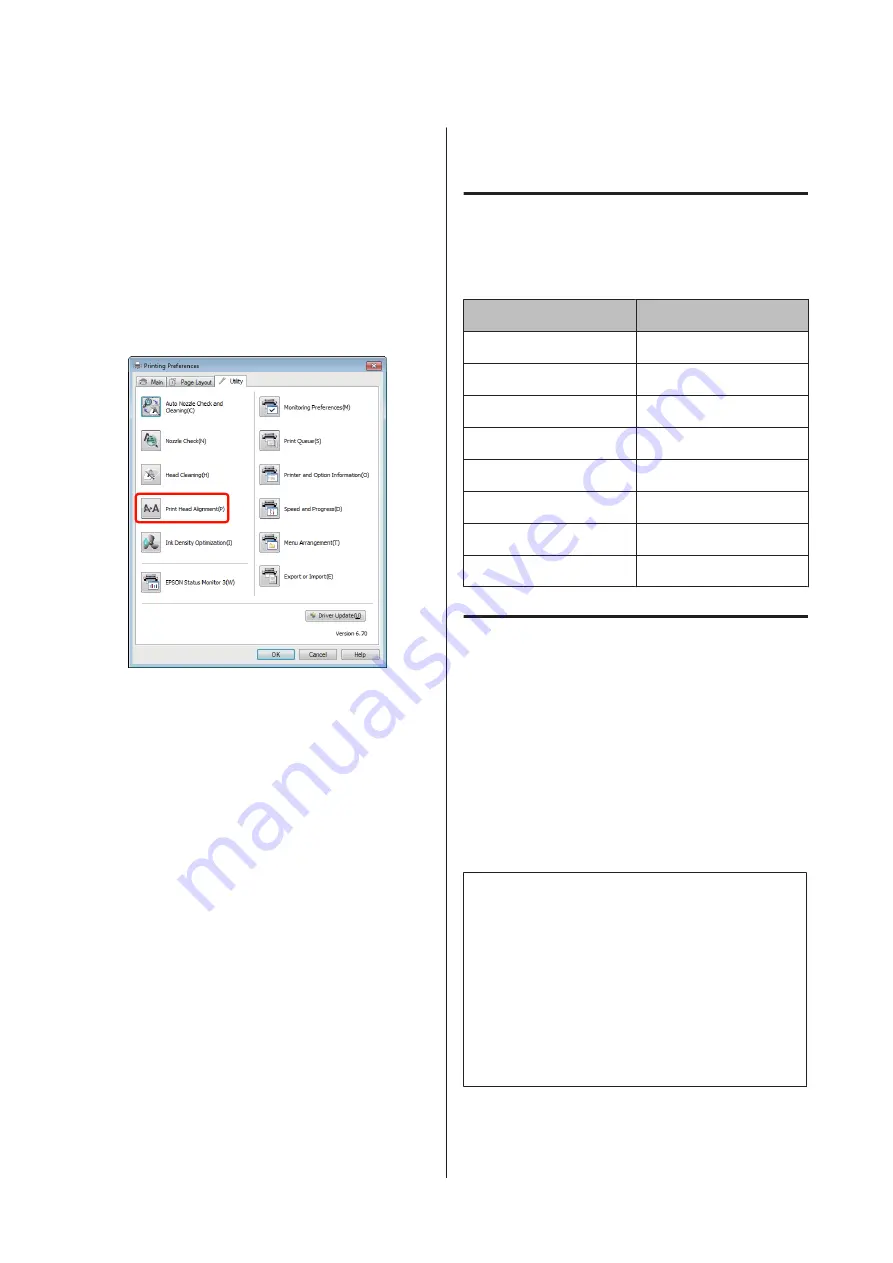
A
Load A4-size EPSON Photo Quality Inkjet Paper
into the auto sheet feeder.
U
“Loading Paper into the Auto Sheet Feeder”
B
Click
Print Head Alignment
from the
Utility
tab in the printer driver’s
Properties
(or
Settings
) screen.
Follow the on-screen instructions.
Replacing Ink Cartridges
Ink Cartridge Product Numbers
The following ink cartridges can be used with this
printer.
Ink color
Product number
Yellow (Y)
T1594
Magenta (M)
T1593
Matte Black (MK)
T1598
Red (R)
T1597
Orange (OR)
T1599
Photo Black (PK)
T1591
Gloss Optimizer (GO)
T1590
Cyan (C)
T1592
How to replace
If one of the installed ink cartridges is expended,
printing cannot be performed. If an ink low warning is
displayed, we recommend replacing the ink cartridge(s)
as soon as possible.
If an ink cartridge runs out while printing, you can
continue printing after replacing the ink cartridge.
However, when replacing ink during a print job, you
may see a difference in color depending on the drying
conditions.
Note:
Epson recommends the use of genuine Epson ink
cartridges. Epson cannot guarantee the quality or
reliability of non-genuine ink. The use of non-genuine
ink may cause damage that is not covered by Epson’s
warranties, and under certain circumstances may cause
erratic printer behavior.
Information about non-genuine ink levels may not be
displayed, and use of non-genuine ink is recorded for
possible use in service support.
The following procedure uses Yellow ink as an example.
You can use the same procedure to replace all ink
cartridges.
Epson Stylus Photo R2000 User's Guide
Maintenance
83






























