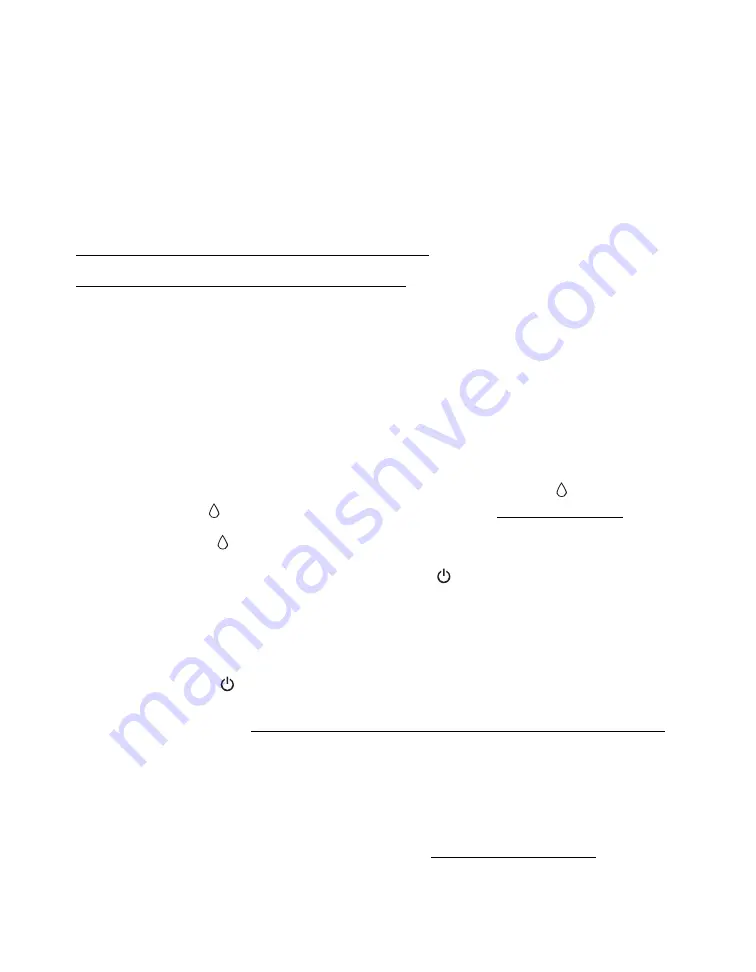
80
Cleaning the Print Head
If your printouts are unexpectedly light or faint, or you notice light or dark bands
across your printout, you may need to clean the print head. This unclogs the nozzles
so they can deliver ink properly. Print head cleaning uses ink, so clean it only if
quality declines.
Follow the instructions in one of these sections:
Using the Printer Buttons to Clean the Print Head
Using Your Computer to Clean the Print Head
Before you clean the print head, make sure the CD/DVD tray is not inserted in the
printer.
Caution:
If you don’t use your printer often it is a good idea to print a few pages at least
once a month to maintain good print quality.
Using the Printer Buttons to Clean the Print Head
1. Make sure the printer is turned on but not printing, and the red
ink light is
off. (If the red
ink light is flashing or on, you need to replace a cartridge.)
2. Hold down the
ink button for 3 seconds.
The printer cleans the print head and the green
power light flashes. Cleaning
takes about two minutes.
Caution:
Never turn off the printer while head cleaning is in progress. You may damage it.
3. When the green
power
light stops flashing, make sure paper is loaded in the
printer, then print a nozzle check to determine whether you need to clean the
print head again. See Using the Printer Buttons to Check the Print Head Nozzles
for more information.
If you don’t see any improvement after cleaning four times, turn the printer off
and wait at least 6 hours. This allows any dried ink to soften. Then, try cleaning
the print head again.
If you still don’t see any improvement, refer to Problems and Solutions.






























