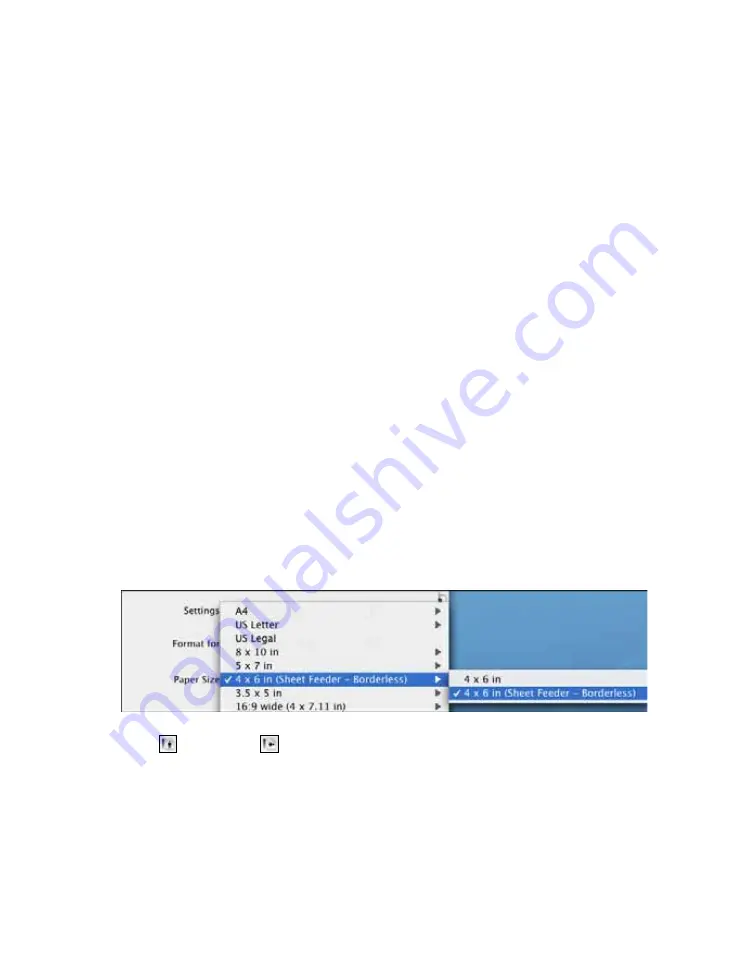
55
12. Click
to start printing.
Borderless Printing with Mac OS X 10.2.8, 10.3, and
10.4
1. Open the photo you want to print in a printing application.
2. Open the
File
menu and select
Page Setup
.
3. Select
Stylus Photo 1410
in the Format for pop-up menu.
4. Select one of the following settings as your Paper Size:
■
US Letter (Sheet Feeder - Borderless)
■
8 × 10 (Sheet Feeder - Borderless)
■
5 × 7 (Sheet Feeder - Borderless)
■
4 × 6 (Sheet Feeder - Borderless)
■
11 × 14 in (Sheet Feeder - Borderless)
■
12 × 12 in (Sheet Feeder - Borderless)
■
US B (11 × 17 in) (Sheet Feeder - Borderless)
■
A3 (11.7 × 16.5 in) (Sheet Feeder - Borderless)
■
Super B (13 × 19 in) (Sheet Feeder - Borderless)
5. Select
portrait or
landscape as the orientation setting.
6. Click
OK
.
7. Open the
File
menu and select
.
8. Select
Stylus Photo 1410
in the Printer pop-up menu.
9. Select
Print Settings
from the pop-up menu.






























