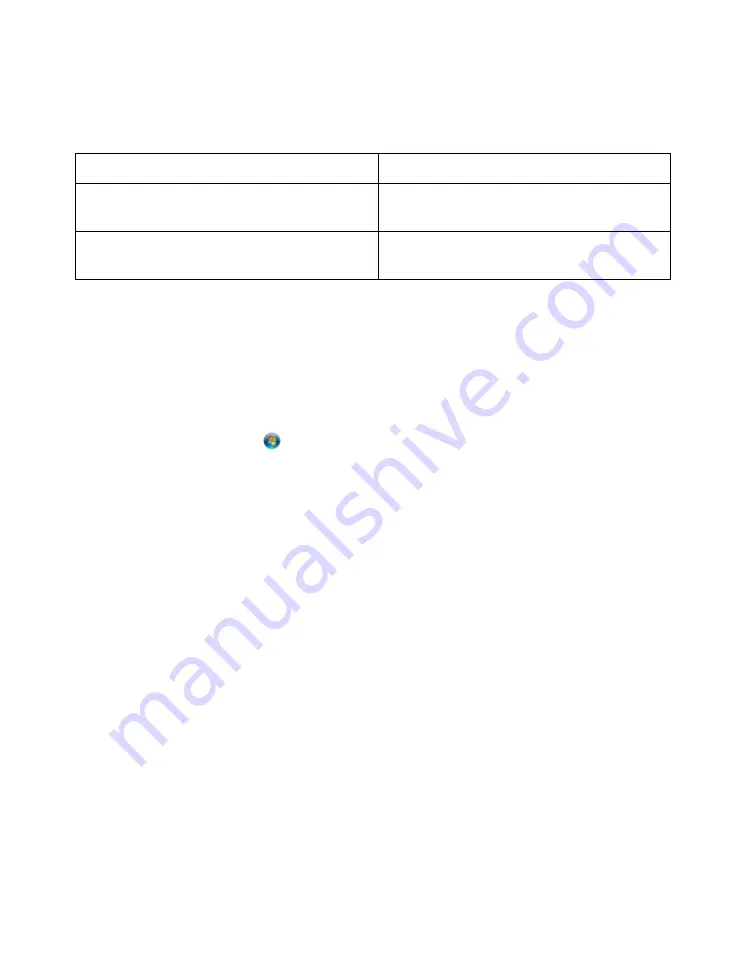
116
When you use your printer as a shared printer on a network with the following
combinations of computers, the client operating systems may not be able to
communicate directly with the printer and some functions will not be available.
Setting Up a Shared Printer
Follow the steps below to configure your computer to share the printer with other
computers on a network.
1. Do one of the following:
Windows Vista
: Click , select
Control Panel
, then select
Printer
under
Hardware and Sounds
.
Windows XP:
Click
Start
, select
Control Panel
, then select
Printers and Faxes
(or
Printers and Other Hardware
and then
Printers and Faxes
).
Windows 2000:
Click
Start
, point to
Settings
, then select
Printers
.
2. Right-click the icon for the Epson Stylus Photo 1410 and click
Sharing
.
3. Do one of the following:
Windows Vista
: Click the
Change sharing options
button and click
Continue
.
Then click
Share this printer
.
Windows XP:
Select
Share this printer.
Windows 2000:
Select
Shared as
.
4. Type a name for the shared printer.
Note:
Do not use spaces or hyphens in the shared printer name.
Server
Client
Windows XP/XP Professional x64
Edition/Windows Vista
Windows 2000
Windows 2000
Windows XP/XP Professional x64
Edition/Windows Vista






























