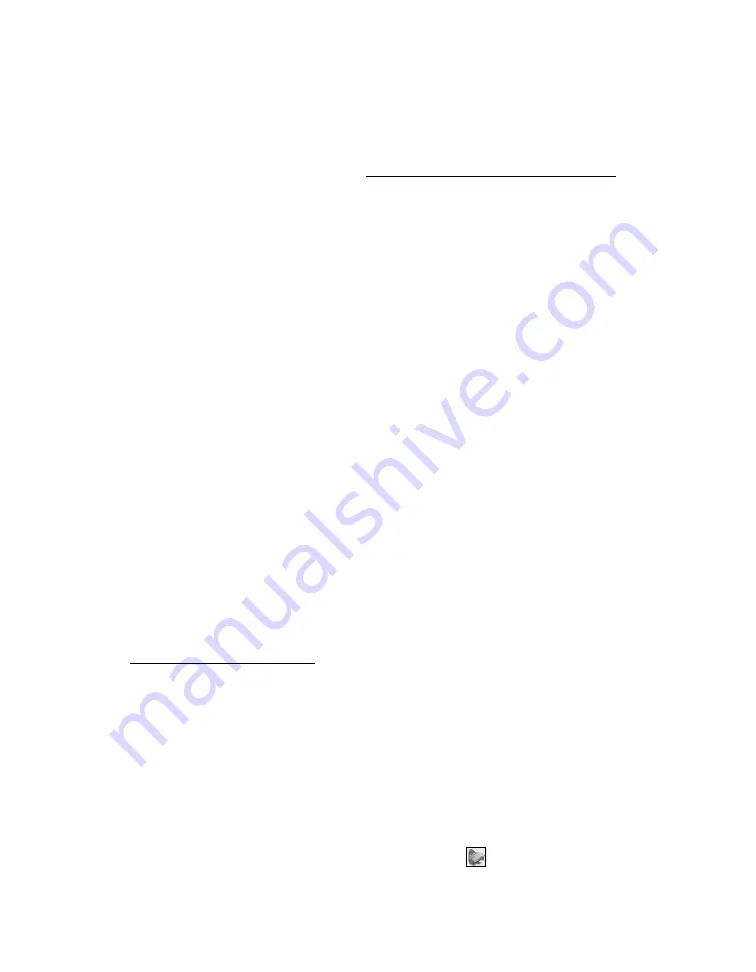
36
Note:
For more information about print settings, click the
?
button.
The Quality setting on this screen gives you the best combination of quality and
speed for most prints. For the best print quality on certain paper types, click
Advanced
and select
Photo RPM
. See Customizing Macintosh Print Settings for
details.
10. Depending on your settings, you can choose other options from the pop-up
menu:
■
Copies & Pages:
Select the number of copies you want or a page range.
■
Layout:
Select page layout options.
■
Output Options
(Mac OS
®
X 10.2.8 or 10.3.9 only): Save your print job as a
PDF file. In Mac OS X 10.4.x, click the PDF button instead.
■
Scheduler:
Schedule your print job to print at a later time.
■
Paper Handling:
Select page printing options, such as
Reverse
print order.
■
ColorSync
or
Color Management:
Select ColorSync
®
or adjust the color
controls or gamma setting, or turn off color adjustments in the printer
software.
Note:
ColorSync works only with ColorSync-enabled applications.
■
Cover Page
(certain Mac OS X versions only): Add a cover page before or
after the document.
■
Expansion:
Reduce or enlarge the image size for borderless printing. See
Printing Borderless Photos for details.
■
Extension Settings:
Select a wider platen gap if ink smears on sheets or
envelopes.
■
Summary:
View a list of all your selections.
11. To save your selections for future use, select
Save As
from the Presets pop-up
menu.
12. Click
.
13. To monitor the progress of your print job, click the
printer icon when it
appears in the dock on the bottom of your desktop.






























