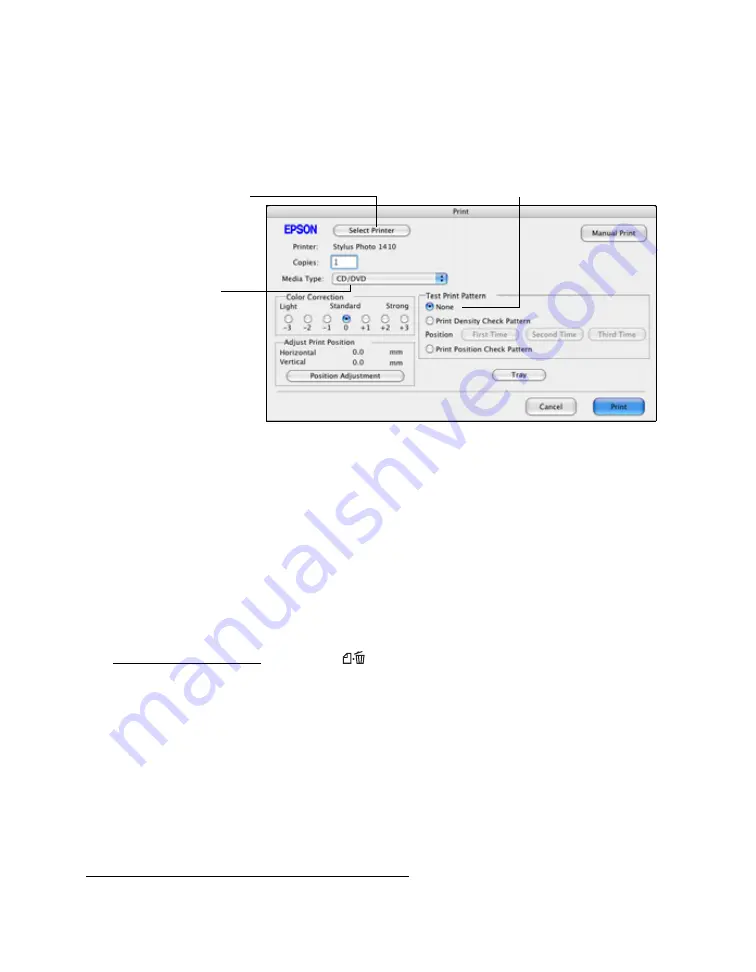
71
Printing on a CD or DVD with a Macintosh
After you have created your design and loaded a CD or DVD, you’re ready to print.
1. Open the
File
menu and select
.
2. Click the
Select Printer
button and select
EPSON Stylus Photo 1410
or
Stylus Photo 1410
from the printer list, then click
OK
.
3. Select
CD/DVD
or
CD/DVD Premium Surface
as the Media Type setting.
4. Select
None
as the Test Print Pattern setting.
5. Click
.
Note:
When you set the Copies setting to 2 or more, remove each CD or DVD from the
tray after it has been printed, and then place the next disc on the tray (see
Inserting a CD or DVD). Press the
paper button to resume printing.
After you print, handle the CD or DVD carefully. Allow the ink to dry at least
24 hours before playing the disc or inserting it in a drive. Keep printed discs away
from moisture and direct sunlight.
Note:
If printing on a full face (hub-printable) disc, you may need to adjust the print
position to maximize the print area.
If you need to adjust the print position or the color, see one of these sections:
Adjusting the Print Position with a Macintosh
Click here and select
EPSON Stylus Photo 1410
or Stylus Photo 1410
Select your CD
or DVD type
Click None






























