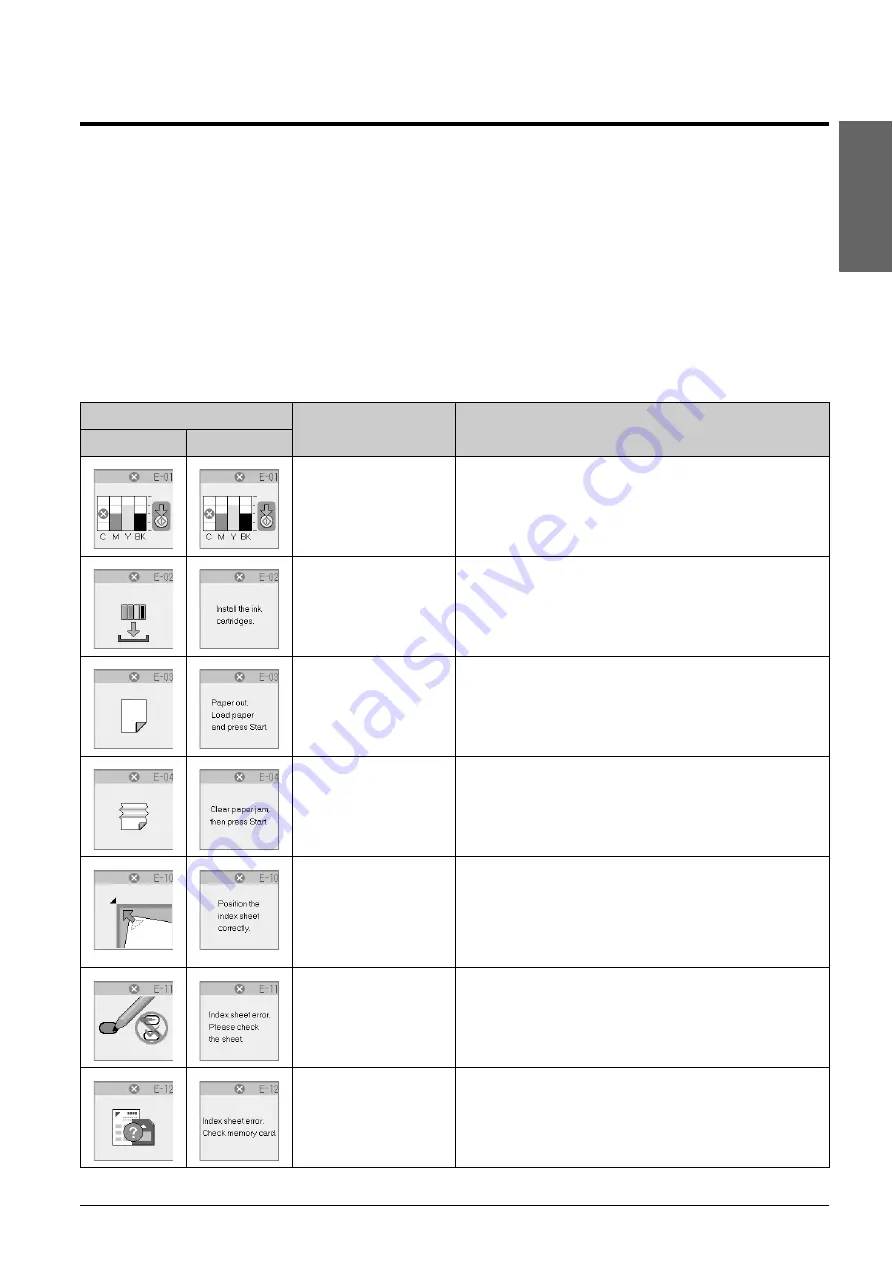
Solving Problems
25
En
g
lis
h
Solving Problems
If you have a problem with the product, check the messages on the LCD screen to diagnose what may be causing
the problem.
You can also check “Problems and Solutions” on page 27 for troubleshooting suggestions on using the product
without a computer. See the
User’s Guide
included in the software CD-ROM for help on using the product with a
computer.
Error Messages
You can diagnose and solve most problems by checking the messages on the LCD screen. If you cannot solve the
problems by checking the messages, use the following table and try the recommended solution.
LCD Screen
Cause
Solution
Icon
Text
The ink cartridge is
expended.
Change the expended ink cartridges (
The ink cartridge is not
installed or not installed
correctly.
Install the ink cartridges correctly (
No paper is loaded in the
sheet feeder.
Load paper in the sheet feeder. Then press
x
Start
to continue or
y
Stop/Clear
to cancel (
Paper is jammed.
Clean the jam, then press
x
Start
(
The index sheet was not
recognized because it is
not positioned correctly.
Position the index sheet correctly on the document table, aligning
the top of it with the left edge of the glass. Then press
x
Start
to
continue or
y
Stop/Clear
to cancel.
The index sheet was not printed correctly. Print the index sheet,
mark it, and try again (
“Selecting and Printing Photos Using an
The index sheet is marked
incorrectly.
Remove the index sheet, mark it correctly, and try again
(
“2. Selecting photos from the index sheet” on page 17).
The index sheet does not
match the photos on the
memory card.
Remove the memory card and insert the card used to print the
index sheet -or place the correct index sheet on the document
table. Then press
x
Start
to continue or
y
Stop/Clear
to cancel.
Summary of Contents for Stylus CX5900 Series
Page 35: ...English ...










































