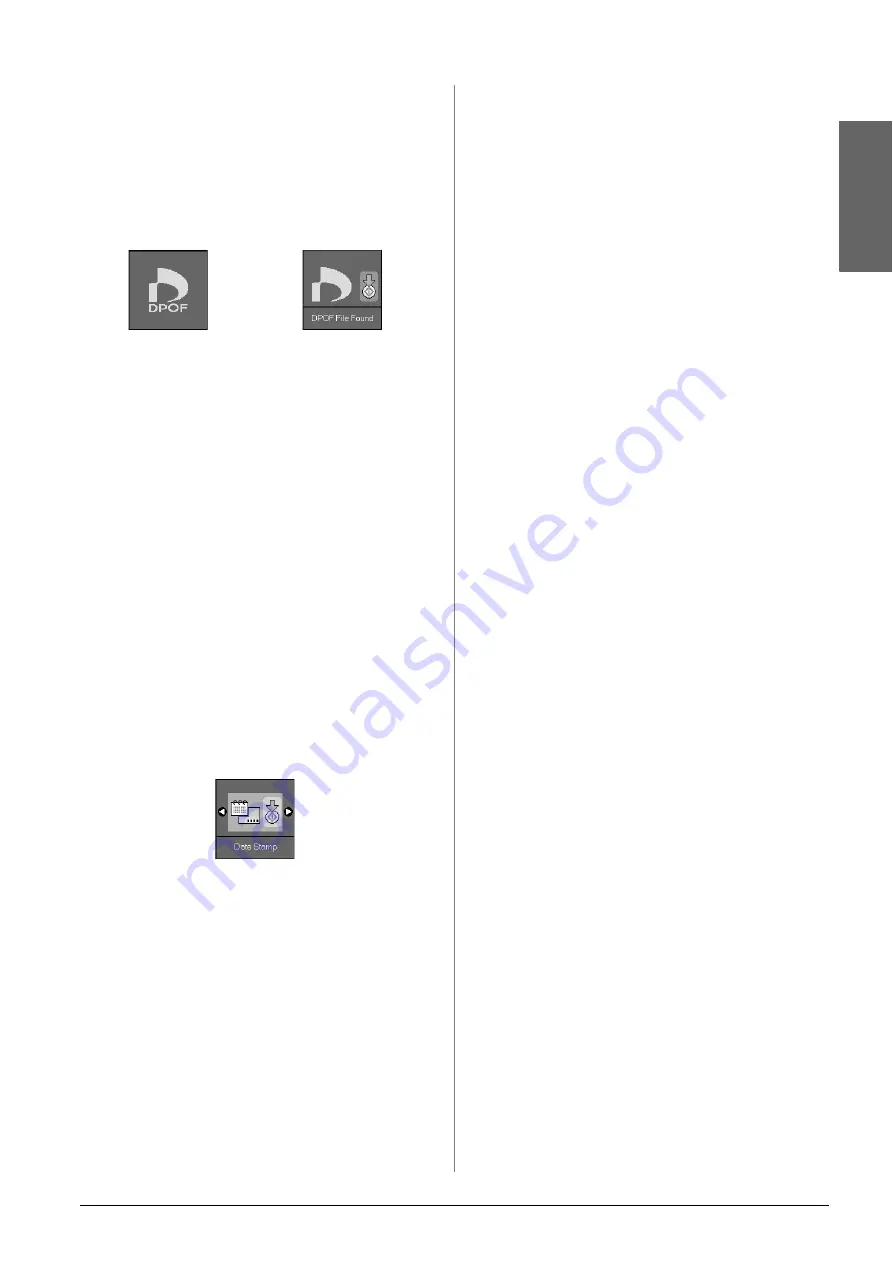
Printing from a Memory Card
15
En
g
lis
h
If your memory card contains DPOF
information, one of the following screens is
displayed. You cannot print all of the photos on
the card, even when
f
/
e
[
Print All/PictBridge
]
is selected. To print all the photos on the memory
card, cancel the DPOF information from your
digital camera.
4.
Select the paper type you loaded.
If you select
l
[
Plain Paper
], the photos are
printed with a white border. If you select
g
[
Photo Paper
] or
h
[
Matte Paper
], the photos
are printed without borders to the edge of the
paper.
5.
Select the paper size you loaded.
6.
Press the
x
Start
button. Your photos are
printed.
If you need to cancel printing, press the
y
Stop/Clear
button.
Printing the date on photos
Follow the steps below to print the date they were
taken.
1.
Press the
F
[
Setup/Utilities
] button.
2.
Use the
l
or
r
button to select
Date Stamp
.
3.
Press the
x
Start
button.
4.
Use the
u
or
d
button to select the format you
want to use. The date format options are
No
Date
(no date),
yyyy.mm.dd
(2006.06.16),
mmm.dd.yyyy
(Jun.16.2006), or
dd.mmm.yyyy
(16.Jun.2006).
5.
Press the
x
Start
button to confirm your
selection.
6.
Press the
F
[
Setup/Utilities
] button to return to
the previous mode.
Icon display
Text display
Summary of Contents for Stylus CX5900 Series
Page 35: ...English ...






























