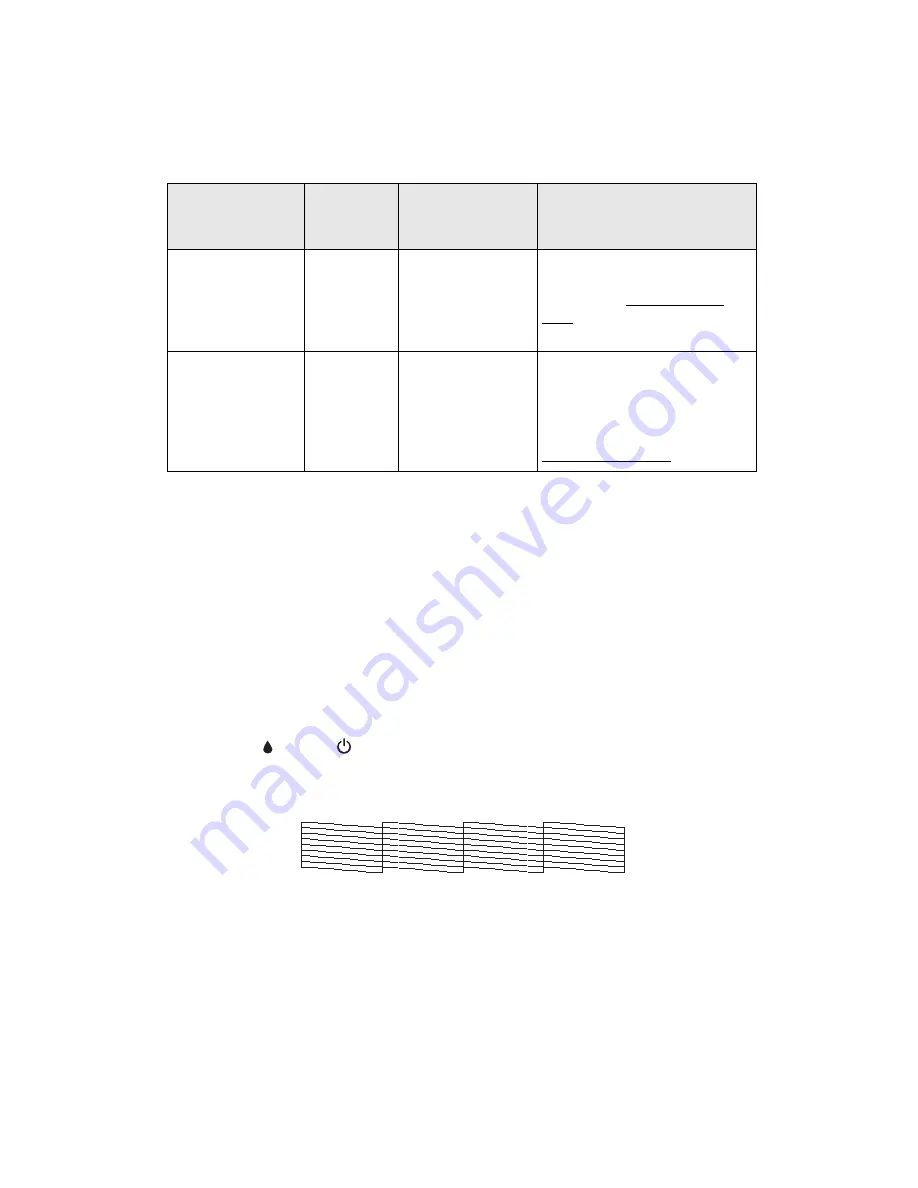
94
Note:
When you turn off the Stylus CX, a red light inside it may stay on for up to
15 minutes. This is normal.
Running a Printer Check
You can run a printer check to determine whether a problem comes from the Stylus
CX itself or some other source.
1. Make sure both the Stylus CX and computer are turned off. Then disconnect the
USB cable from the Stylus CX.
2. Make sure letter-size plain paper is loaded in the Stylus CX.
3. Press the
ink and
On
buttons together and hold them down for about
5 seconds. The Stylus CX turns on and prints a test pattern. It also shows the
percentage of ink left in each cartridge:
4. Turn off the Stylus CX after it prints the test page. Then reconnect the USB cable
and turn on the Stylus CX and computer.
Error
: On
Ink
: On
All other lights:
Flashing
E
An Stylus CX part
needs to be
replaced.
Contact your local authorized
servicer or contact Epson for a
referral; see Where To Get
Help.
All lights: Flashing
E
There is a problem
with the Stylus
CX.
Turn the Stylus CX off and
then back on. If the error does
not clear, contact your local
authorized servicer or contact
Epson for a referral; see
Where To Get Help.
Light: status
Copy
window
status
Cause
Solution
Summary of Contents for Stylus CX4100 Series
Page 45: ...47 Home Mode ...






























