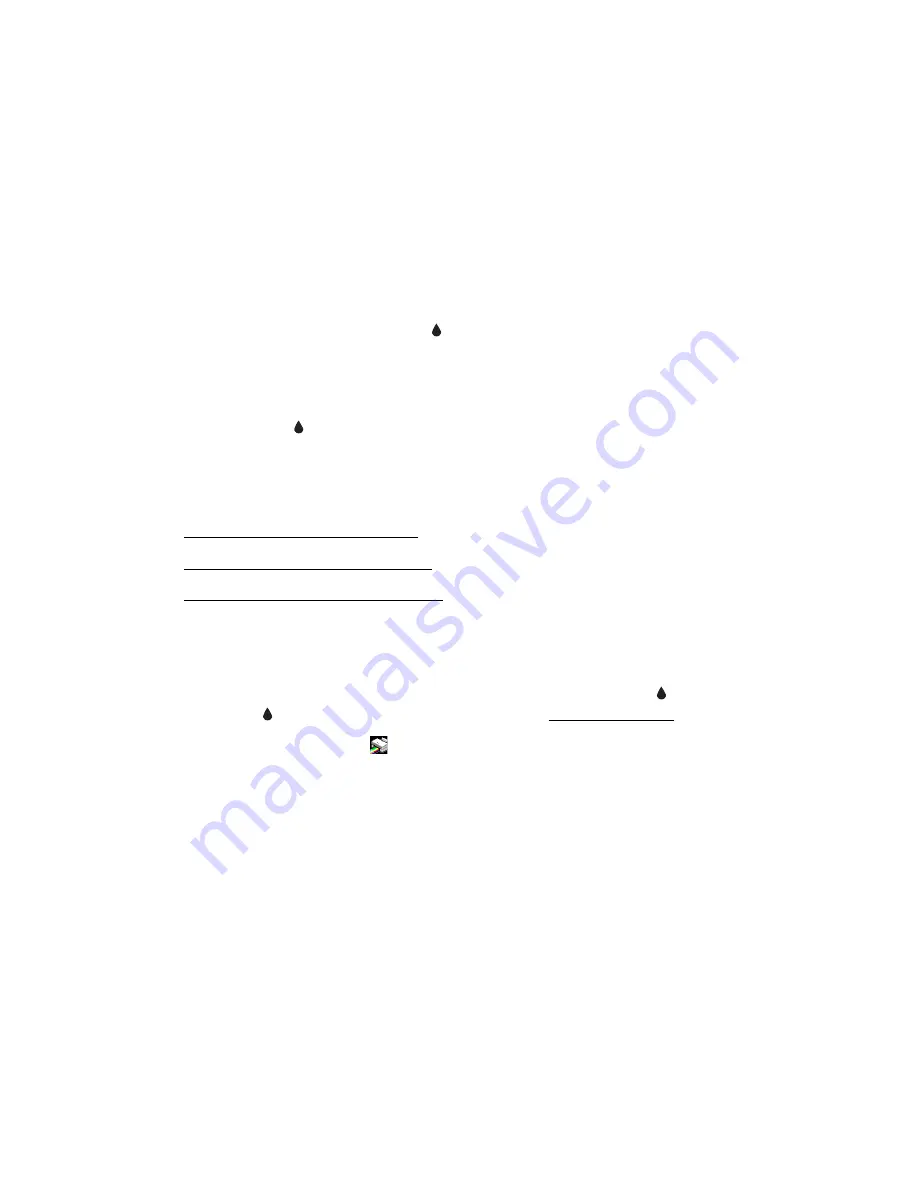
75
Cleaning the Print Head
If your printouts are unexpectedly light or faint, or you notice light or dark bands
across your printout, you may need to clean the print head. This unclogs the nozzles
so they can deliver ink properly. Print head cleaning uses ink, so clean it only if
quality declines.
You can clean the print head using the ink button on the Stylus CX all-in-one or
using the Head Cleaning utility on your computer. You can also run a nozzle check to
see if the print head needs cleaning. (To use the buttons on your Stylus CX to
perform these functions, see the
Quick Guide
.)
Note:
If the red
ink light comes on or flashes, you cannot clean the print head.
In this case, replace the appropriate ink cartridge first.
Caution:
If you don’t use your Stylus CX often, it is a good idea to print a few
pages at least once a month to maintain good print quality.
■
Checking the Print Head Nozzles
■
Running the Head Cleaning Utility
■
Examining the Nozzle Check Pattern
Checking the Print Head Nozzles
1. Make sure the Stylus CX is turned on but not printing, and the red
ink light is
off. (If the
ink light is flashing or on, you need to replace a cartridge.
2.
Windows
: Right-click the
printer icon on your taskbar (in the lower right
corner of your screen). Select
Nozzle Check
.
Macintosh OS X
: Open the
Applications
folder and select
EPSON Printer
Utility
. Select your Stylus CX in the printer list, click
OK
, and select
Nozzle
Check
.
Summary of Contents for Stylus CX4100 Series
Page 45: ...47 Home Mode ...






























