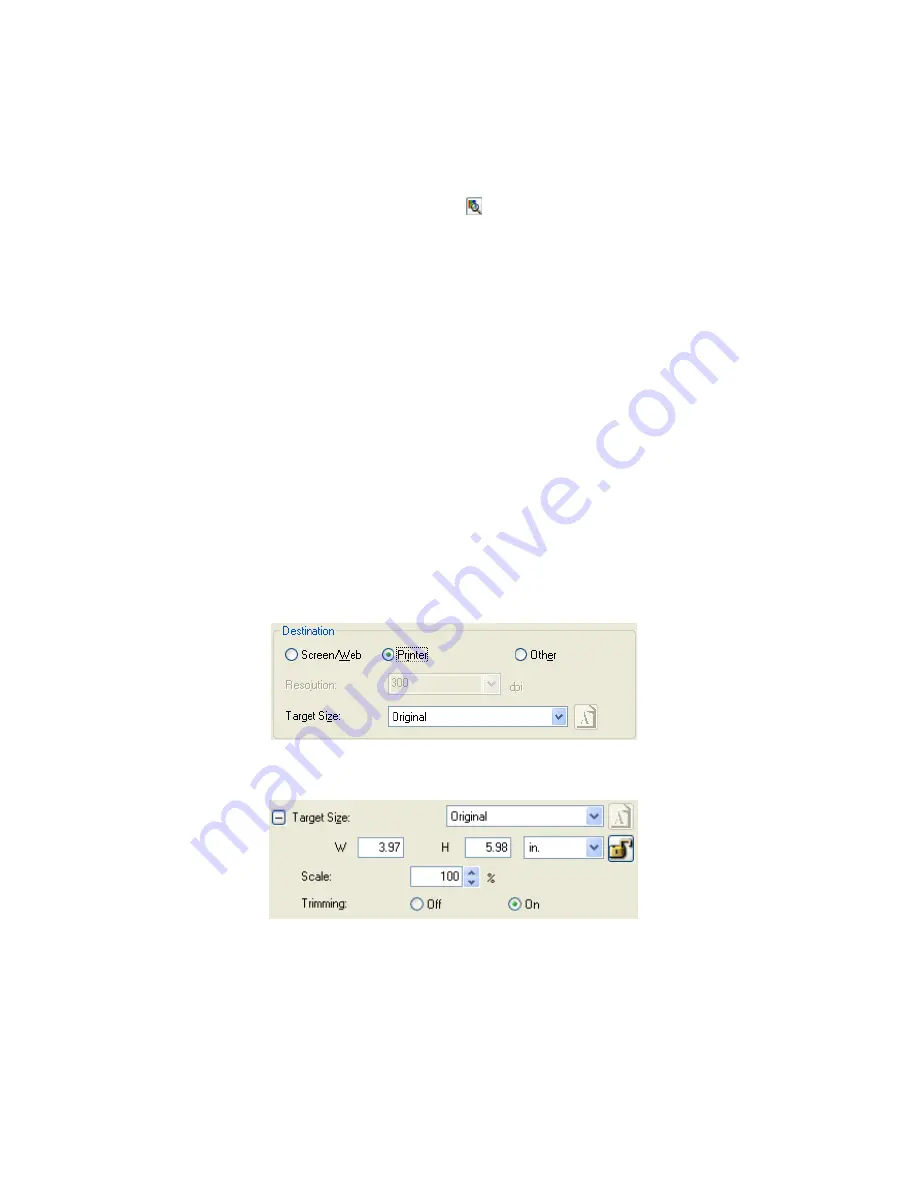
59
Note:
To view the red, green, and blue levels at particular points in your preview
image as you make adjustments, click the
densitometer icon in the preview
window and click an image area. See EPSON Scan help for details.
Certain settings may not be available, or may be automatically selected,
depending on the type of image you are previewing and other settings you have
selected.
You can customize how certain EPSON Scan settings behave by clicking the
Configuration
button and changing settings in the window that appears. See
EPSON Scan Help for details.
To undo any image quality adjustments you make to the preview image, click the
Reset
button (if available), turn off the setting, or preview your image again.
Selecting the Scan Size
You can scan your images at their original size, or you can reduce or enlarge their size
as you scan them. You do this using the Target Size setting in Home or Professional
Mode.
Home Mode
Professional Mode
Summary of Contents for Stylus CX4100 Series
Page 45: ...47 Home Mode ...






























