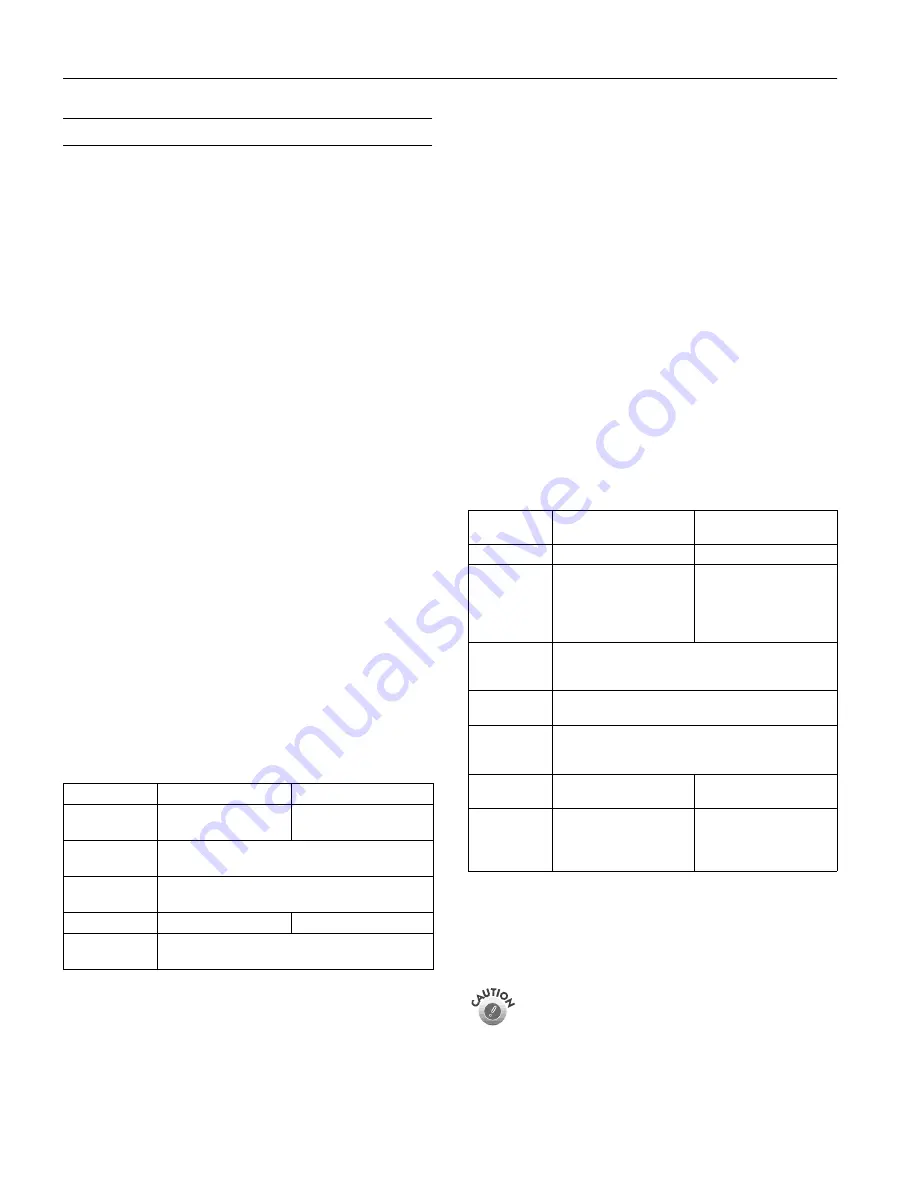
EPSON Stylus C80
2
-
EPSON Stylus C80
1/02
Printer Specifications
Printing
Printing method
On-demand ink jet
Nozzle configuration
Black 180
nozzles
Color
180 nozzles (60 each: cyan, magenta,
yellow)
Resolution
Maximum 2880 dpi
×
720 dpi
Print direction
Bidirectional with logic seeking
Input buffer
256KB
Print speed
20 ppm (pages per minute)
Mechanical
Paper feed method Friction
Paper path
Sheet feeder, top entry
Sheet feeder
capacity
150 sheets of 17 lb (65.8 g/m
2
) paper
Dimensions
Storage
Width: 17.8 inches (452 mm)
Depth: 12.6 inches (320 mm)
Height: 7.9 inches (201 mm)
Printing
Width: 17.8 inches (452 mm)
Depth: 25.6 inches (650 mm)
Height: 11.6 inches (295 mm)
Weight
12.79 lb (5.8 kg) without the ink
cartridges
Electrical
*
Check the label on the back of the printer for your printer’s
voltage.
Environmental
Temperature
Operation
50 to 95 °F (10 to 35 °C)
Storage*
−
4 to 104 °F (
−
20 to 40 °C)
1 month at 104 °F (40 °C)
Transit*
–4 to 140 °F (–20 to 60 °C)
120 hours at 140 °F (60 °C)
Humidity (without condensation)
Operation
20 to 80% RH
Storage
*
5 to 85% RH
*Stored in shipping container
Safety Approvals
Safety standards
UL 1950, CSA C22.2 No. 950
EMC
FCC part 15 subpart B class B
CSA C108.8 Class B
Ink Cartridges
*
The figure given is based on continuous printing after ink
replacement. The actual print capacity may vary. The ink charging
process reduces the print capacity of the initial cartridge, even
though it contains the standard amount of ink.
** Ink thaws and is usable after approximately 3 hours at
77 °F (25 °C).
To ensure good results, use genuine EPSON cartridges
and do not refill them. Other products may cause
damage to the printer not covered by EPSON’s
warranties.
Don’t use an ink cartridge if the date on the package
has expired.
Specification
120 V Model
220
−
240 V Model
Input voltage
range*
99 to 132 V
198 to 264 V
Rated
frequency range
50 to 60 Hz
Input frequency
range
49.5 to 60.5 Hz
Rated current
0.6 A (Max. 1.2 A)
0.3 A (Max. 0.6 A)
Power
consumption
Approx. 17 W (ISO 10561 Letter Pattern)
Approx. 5 W in standby mode
Specification
Black ink cartridge
(T0321)
Color ink cartridges
(T0322, T0323, T0324)
Color(s)
Black
Cyan, Magenta, Yellow
Print capacity*
1240 pages (A4, ISO/IEC
10561 Letter pattern at
360 dpi, 3.5% duty);
870 pages (A4 at 360 dpi,
5%duty)
420 pages (A4, 360 dpi,
5% duty each color)
Cartridge life
2 years from production date (if unopened)
within 6 months after opening package, at 77 °F
(25 °C)
Storage
temperature
−
4 to 104 °F (
−
20 to 40 °C)
1 month at 104 °F (40 °C)
Transit
temperature
−
22 to 140 °F (
−
30 to 60 °C)
1 month at 104 °F (40 °C)
120 hours at 140 °F (60 °C)
Freezing
temperature**
3.2 °F (
−
16 °C)
−
0.4 °F (
−
18 °C)
Dimensions
0.87
×
2.8
×
2.62 inches
(W
×
D
×
H)
22
×
71.2
×
66.5 mm
(W
×
D
×
H)
0.5
×
2.8
×
2.62 inches
(W
×
D
×
H)
12.7
×
71.2
×
66.5 mm
(W
×
D
×
H)





























