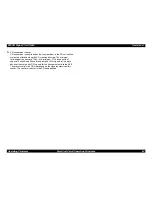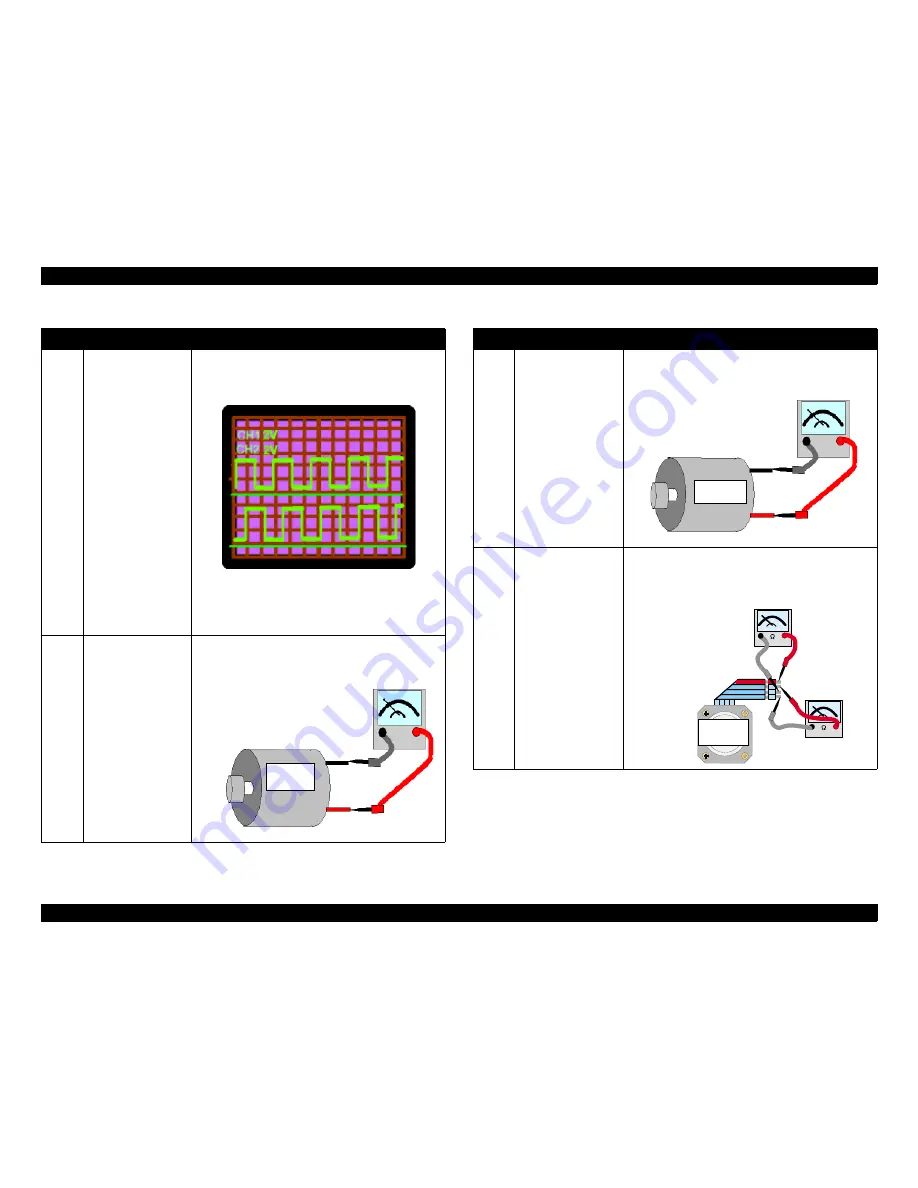
EPSON Stylus COLOR 880
Revision A
Troubleshooting
Overview
66
5
When the Printer is
turned on, the CR
move a little and the
PF motor also moves
little.
After that, the Panel
LED indicates the
Fatal Error.
• Check for the correct waveform at 5 pins of FFC.
The PF Motor Encorder Sensor FFC is connected
to CN12 on the C378 Main Board. Check that both
connectors Pin 1 & 4 or Pin 1& 2.
• Check for the correct wavehorm at 21pins of Head
FFC. The Head FFC is connected to CN8 on the
C378 Main Board. Check that both connectors Pin
2 & GND or Pin 4& GND.
6
When the Printer is
turned on, the CR
motor dose not move
at all. (PF motor
moves.)
After that, the Panel
LED indicates the
Fatal Error
Since the CR motor is DC motor, measure the coil
resistance using the tester as following figure
<Resistance: 31.1
Ω
±
25%>
Table 3-9. Remedies for Fatal Error (continued)
Step
Detail Phenomenon
Check & Actions
CR Motor
7
When the Printer is
turned on, the PF
motor dose not
move.
After that, the Panel
LED indicates the
Fatal Error.
Since the PF motor is DC motor, measure the coil
resistance using the tester as following figure
<Resistance: 47.6
Ω
±
25%>
8
When the Printer is
turned on, it dose not
sound the ASF
Hopper moving.
After that, the Panel
LED indicates the
Fatal Error
Since the Pump/ASF motor is controlled by the
Bipolar system, measure the coil resistance using the
tester as shown below.
<Resistance: 10.4
Ω
±
10%>
Note: Be
sure to
measure the
resistance at
two points
shown in the
figure below.
Table 3-9. Remedies for Fatal Error (continued)
Step
Detail Phenomenon
Check & Actions
PF Motor
T o P i n 1
T o P i n 3
S t e p 1
S t e p 2
T o P i n 2
T o P i n 4
C R M o t o r
ASF/Pump
Motor
Summary of Contents for Stylus Color 880
Page 9: ...C H A P T E R 1 PRODUCTDESCRIPTION ...
Page 30: ...C H A P T E R 2 OPERATINGPRINCIPLES ...
Page 55: ...C H A P T E R 3 TROUBLESHOOTING ...
Page 76: ...C H A P T E R 4 DISASSEMBLYANDASSEMBLY ...
Page 116: ...C H A P T E R 5 ADJUSTMENT ...
Page 142: ...C H A P T E R 6 MAINTENANCE ...
Page 152: ...7 APPENDIX C H A P T E R ...
Page 177: ......
Page 178: ......
Page 179: ......