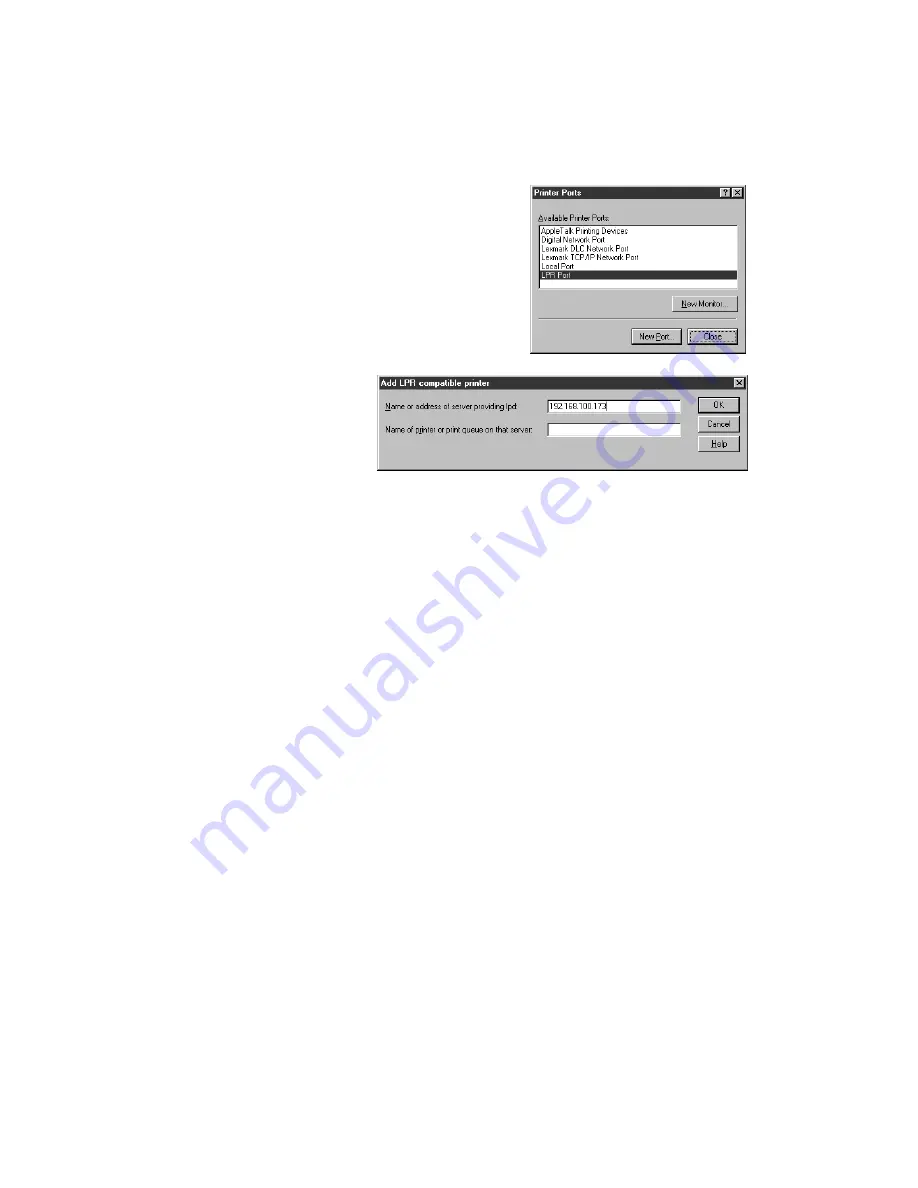
34
Installing Software and Configuring the Print Server
3. On the Port tab, click
Add
Port
. You see the
Printer Ports window:
4. Select
LPR Port
and click
New
Port
.
5. On the next window,
enter the server’s IP
address in the
Name or
address of server
providing lpd
box, and
the server name in the
Name of printer or print queue on that server
box. Then click
OK
.
6. Click
Close
to close the Printer Ports window.
7. Click
OK
to close the Properties window.
8. Right-click the
EPSON Stylus C80 Series
printer icon in the Printers window and
click
Properties
.
9. To test the connection, select the
General
tab and click
Test
Page
.
10. If the test page prints, click
OK
to close the Properties window.
If it fails to print, try the following:
■
Make sure that the printer and print server are connected and that
both are on.
■
Check WP-Admin to make sure you have a signal (see page 22).
■
Make sure you entered the correct IP address and server name in step 5.
Now you’re ready to print. For instructions, see
Printer Basics
.






























