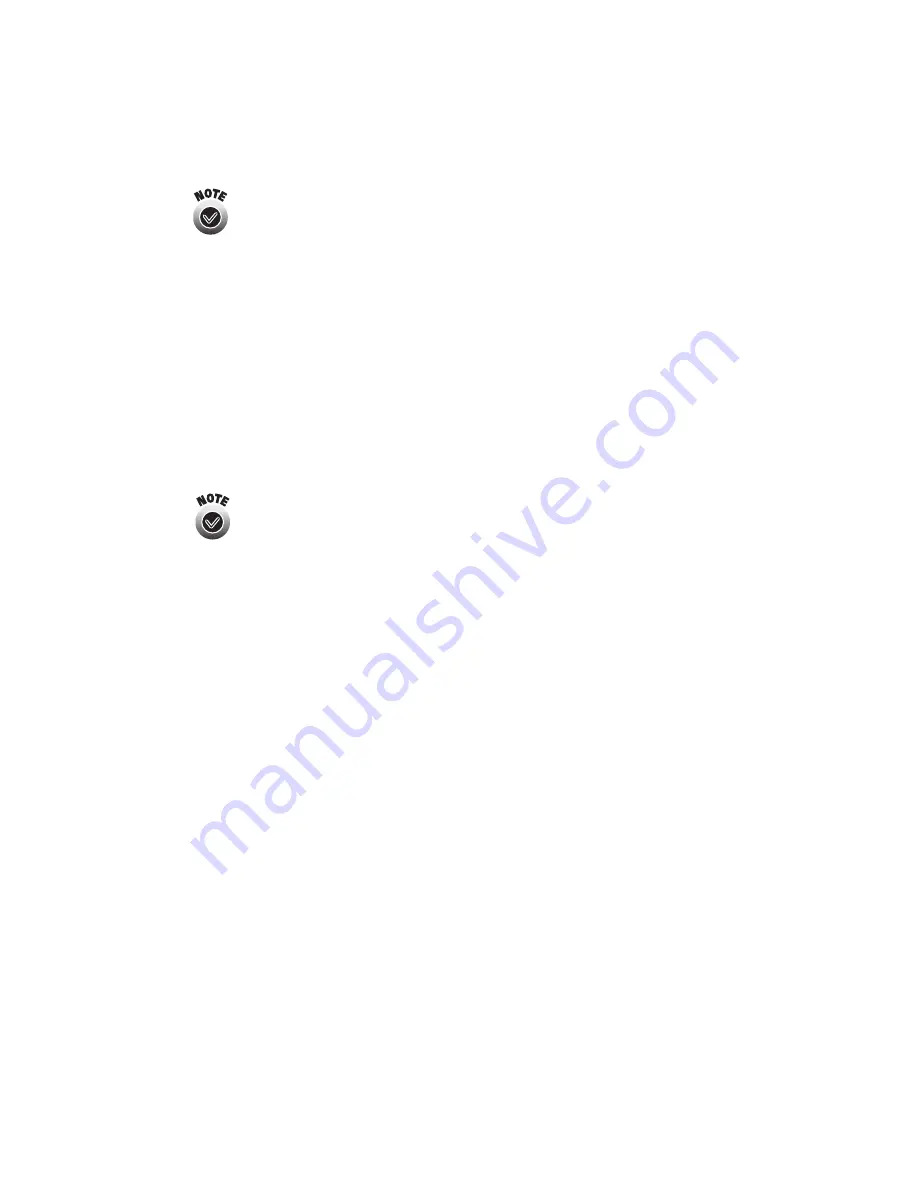
Installing Software and Configuring the Print Server
19
If your access point only allows WEP-enabled clients to connect to
it, you may have to set your computer’s wireless mode to 802.11b
Ad Hoc (or your adapter’s wireless ad hoc mode) before you
configure the print server. If your computer’s wireless mode was
originally set to Infrastructure, you can set it back to Infrastructure
when you’re done.
■
Note your computer’s IP address. (For instructions on viewing your computer’s
IP address, see “IP Address” on page 52.) You may need this information when
you configure the print server. The print server’s IP address must be on the same
network segment as the IP addresses for computers and other nodes on your
network: that is, the first three segments of the IP address must be the same as
those for other IP addresses on your network. For example, if two computers on
your network have the IP addresses 192.108.1.101 and 192.108.1.102, your print
server’s IP address could be 192.108.1.103.
If your network supports DHCP, DHCP automatically assigns a valid
IP address to your print server. If any IP address other than the print
server’s default address, 192.0.0.192, appears in the IP Address box
of the WP-Admin Wireless Server Configuration screen, your
network supports DHCP (see page 24).
■
If you’re using infrastructure mode, make sure there is a link with good signal
strength (greater than 50 percent) between the computer and the access point. See
your wireless adapter’s documentation for details.






























