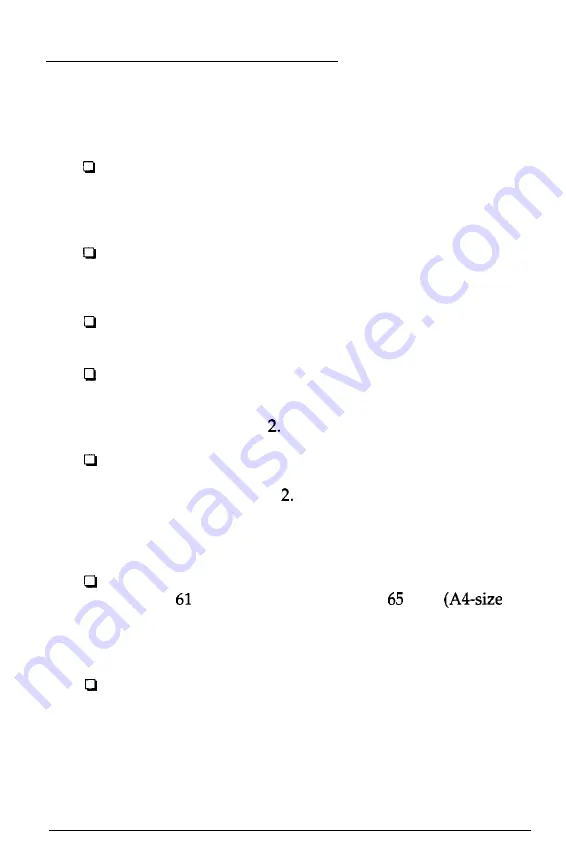
Tips for Using the Paper Feeder
Following the tips below will give you the best performance
when printing with the paper feeder.
Load paper into the paper feeder before you turn on the
printer and send data. When the printer receives data from
the computer, it loads a single sheet automatically and
begins to print.
If the printer runs out of paper during a print job, reload
the paper feeder and then press the
Load/Eject
button to
continue printing.
Press the
Load/Eject
button if you need to eject a
sheet
of
loaded paper.
You can switch to manual loading to feed single sheets or
envelopes without removing the paper supply from the
paper feeder. For instructions, see “Loading Paper
Manually” in Chapter
You can adjust the loading and print positions with the
printer’s micro feed feature. See “Controlling the Page with
Micro Feed” in Chapter Because most application
programs take care of the top and bottom margins, you
should usually adjust the margins by using your programs,
taking the printer’s default loading position into account.
The default page length for paper loaded from the paper
feeder is lines (letter-size paper) and lines
paper). You can change it using your application program
or printer commands, if necessary. See the Appendix for
more about printer commands.
If the ink does not dry fast enough, try removing sheets one
at a time as they finish printing.
1-18
Setting
Up
Your Printer
Summary of Contents for Stylus 800 Series
Page 1: ...U S E R S G U I D E 3 Stylus 800 400282000DO 101 00 ...
Page 6: ...Bit image A 20 Graphics A 21 Character Tables A 21 Glossary Index ...
Page 73: ......
Page 88: ...i ...






























