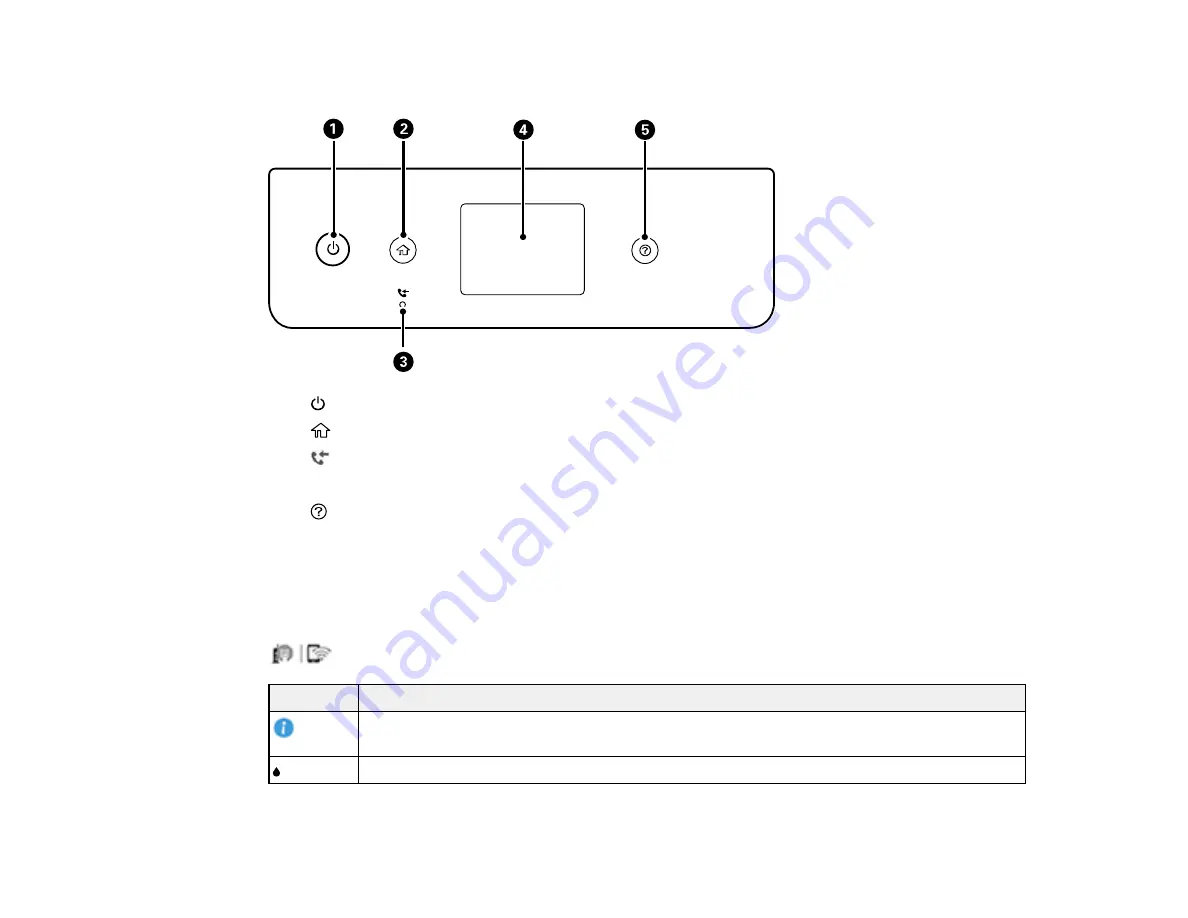
15
Control Panel Buttons and Lights
1
power button and light
2
home button
3
received fax light
4
LCD screen
5
help button
Parent topic:
Status Icon Information
Your product displays status icons on the LCD screen for certain product status conditions. Select the
icon to view or change the current network settings.
Icons
Description
Displays additional information or instructions, such as loading paper or placing a
document.
Displays the Supply Status screen.
Summary of Contents for ST-4000
Page 1: ...ST 4000 User s Guide ...
Page 2: ......
Page 12: ......
Page 18: ...18 3 Select General Settings 4 Select Basic Settings 5 Select Date Time Settings ...
Page 26: ...26 Product Parts Inside 1 Document cover 2 Scanner glass 3 Control panel ...
Page 60: ...60 2 Pull out the paper cassette until it stops 3 Slide the edge guides outward ...
Page 203: ...203 3 Open the ink tank cover then open the cap for the ink tank you are going to fill ...
















































