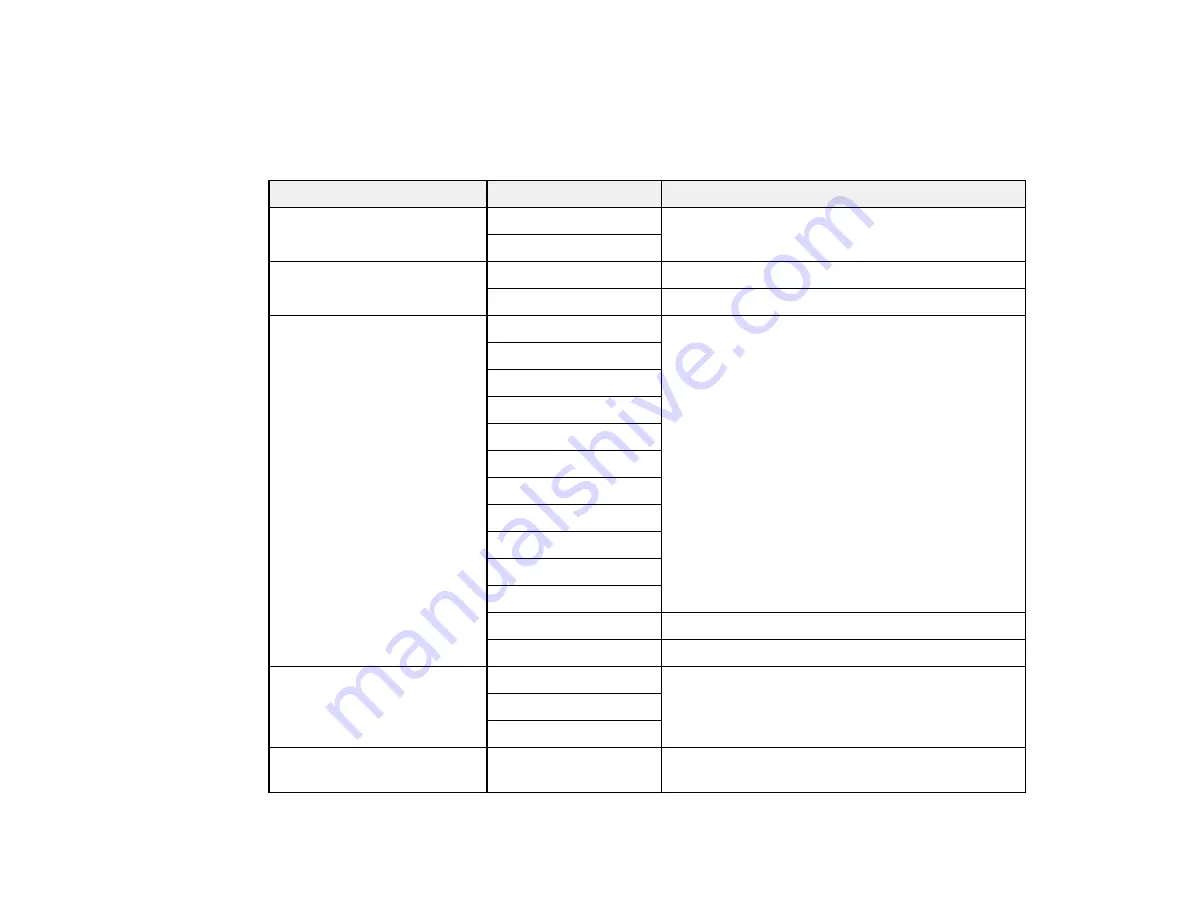
129
Control Panel Scanning Options
Select the options you want to use for scanning.
Note:
Not all options or settings may be available, depending on the
Scan to
option selected.
Scan to setting
Available options
Description
Color mode
Color
Select whether to scan images in color or black
and white
B&W
File format
JPEG
Select for photos
Select for documents
Scan Area
Letter
Select the page size for documents, then select
the orientation of the original
A4
A6
Legal
Half Letter
Envelope #10
5 × 7
4 × 6
8 × 10
8.5 × 13
Executive
Auto Cropping
Select for photos with dark edges
Max Area
Select for most photos
Original Type
Text
Specifies the type of original you are scanning
Text & Image
Photo
Density
–4
to
+4
Adjusts the lightness or darkness of scanned
images.
Summary of Contents for ST-4000
Page 1: ...ST 4000 User s Guide ...
Page 2: ......
Page 12: ......
Page 18: ...18 3 Select General Settings 4 Select Basic Settings 5 Select Date Time Settings ...
Page 26: ...26 Product Parts Inside 1 Document cover 2 Scanner glass 3 Control panel ...
Page 60: ...60 2 Pull out the paper cassette until it stops 3 Slide the edge guides outward ...
Page 203: ...203 3 Open the ink tank cover then open the cap for the ink tank you are going to fill ...
















































