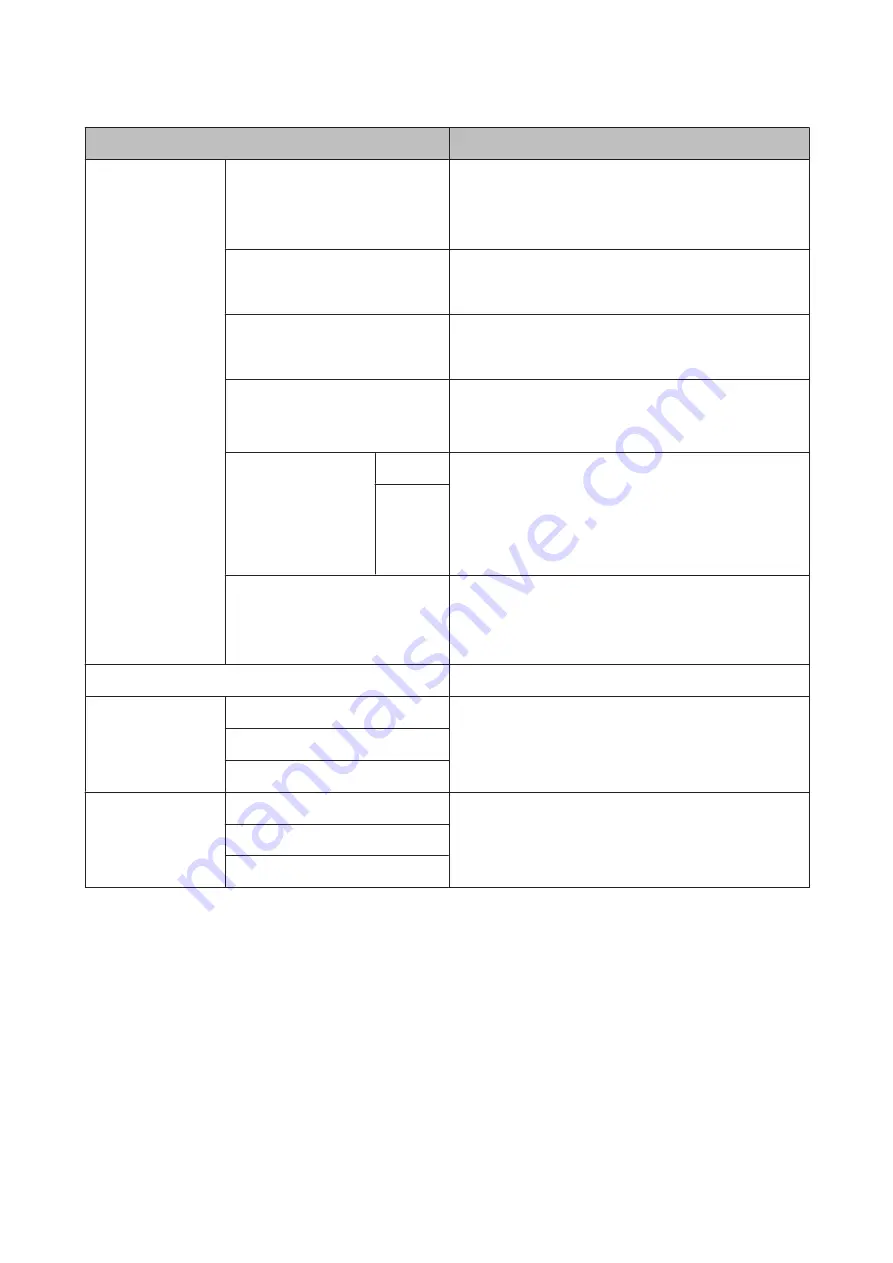
Item
Content
Maintenance
Print Head Nozzle Check
Check whether the print head nozzles are clogged. Visually
confirm the printed check pattern, and perform head cleaning
if there are any blurred or missing sections.
U
“Checking for clogged nozzles” on page 98
Print Head Cleaning
Perform head cleaning if you notice banding or gaps in the
print results. Cleans the surface of the print head to improve
the print quality.
Heavy Head Cleaning
Use this if nozzles are clogged even after performing
Head Cleaning
several times. Note that this consumes more
ink than
Print Head Cleaning
.
Paper Guide Cleaning
Select this option to pass (feed and eject) plain paper through
the printer and clean the rollers.
U
“Cleaning the Rollers” on page 104
Thick Paper
On
This option is only available when printing from a smart
device.
Set this if print results are scuffed or smeared. When this is set
to
On
, print speed may slow down. Only use this if scuffing
occurs. When the printer is turned off, this setting returns to
Off
.
Off*
Print Head Alignment
If print results appear grainy or out of focus, perform Print
Head Alignment to correct the print misalignment.
U
“Correcting Print Misalignment (Print Head Alignment)”
System Administration
See the next section.
Network Status
Wi-Fi/Network Status
Check network information.
Wi-Fi Direct Status
Google Cloud Print Status
Print Status Sheet
Configuration Status Sheet
Prints an information sheet for the current status and settings.
Supply Status Sheet
Usage History Sheet
SC-P800 Series User’s Guide
Using the Control Panel
94






























