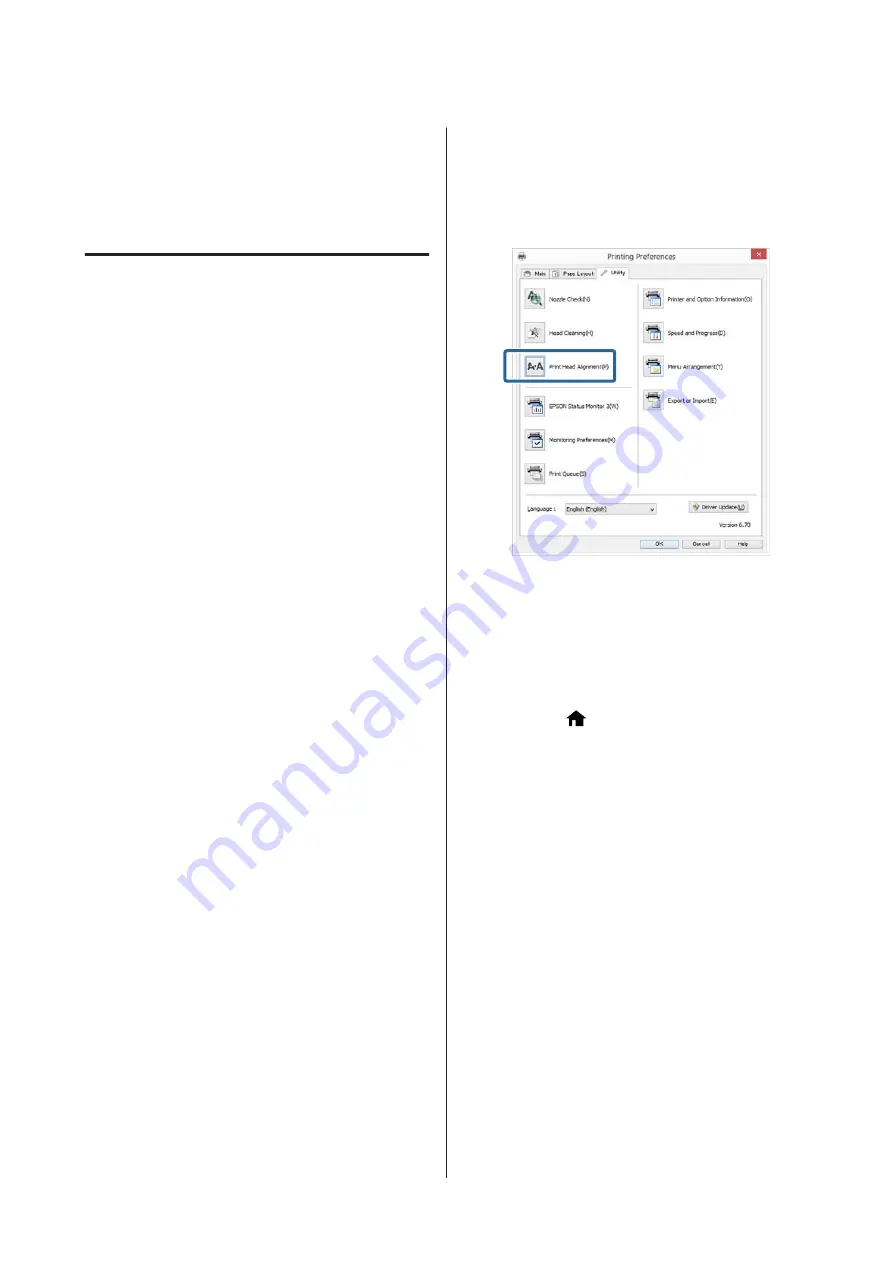
B
Press
F
-
Maintenance
-
Print Head Cleaning
or
Heavy Head Cleaning
.
Further instructions are displayed in the control
panel’s screen.
Correcting Print Misalignment
(Print Head Alignment)
Because there is a small distance between the print head
and paper, misalignment may occur due to humidity or
temperature, the inertial force of the print head's
movements, or by moving the print head
bidirectionally. As a result, print results may appear
grainy or out of focus. When this happens, perform
Print Head Alignment to correct the print
misalignment.
From the computer
Explanations in this section use the Windows printer
driver as an example.
Use Epson Printer Utility 4 for Mac OS X.
U
“Epson Printer Utility 4 Functions” on page 51
A
Place several sheets of A4 Photo Quality Inkjet
Paper in the auto sheet feeder.
U
“Loading Paper into the Auto Sheet Feeder”
B
Click
Print Head Alignment
from the
Utility
tab in the printer driver’s
Properties
(or
Settings
) screen.
Follow the on-screen instructions.
From the printer
A
Place several sheets of A4 Photo Quality Inkjet
Paper in the auto sheet feeder.
U
“Loading Paper into the Auto Sheet Feeder”
B
Press the
button to display the Home screen.
C
Press
F
-
Maintenance
-
Print Head
Alignment
.
U
D
Press
to print an adjustment pattern.
SC-P800 Series User’s Guide
Maintenance
100






























