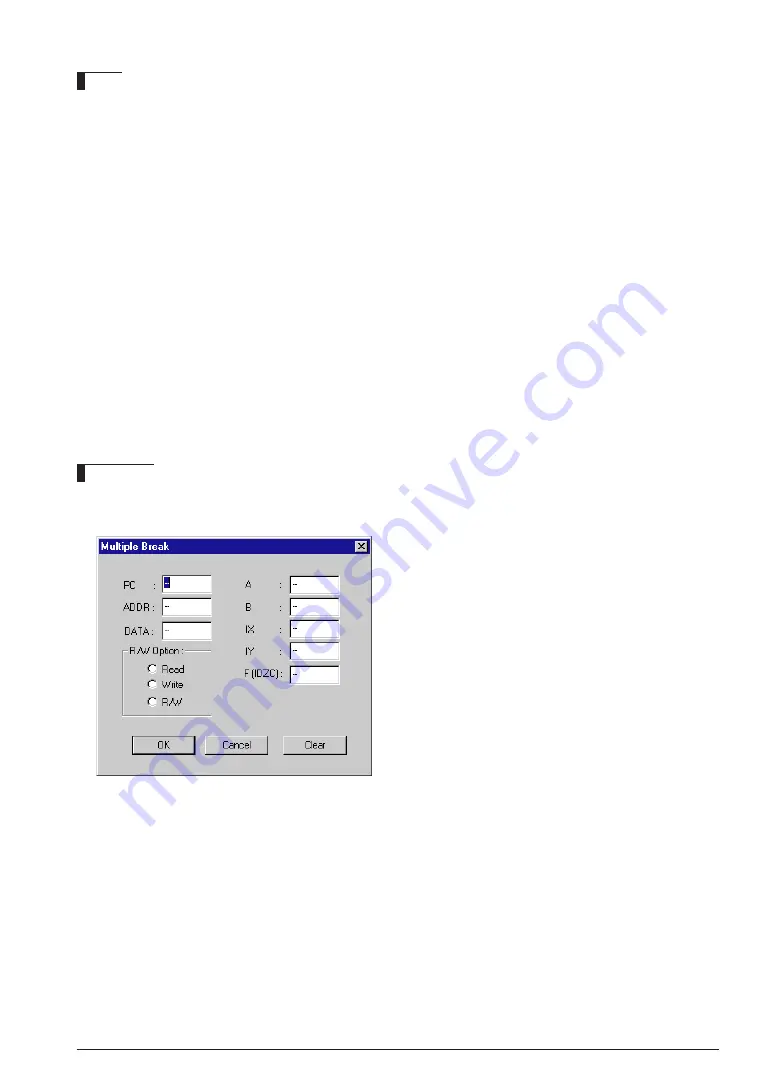
S5U1C62000A MANUAL
EPSON
185
(S1C60/62 FAMILY ASSEMBLER PACKAGE)
CHAPTER 9: DEBUGGER
Notes
• For the first time this command is executed, no item can be skipped because no default value is set.
• A multiple break will occur when all the conditions for the PC, data RAM access, and register values
coincide.
• The previously set PC break, data break and register break conditions are cleared by the bm com-
mand. Also, the multiple break setting is cleared when the bp, bd and/or br conditions are set after
the bm condition is set.
• An error results if you input the item name other than one listed below, when using the direct input
mode.
Error : Incorrect identifier, use PC/ADDR/DATA/OPT/A/B/X/Y/F.
• You can use the direct input mode to set multiple break condition at a time, or change one or several
items for multiple break setting.
• In guidance mode, the following keyboard inputs have special meaning:
"q
↵
"
… Command is terminated. (finish inputting and start execution)
"^
↵
"
… Return to previous address.
"
↵
"
… Input is skipped. (keep current value)
When the command is terminated in the middle of guidance by "q
↵
", the contents that have been
input up to that time will be modified. However, these contents will not be modified if some cleared
settings are left intact.
GUI utility
[Break | Multiple Break …] menu item
When this menu item is selected, a dialog box appears for setting multi break conditions.
To set a multiple break, enter each condition in the
box and select a R/W condition from the radio
buttons, then click [OK]. All the conditions must be
set. Enter an "
∗
" to exclude the condition. If there is a
condition that has not been set (indicated with "---"),
no multiple break condition is set.
To clear the multiple break condition, click [Clear].
Summary of Contents for S5U1C62000A
Page 4: ......
Page 233: ...S1C62 Family Assembler Package Quick Reference ...















































