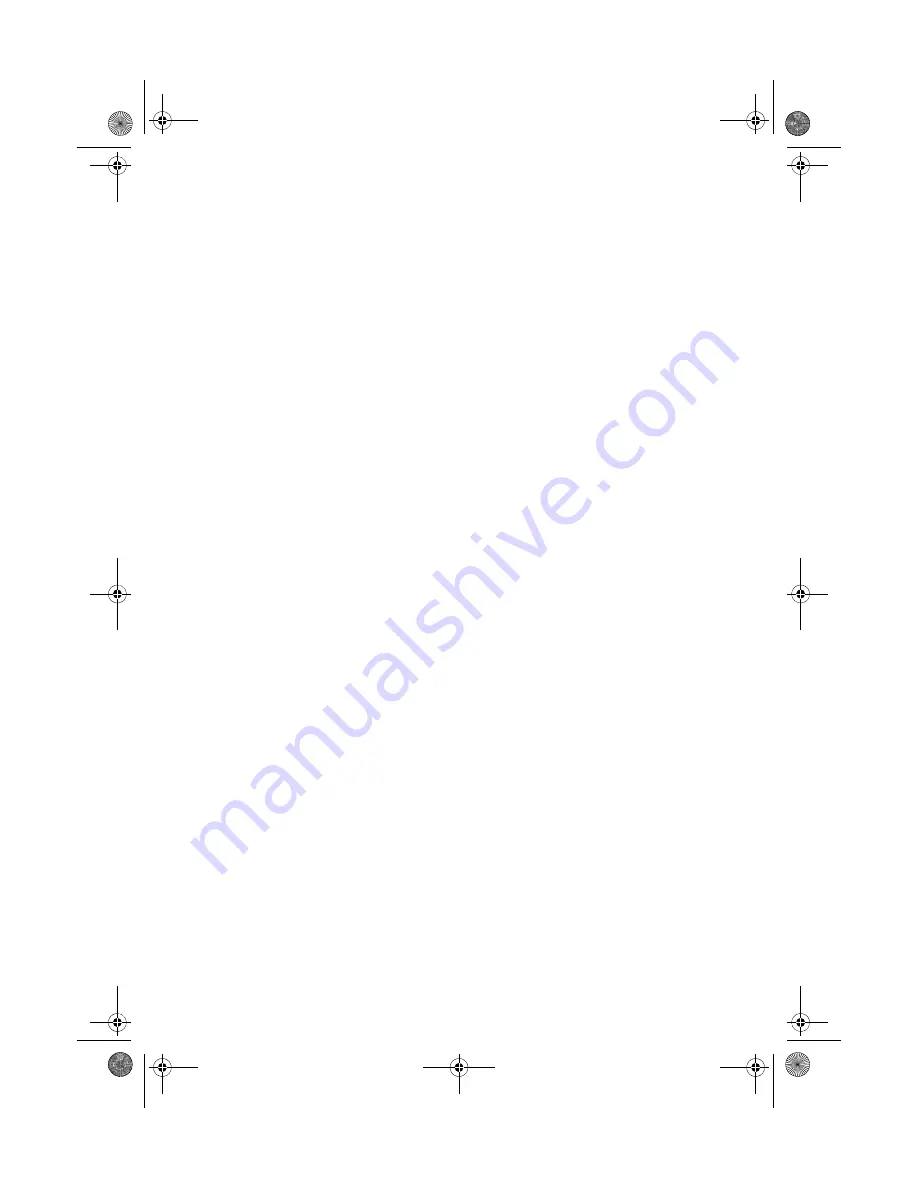
Solving Problems
53
■
If ink smears on your disc, make sure you’re printing on ink jet-printable CDs
or DVDs and that the surface of the disc is dry. Handle printed discs carefully
and let them dry for 24 hours before inserting them in a drive. If necessary,
you can adjust the print quality using Epson Print CD software. See the
on-screen
Reference Guide
for instructions.
Print Quality Problems
■
For the best print quality, use Epson papers (see page 16) and genuine Epson
ink cartridges (see page 40).
■
Load the paper printable side up (usually the whiter, brighter, or glossy side).
■
Make sure your paper isn’t damp or curled.
■
Use a support sheet with special paper (sheet feeder only) or load one sheet at
a time.
■
Make sure the type of paper you loaded matches the paper size and paper type
settings in your printer software (see page 30).
■
Remove sheets from the output tray as they eject. Let your prints dry
separately for at least 12 hours before framing or placing in a protective sheet.
If you need to stack them, place a sheet of plain paper between each print.
■
If you notice light or dark bands across your printouts or they are too faint,
you may need to clean the print head. Run the Auto Nozzle Check and
Cleaning utility to automatically check and clean the print head (see page 36).
■
If you notice jagged vertical lines, run the Print Head Alignment utility to
automatically check and align the print head (see page 37).
■
The ink cartridges may be low on ink. Check your cartridge status (see
page 38) and replace cartridges, if necessary (see page 40).
spr2880_ug.book Page 53 Monday, April 6, 2009 1:10 PM
Summary of Contents for R2880 - Stylus Photo Color Inkjet Printer
Page 61: ...spr2880_ug book Page 61 Monday April 6 2009 1 10 PM ...
Page 62: ...spr2880_ug book Page 62 Monday April 6 2009 1 10 PM ...
Page 63: ...spr2880_ug book Page 63 Monday April 6 2009 1 10 PM ...
Page 64: ...CPD 25204R1 Printed in XXXXXX spr2880_ug book Page 64 Monday April 6 2009 1 10 PM ...












































