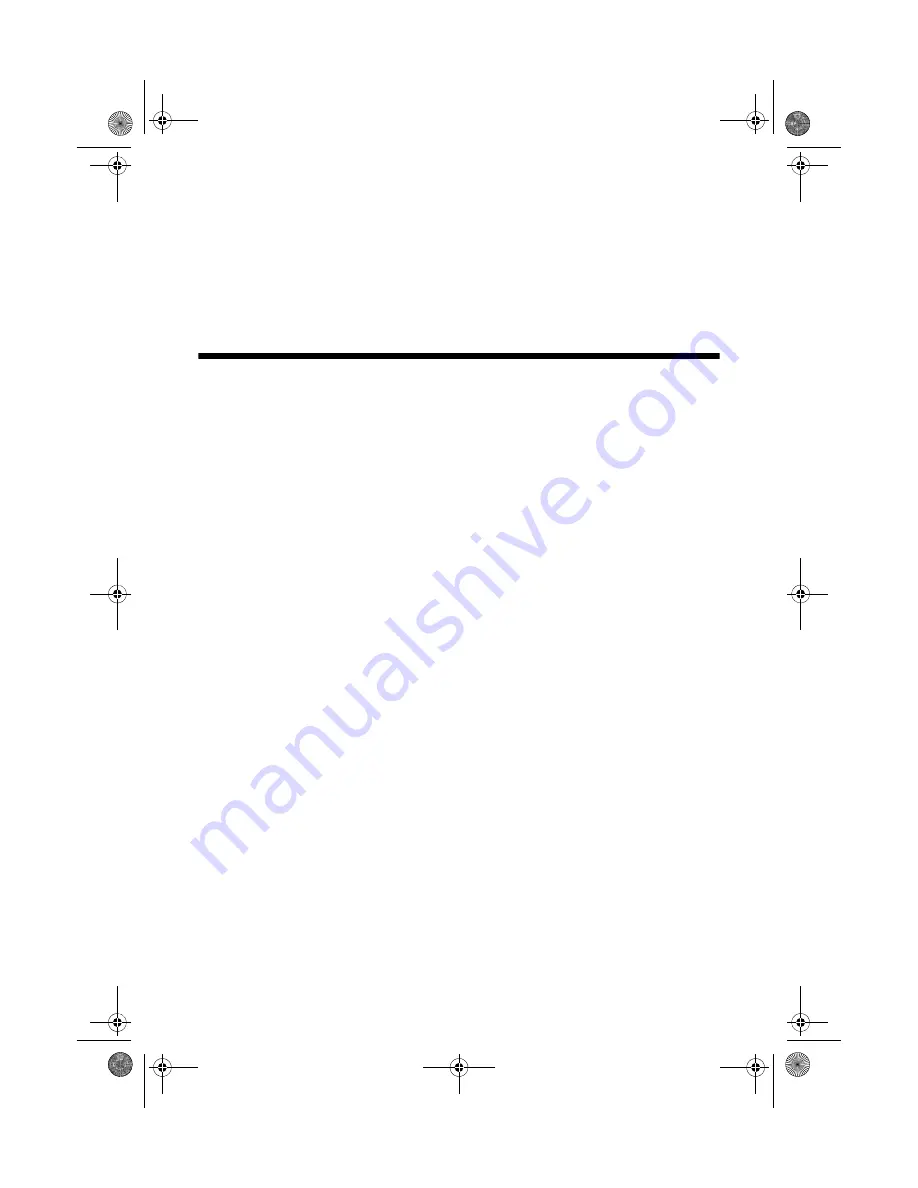
38
Maintaining Your Printer
3. To have the printer check and align the print head automatically, click
Automatic
, then click
OK
. Follow the on-screen instructions to print the
alignment check patterns and align the print head as necessary.
To align the print head manually, click the
Manual
button and follow the
on-screen instructions, or see the on-screen
Reference Guide
for detailed steps.
Checking the Ink Cartridge Status
Your R2880 will let you know when an ink cartridge is low or expended in the
following ways:
■
The
H
ink light flashes when ink is low in one or more cartridges.
■
The
H
ink light stays on when an ink cartridge is expended. You cannot print
when an ink cartridge is expended even if the other cartridges are not
expended. Replace any expended cartridges before printing.
■
Your computer screen displays a message when you try to print. This window
can optionally display ink offers and other updates retrieved from an Epson
website.
Note:
On a Windows computer that is connected to the Internet, you may see a screen
asking if you want to receive Epson offers the first time you try to print when ink is low.
Click
Accept
or
Decline
. To disable checking for ink offers or updates from Epson, see
the instructions in your on-screen
Reference Guide
.
spr2880_ug.book Page 38 Monday, April 6, 2009 1:10 PM
Summary of Contents for R2880 - Stylus Photo Color Inkjet Printer
Page 61: ...spr2880_ug book Page 61 Monday April 6 2009 1 10 PM ...
Page 62: ...spr2880_ug book Page 62 Monday April 6 2009 1 10 PM ...
Page 63: ...spr2880_ug book Page 63 Monday April 6 2009 1 10 PM ...
Page 64: ...CPD 25204R1 Printed in XXXXXX spr2880_ug book Page 64 Monday April 6 2009 1 10 PM ...






























