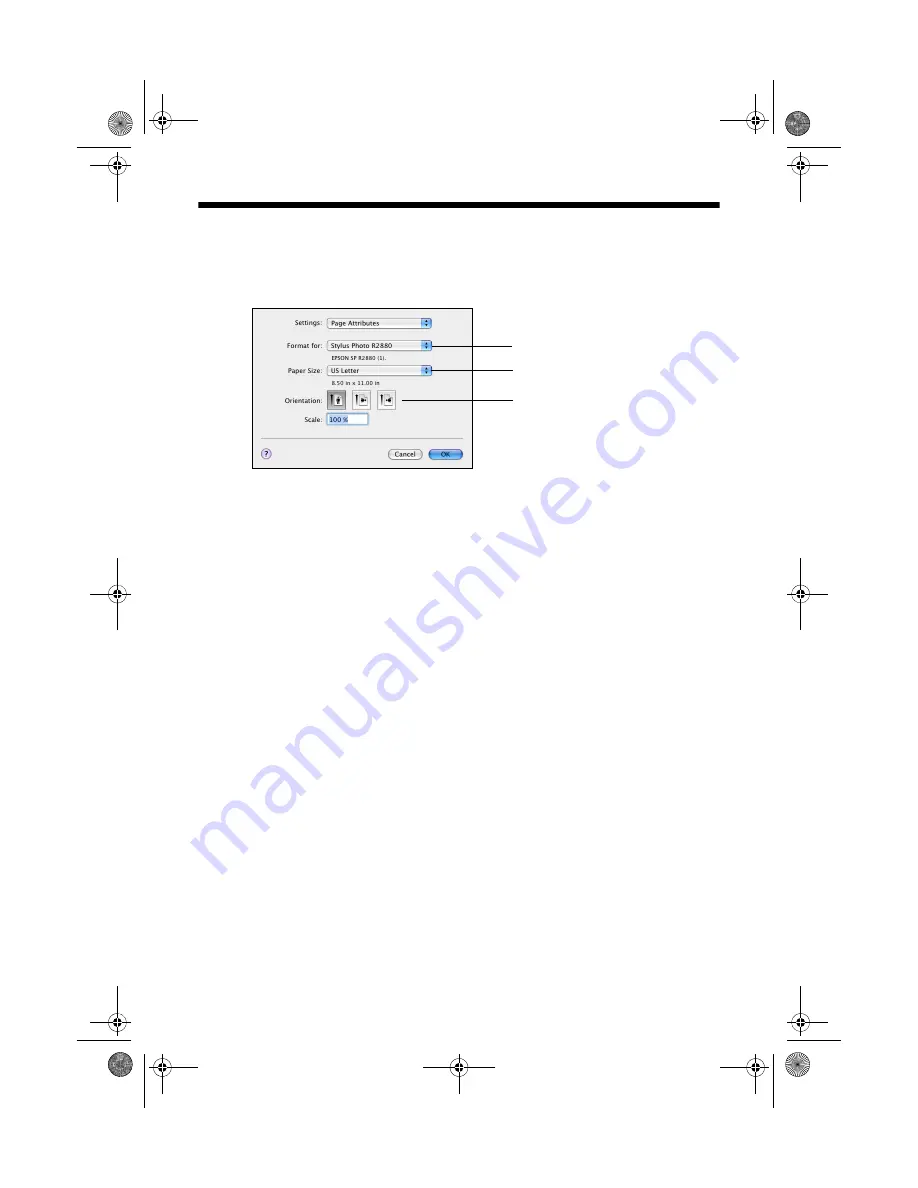
Printing From Start to Finish
27
Printing With Mac OS X 10.3 to 10.4
1. Open a photo or document in a printing program, open the
File
menu, and
select
Page Setup
.
2. Select
Stylus Photo R2880
as the Format For setting.
3. Select the
Paper Size
setting for the paper size and source you are using:
■
To print a borderless photo on paper loaded in the sheet feeder, select a
paper size with a
Sheet Feeder - Borderless
option.
■
To print on roll paper or canvas media, create a custom paper size.
Select Manage Custom Sizes
in the Paper Size pop-up menu. Click
the
+
(plus sign), double-click
Untitled
and give your paper size a name.
For the Width, enter
8.3
for A4- or
12.95
for Super B-size rolls. For the
Height enter the desired length up to 44 inches. Set the margins to
0
and
click
OK
. Then select your custom paper size in the size menu.
Note:
For roll paper, make sure the maximum width of your photo is set to 8.3 or
13 inches to fit in the width of your roll paper (set the margins to
0
in your
application software).
■
To print on paper loaded in the single sheet paper guide, select a paper
size with a
Manual - Roll
or
Manual - Roll (Borderless)
option.
■
To print on paper loaded in the front manual feed slot, select a paper size
with a
Manual Front
option.
4. Choose portrait or landscape as the Orientation setting for your document or
photo.
5. Click
OK
.
6. Open the
File
menu and select
.
Select
Stylus Photo R2880
Select your
Paper Size
Select your document
or image orientation
spr2880_ug.book Page 27 Monday, April 6, 2009 1:10 PM
Summary of Contents for R2880 - Stylus Photo Color Inkjet Printer
Page 61: ...spr2880_ug book Page 61 Monday April 6 2009 1 10 PM ...
Page 62: ...spr2880_ug book Page 62 Monday April 6 2009 1 10 PM ...
Page 63: ...spr2880_ug book Page 63 Monday April 6 2009 1 10 PM ...
Page 64: ...CPD 25204R1 Printed in XXXXXX spr2880_ug book Page 64 Monday April 6 2009 1 10 PM ...
















































