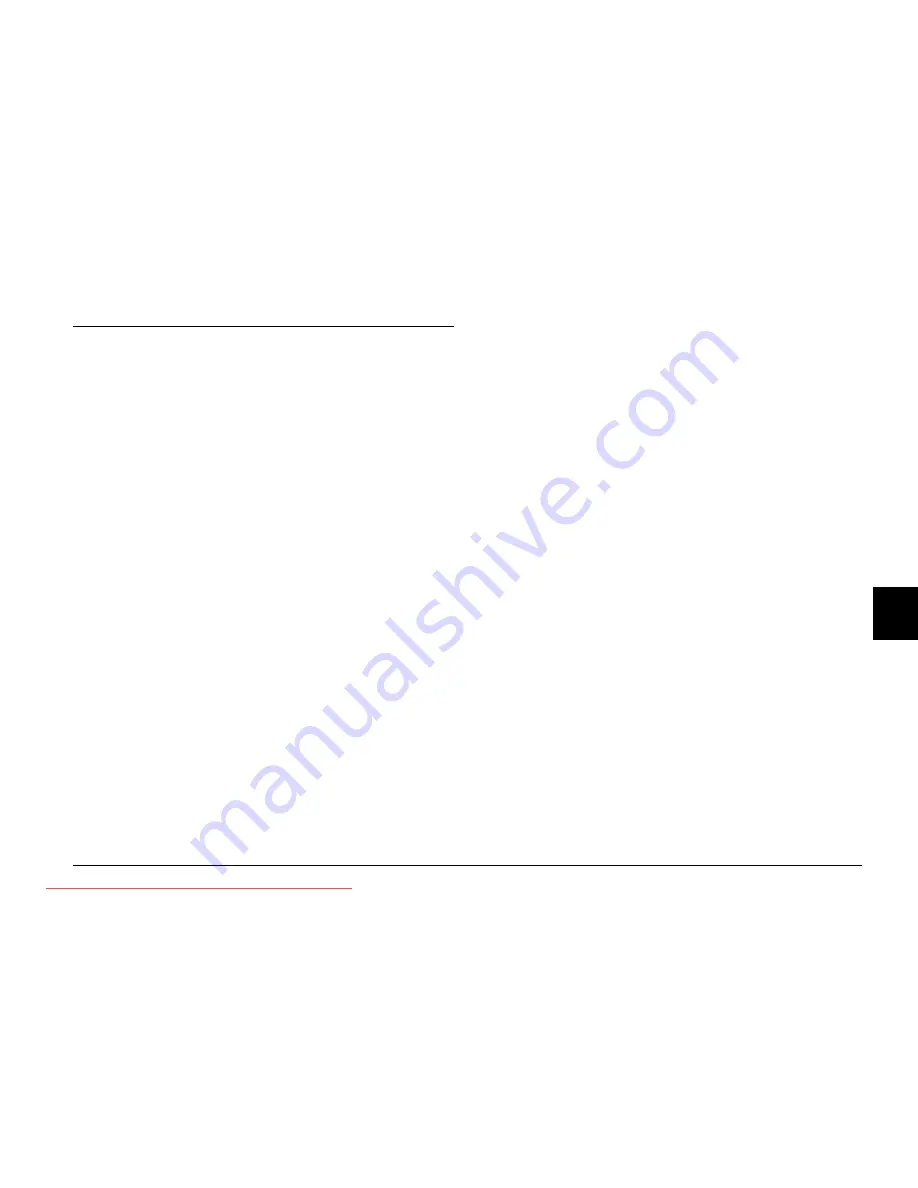
Using the RAW Data Processing Software
44
R4CC960
User’s Guide
Rev. G
SOFT.FM
A5 size
10/12/04
R
Proof Sign-off:
ABE S. Yamamoto, H. Honda
T. Takahashi
S. Halvorson
5
5
5
5
5
5
5
5
5
5
Installing the Software
EPSON PhotoRAW
1.
Insert the software CD-ROM into the CD-ROM drive.
The EPSON Installer Program dialog box appears automatically.
Note:
❏
If the EPSON Installation Program dialog box does not appear, click
the
CD-ROM
icon, and then select
Open
from the File menu. Then
double-click
EPSETUP. EXE
.
❏
When the authentication dialog box for assigning administrator
privileges appears, enter the user name and password, and then click
OK
.
2.
Follow the on-screen instructions until all of the software is
installed. When a message appears to inform you that the
installation is complete, click
Finish
.
Uninstalling the software
Perform one of the following to uninstall EPSON PhotoRAW.
❏
Click
Start
, point to
Settings
, and select
Control Panel
,
Add/Remove Programs
, and then click
EPSON PhotoRAW
.
❏
Click
Start
, point to
Programs
, and select
EPSON PhotoRAW
, and
then click
Uninstall
.
EPSON RAW Plug-In
1.
Insert the software CD-ROM into the CD-ROM drive.
For Windows users:
The EPSON Installer Program dialog box appears automatically.
Note:
❏
To install the EPSON RAW Plug-In, you need administrator
privileges.
❏
If the EPSON Installation Program dialog box does not appear, click
the
CD-ROM
icon, and then select
Open
from the File menu. Then
double-click
EPSETUP. EXE
.
For Macintosh users:
Double-click
Ins EPSON RAW Plug-In
icon inside the
EPSON
folder.
Note:
When the authentication dialog box for assigning administrator privileges
appears, enter the user name and password, and then click
OK
.
2.
Follow the on-screen instructions until all of the software is
installed. When a message appears to inform you that the
installation is complete, click
Finish
or
Quit
.
Note:
❏
The EPSON RAW Plug-In is automatically installed in the plug-in
folder of Adobe Photoshop 7, Adobe Photoshop CS, or Adobe
Photoshop Elements 2.0.
❏
If the plug-in folder of Adobe Photoshop 7, Adobe Photoshop CS, or
Adobe Photoshop Elements 2.0 is not detected automatically, specify
the folder manually.
Uninstalling the software
Follow the steps below to uninstall EPSON PhotoRAW.
For Windows
Click
Start
, point to
Settings
, and select
Control Panel
,
Add/Remove Programs
, and then click
EPSON RAW Plug-In
.
For Macintosh
Delete the EPSON folder in the plug-in folder of Adobe Photoshop
7, Adobe Photoshop CS, or Adobe Photoshop Elements 2.0.
Downloaded from ManualsCamera.com Manuals

























