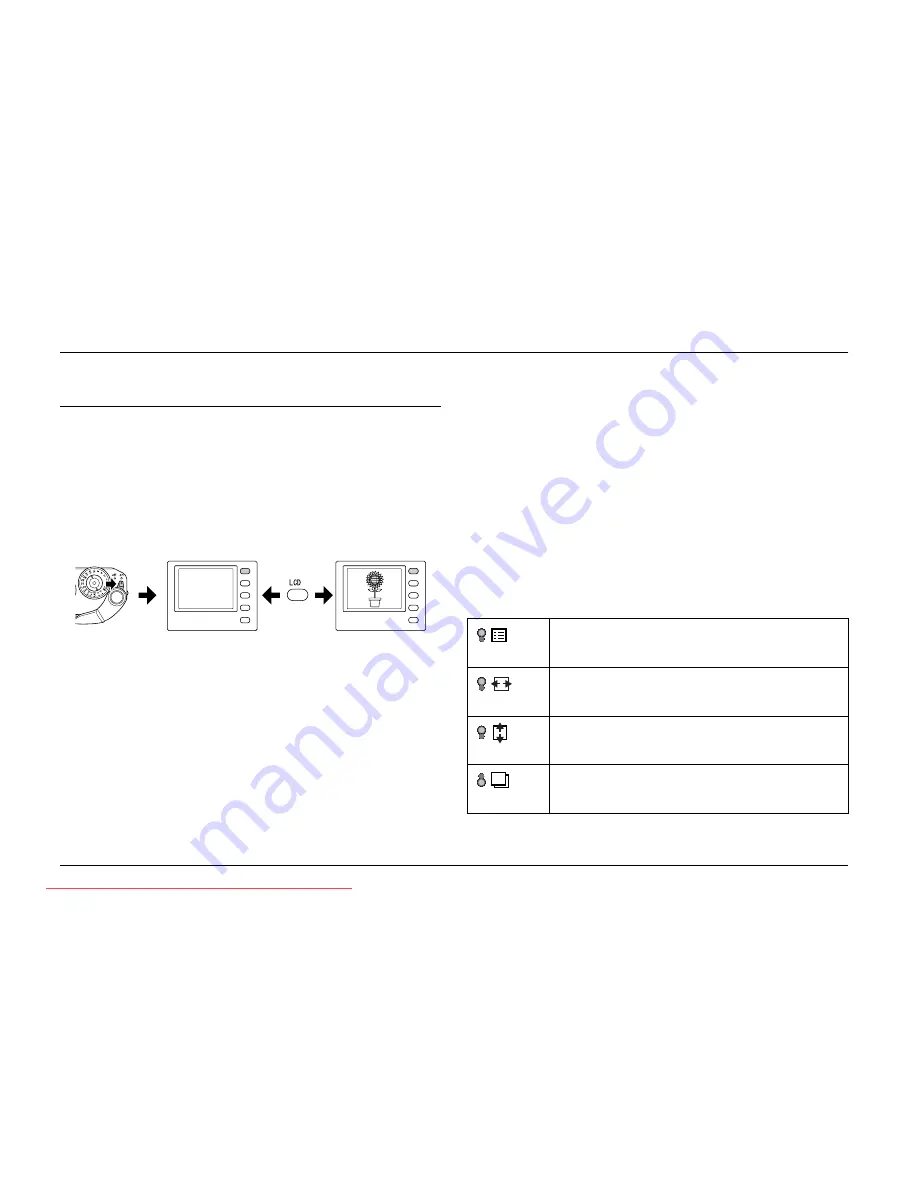
33
Viewing and Managing Your Photos
L
Proof Sign-off:
ABE S. Yamamoto, H. Honda
T. Takahashi
S. Halvorson
R4CC960
User’s Guide
Rev. G
VIEW.FM
A5 size
10/12/04
Chapter 3
Viewing and Managing Your Photos
Viewing Photos on the LCD Display
When you turn the power switch on, you’re ready to take pictures. To
view the photos on the camera, invert the LCD display toward you and
press the
LCD
button. The camera switches from picture-taking mode
to playback mode, and the last recorded photo is displayed. For details
about inverting the LCD monitor, see “How to Use the LCD Display”
on page 40.
Viewing the previous or next photo
Rotate the JOG dial clockwise or counterclockwise to display the
previous or next photo.
Switching between display modes
In playback mode, photos can be displayed in 7 modes. To switch
between display modes, raise the JOG dial and rotate it clockwise or
counterclockwise.
- Standard display (default setting)
- General information display
- Histogram display
- Highlight display
- Framing guide display
- Detailed information display
- 4-photo display
Note:
When viewing a photo in playback mode for the first time, the photo is displayed
in standard display. The next time you return to playback mode, the photo is
displayed in the last selected display style.
Display icons
The icons displayed at the bottom of the LCD display indicate the
following:
Indicates you can complete the procedure by rotating
the JOG dial clockwise or counterclockwise in the raised
position.
Indicates you can scroll a photo horizontally by rotating
the JOG dial clockwise or counterclockwise in the raised
position (displayed in the Magnify mode).
Indicates you can scroll a photo vertically by rotating the
JOG dial clockwise or counterclockwise in the raised
position (displayed in the Magnify mode).
Indicates you can display the previous or next photo by
rotating the JOG dial clockwise or counterclockwise in
the unraised position.
Downloaded from ManualsCamera.com Manuals






























