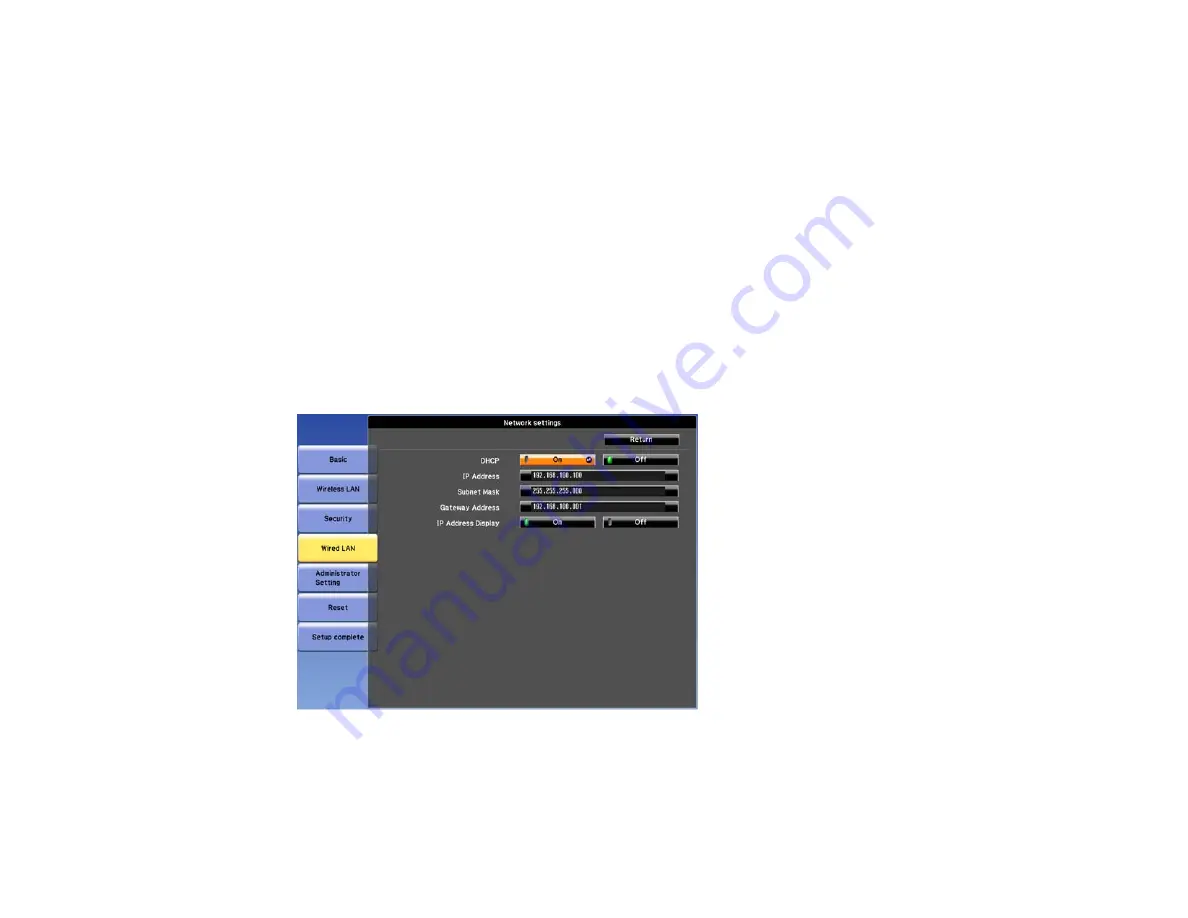
6.
Select the following basic options as necessary:
•
Projector Name
lets you enter a name up to 16 alphanumeric characters long to identify the
projector over the network.
•
Web Remote Password
(PowerLite Pro G6050W/G6150/G6450WU/G6550WU/G6750WU) or
Web Control Password
(PowerLite Pro G6800/G6900WU) lets you enter a password up to 8
alphanumeric characters long for accessing the projector over the web. (Default user name is
EPSONWEB
; default password is
admin
.)
•
Projector Keyword
(PowerLite Pro G6050W/G6150/G6450WU/G6550WU/G6750WU) lets you
turn on a security password to prevent access to the projector by anyone not in the room with it.
You must enter a displayed, randomized keyword from a computer using the EasyMP Network
Projection software to access the projector.
Note:
Use the displayed keyboard to enter the name, passwords and keyword. Press the arrow
buttons on the remote control to highlight characters and press
Enter
to select them.
7.
Select the
Wired LAN
menu and press
Enter
.
8.
Select your IP Settings as necessary:
• If your network assigns addresses automatically, turn on the
DHCP
setting.
55
Summary of Contents for PowerLite Pro G6050W
Page 1: ...PowerLite Pro G6050W G6150 G6450WU G6550WU G6750WU G6800 G6900WU User s Guide ...
Page 2: ......
Page 22: ...Parent topic Projector Part Locations Related references Projector Light Status 22 ...
Page 23: ...Projector Parts Remote Control 23 ...
Page 27: ...Front Rear Front ceiling 27 ...
Page 73: ...PowerLite Pro G6050W G6150 G6450WU G6550WU G6750WU 73 ...






























