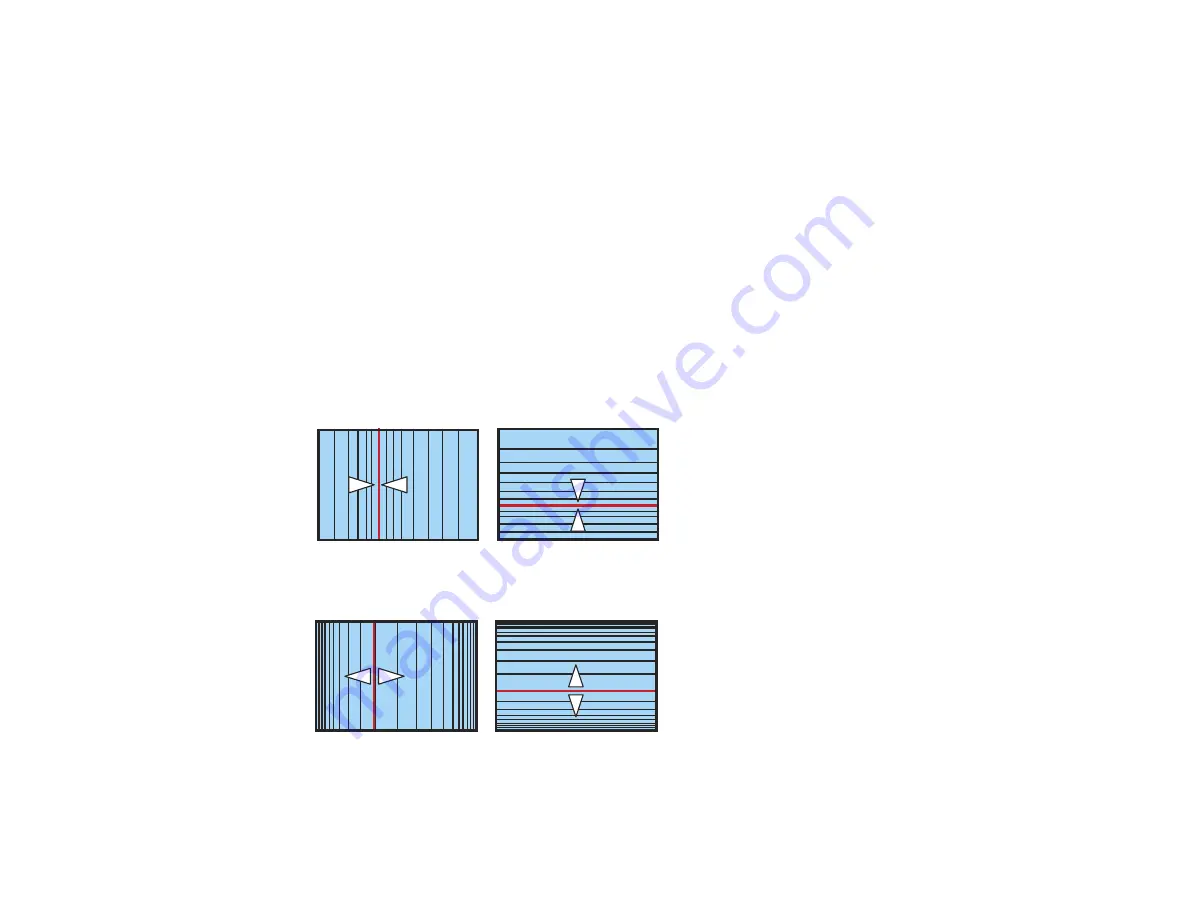
Note:
If the triangle pointing in the direction you are adjusting the shape turns gray, you cannot
adjust the shape any further in that direction.
9.
Press the
Esc
button to return to the Curved Surface menu screen.
10. Repeat the previous three steps as necessary to adjust any remaining image parts.
If the image expands or contracts, continue with the next step to adjust the linearity.
11. Select one of the following from the Curved Surface menu screen:
•
Horizontal Linearity
: Adjusts horizontal expansion or contraction
•
Vertical Linearity
: Adjusts vertical expansion or contraction
12. Select a displayed line to use as a baseline and press
Enter
.
The selected baseline flashes red and white.
13. Adjust the linearity by doing one of the following:
• Press the left arrow button to shrink or contract the distance between the lines closest to the
baseline
• Press the right arrow button to expand the distance between the lines closest to the baseline
14. When you are finished, press
Menu
to exit.
102
Summary of Contents for PowerLite Pro G6050W
Page 1: ...PowerLite Pro G6050W G6150 G6450WU G6550WU G6750WU G6800 G6900WU User s Guide ...
Page 2: ......
Page 22: ...Parent topic Projector Part Locations Related references Projector Light Status 22 ...
Page 23: ...Projector Parts Remote Control 23 ...
Page 27: ...Front Rear Front ceiling 27 ...
Page 73: ...PowerLite Pro G6050W G6150 G6450WU G6550WU G6750WU 73 ...






























