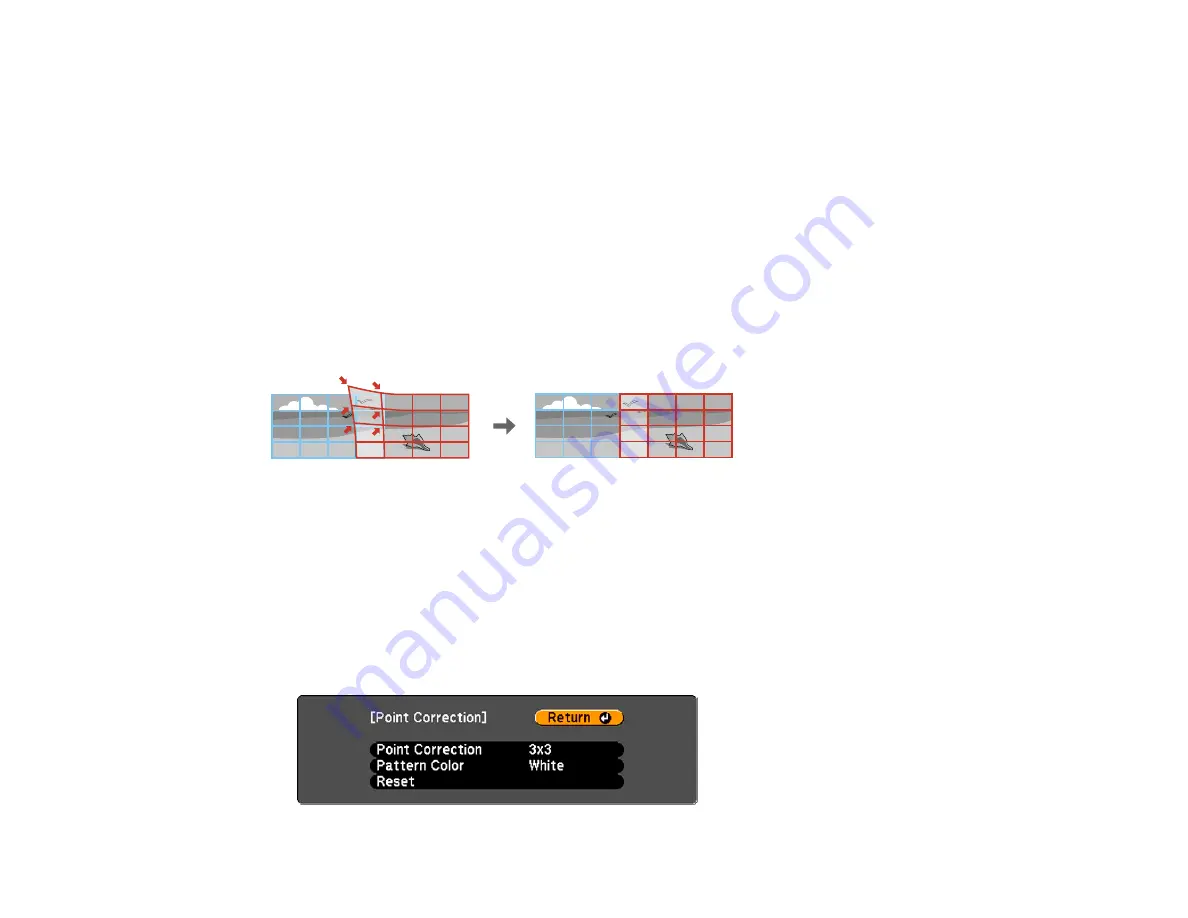
Note:
If necessary, you can fine tune the results of your Curved Surface adjustments using Point
Correction.
Parent topic:
Related references
Projector Feature Settings - Settings Menu
Related tasks
Displaying a Test Pattern
Correcting Image Shape with Point Correction
Correcting Image Shape with Point Correction
You can use the projector's Point Correction feature to adjust the image via points on a grid. This is
useful to adjust overlapping areas in multiple projections that do not line up correctly.
1.
Press the
Menu
button.
2.
Select the
Settings
menu and press
Enter
.
3.
Select the
Geometric Correction
setting and press
Enter
.
4.
Select the
Point Correction
setting and press
Enter
.
Note:
If you see a confirmation message to continue, press
Enter
again.
You see this screen:
103
Summary of Contents for PowerLite Pro G6050W
Page 1: ...PowerLite Pro G6050W G6150 G6450WU G6550WU G6750WU G6800 G6900WU User s Guide ...
Page 2: ......
Page 22: ...Parent topic Projector Part Locations Related references Projector Light Status 22 ...
Page 23: ...Projector Parts Remote Control 23 ...
Page 27: ...Front Rear Front ceiling 27 ...
Page 73: ...PowerLite Pro G6050W G6150 G6450WU G6550WU G6750WU 73 ...






























