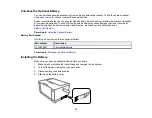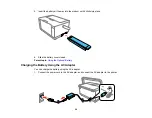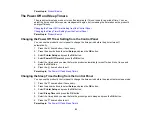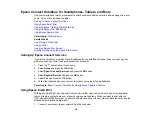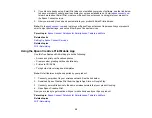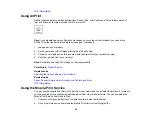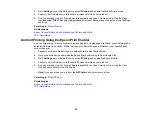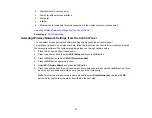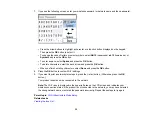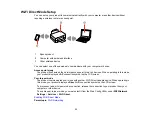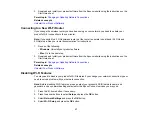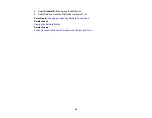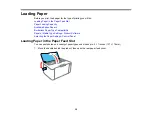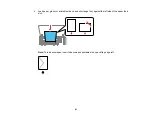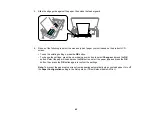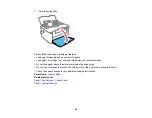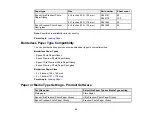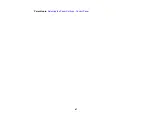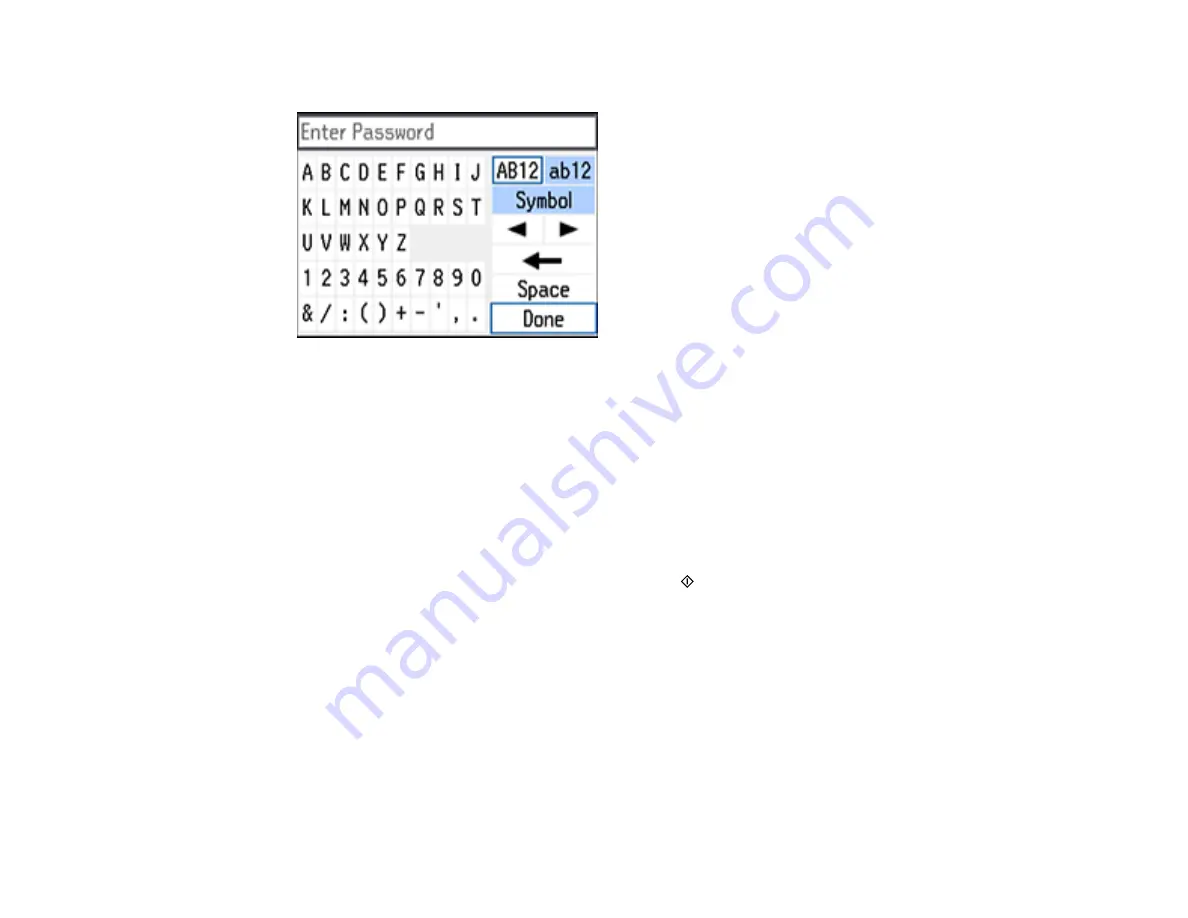
32
7.
If you see the following screen, enter your wireless password (or network name and then password).
• Press the arrow buttons to highlight a character or a function button displayed on the keypad.
Then press the
OK
button to select it.
• To change the case of letters or select symbols, select
AB12
(uppercase),
ab12
(lowercase), or
Symbol
and press the
OK
button.
• To enter a space, select
Space
and press the
OK
button.
• To delete characters, select the back arrow and press the
OK
button.
• When you finish entering characters, select
Done
and press the
OK
button.
8.
Press the
OK
button to confirm Wi-Fi settings.
9.
If you want to print a network status report, press the
start button. (Otherwise, press the
OK
button.)
Your product should now be connected to the network.
Note:
The Wi-Fi icon is displayed in the upper left area on the LCD screen and indicates your
wireless connection status. If the product is not connected to the network, you may have selected
the wrong network name or entered the password incorrectly. Repeat these steps to try again.
Parent topic:
Wi-Fi Infrastructure Mode Setup
Related tasks