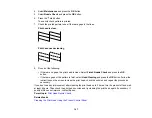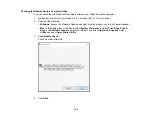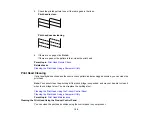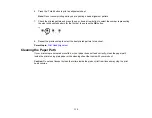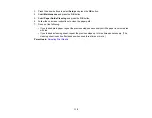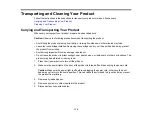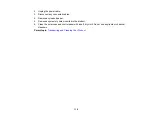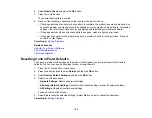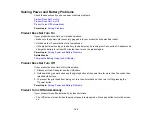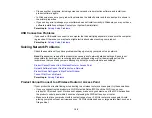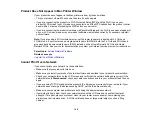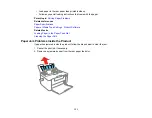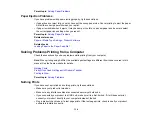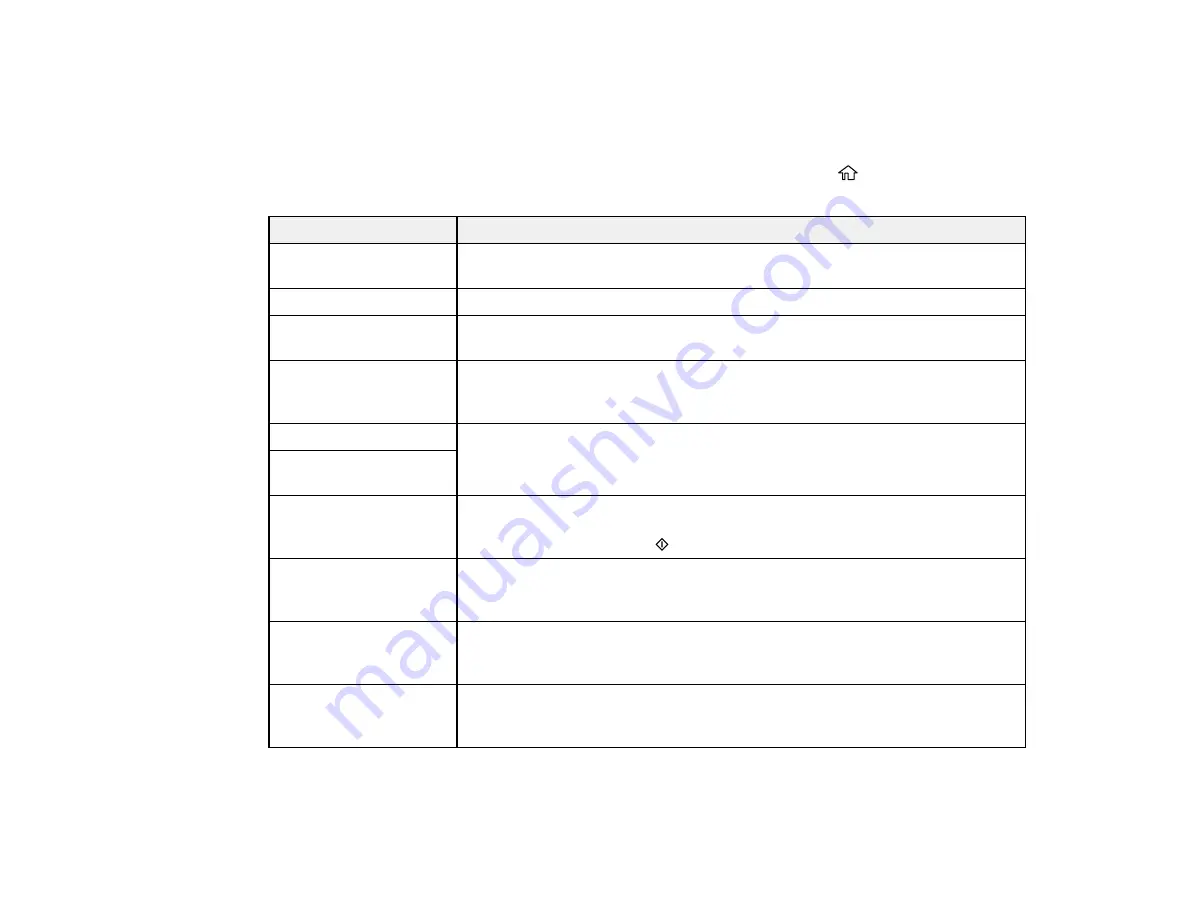
121
Parent topic:
Product Status Messages
You can often diagnose problems with your product by checking the messages on its LCD screen. You
can also see help information and how-to instructions on the screen. Press the
home button, if
necessary, select
Help
, and press the
OK
button.
LCD screen message
Condition/solution
Printer error
Turn the product off and then back on again. If the error continues, check for
a paper jam. If there is no paper jam, contact Epson for support.
Ink low
You can continue printing until you are prompted to replace the ink cartridge.
You need to replace the
ink cartridge
Replace the ink cartridge.
Paper Configuration is
disabled
The Paper Configuration setting must be turned on to use AirPrint. Keep this
setting enabled unless you always use the same size and type of paper and
do not need to change the paper settings.
Battery error
The battery may be damaged. Replace the battery or contact Epson for
support.
There is a problem with
the battery
The printer's ink pad is
nearing the end of its
service life
The ink pad is near the end of its service life and the message will be
displayed until the ink pad is replaced. Contact Epson for support. (To
resume printing, press the
start button.)
The printer's ink pad is
at the end of its service
life
The ink pad is at the end of its service life. Turn off the product and contact
Epson for support.
Combination of IP
address and subnet
mask is invalid
There is a problem with the network connection to your product. Check the
solution links in this topic.
Update the root
certificate to use cloud
services
Use Web Config to update the root certificate.