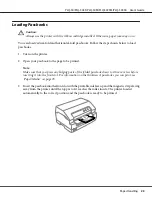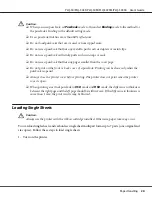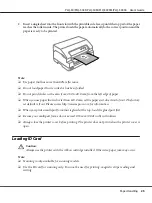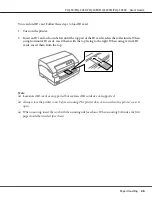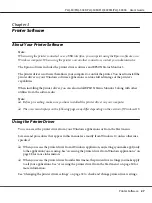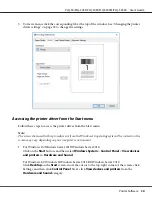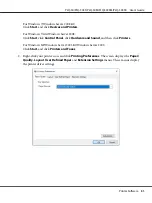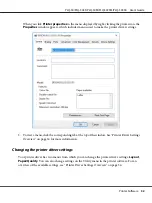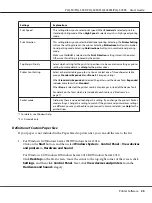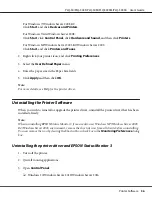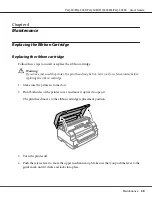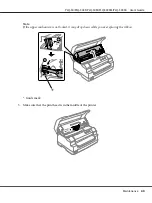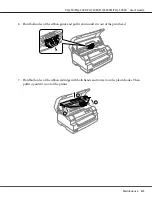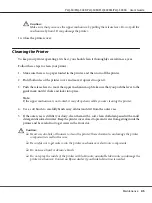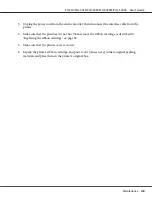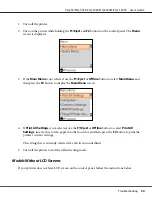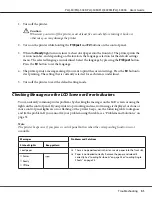For Windows 7/Windows Server 2008 R2:
Click
Start
, and click
Devices and Printers
.
For Windows Vista/Windows Server 2008:
Click
Start
, click
Control Panel
, click
Hardware and Sound
, and then click
Printers
.
For Windows XP/Windows Server 2003 R2/Windows Server 2003:
Click
Start
, and click
Printers and Faxes
.
2. Right click your printer icon, and click
Printing Preferences
.
3. Select the
User Defined Paper
menu.
4. Enter the paper size in the Paper Size fields.
5. Click
Apply
and then click
OK
.
Note:
For more details, see Help for the printer driver.
Uninstalling the Printer Software
When you wish to reinstall or upgrade the printer driver, uninstall the printer driver that has been
installed already.
Note:
When uninstalling EPSON Status Monitor 3 from a multi-user Windows XP/Windows Server 2003
R2/Windows Server 2003 environment, remove the shortcut icon from all clients before uninstalling.
You can remove the icon by clearing the Shortcut Icon check box in the
Monitoring Preferences
dialog
box.
Uninstalling the printer driver and EPSON Status Monitor 3
1. Turn off the printer.
2. Quit all running applications.
3. Open
Control Panel
:
❏
Windows 10/Windows Server 2019/Windows Server 2016
PLQ-50/PLQ-50CS/PLQ-50M/PLQ-50CSM/PLQ-50CSK User’s Guide
Printer Software
36