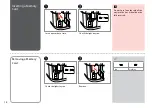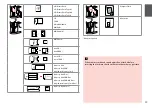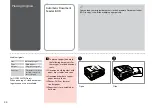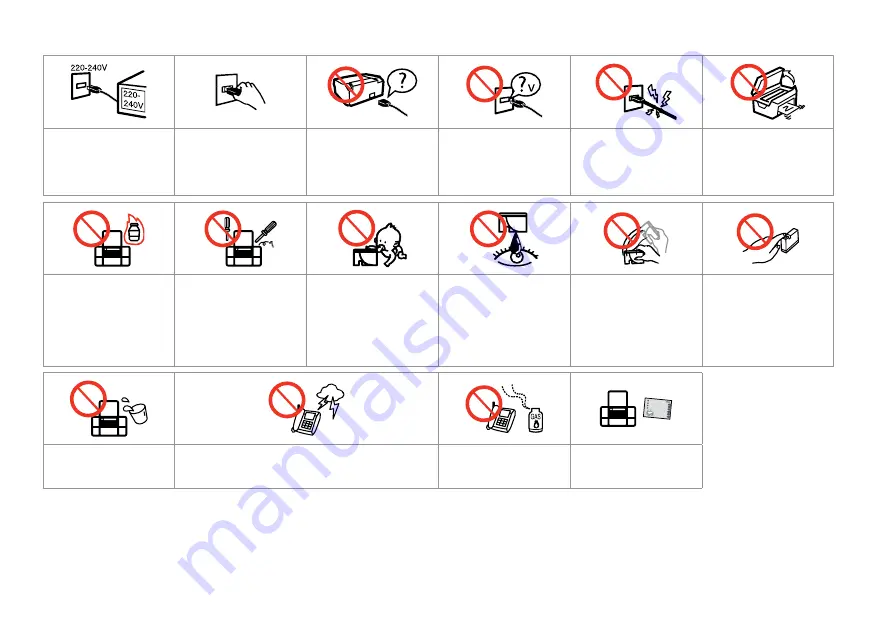
Important Safety Instructions
Make sure the power cord
meets all relevant local safety
standards.
Place the printer near a wall
outlet where the power cord
can be easily unplugged.
Use only the power cord that
comes with the printer. Use of
another cord may cause fire or
shock. Do not use the cord with
any other equipment.
Use only the type of power
source indicated on the label.
Do not let the power cord
become damaged or frayed.
Do not open the scanner unit
while copying, printing, or
scanning.
Do not use aerosol products
that contain flammable gases
inside or around the printer.
Doing so may cause fire.
Except as specifically explained
in your documentation, do not
attempt to service the printer
yourself.
Keep ink cartridges out of the
reach of children and do not
drink the ink.
If ink gets on your skin, wash
it off with soap and water. If it
gets in your eyes, flush them
immediately with water. If
you still have discomfort or
vision problems, see a doctor
immediately.
Do not shake ink cartridges
after opening their packages;
this can cause leakage.
If you remove an ink cartridge
for later use, protect the ink
supply area from dirt and
dust and store it in the same
environment as the printer. Do
not touch the ink supply port
or surrounding area.
Do not use the product near
water.
Avoid using a telephone during an electrical storm. There may be a
remote risk of electric shock from lightning.
Do not use a telephone to
report a gas leak in the vicinity
of the leak.
Always keep this guide handy.
Summary of Contents for OFFICE 960FWD
Page 1: ...Basic Operation Guide for use without a computer ...
Page 13: ...13 Handling Media and Originals ...
Page 17: ...17 See the online User s Guide when using Legal size paper Q ...
Page 23: ...23 Copy Mode ...
Page 28: ...28 N Start copying M Proceed Make sure you set the Paper Size and Paper Type Q ...
Page 30: ...30 ...
Page 31: ...31 Photo Mode ...
Page 44: ...44 ...
Page 45: ...45 Fax Mode ...
Page 71: ...71 Scan Mode ...
Page 76: ...76 ...
Page 77: ...77 Setup Mode Maintenance ...
Page 89: ...89 Solving Problems ...
Page 95: ...95 I J K Open Carefully remove Reattach G Remove Turn around E F Pull out H Remove L Restart ...
Page 108: ...108 ...
Page 109: ...109 ...
Page 110: ...110 ...