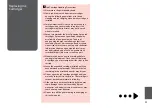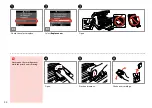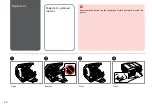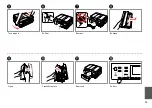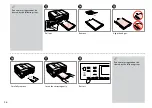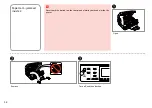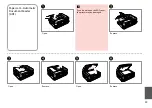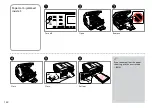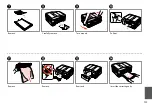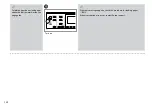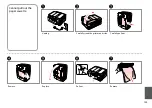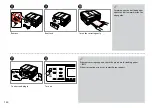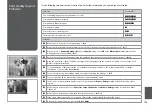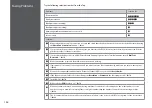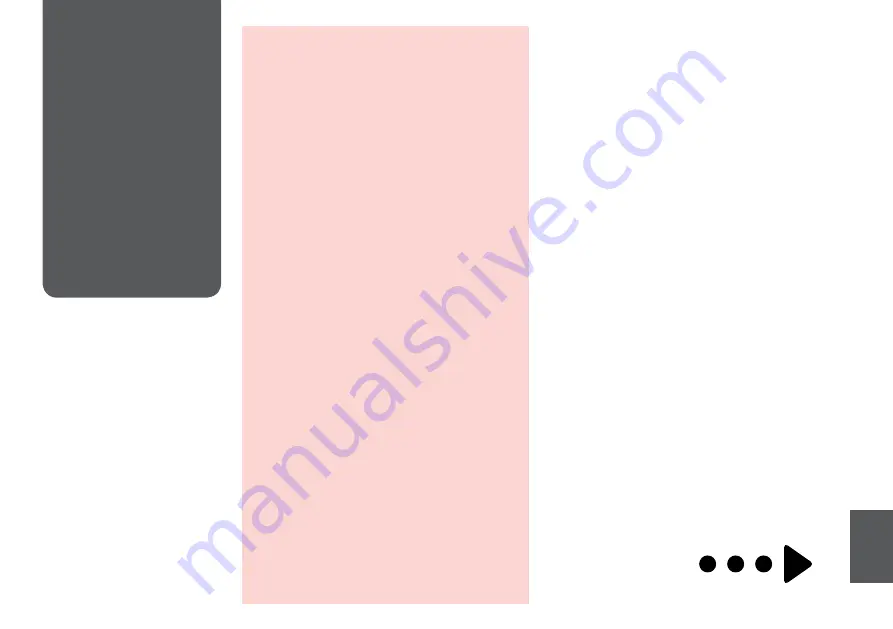
1
Replacing Ink
Cartridges
Ink Cartridge Handling Precautions
Never move the print head by hand.
Some ink is consumed from some cartridges
during the following operations: print head
cleaning and ink charging when an ink cartridge is
installed.
For maximum ink efficiency, only remove an ink
cartridge when you are ready to replace it. Ink
cartridges with low ink status may not be used
when reinserted.
Epson recommends the use of genuine Epson ink
cartridges. Epson cannot guarantee the quality
or reliability of non-genuine ink. The use of
non-genuine ink may cause damage that is not
covered by Epson’s warranties, and under certain
circumstances, may cause erratic printer behavior.
Information about non-genuine ink levels may
not be displayed, and use of non-genuine ink is
recorded for possible use in service support.
Make sure you have a new ink cartridge before
you begin replacement. Once you start replacing
a cartridge, you must complete all the steps in one
session.
Leave the expended cartridge installed until you
have obtained a replacement. Otherwise the ink
remaining in the print head nozzles may dry out.
Do not open the ink cartridge package until you
are ready to install it in the printer. The cartridge is
vacuum packed to maintain its reliability.
Other products not manufactured by Epson may
cause damage that is not covered by Epson’s
warranties, and under certain circumstances, may
cause erratic printer behavior.
Do not turn off the printer during ink charging as
this will waste ink.
c
O
O
O
O
O
O
O
O
O
Summary of Contents for OFFICE 960FWD
Page 1: ...Basic Operation Guide for use without a computer ...
Page 13: ...13 Handling Media and Originals ...
Page 17: ...17 See the online User s Guide when using Legal size paper Q ...
Page 23: ...23 Copy Mode ...
Page 28: ...28 N Start copying M Proceed Make sure you set the Paper Size and Paper Type Q ...
Page 30: ...30 ...
Page 31: ...31 Photo Mode ...
Page 44: ...44 ...
Page 45: ...45 Fax Mode ...
Page 71: ...71 Scan Mode ...
Page 76: ...76 ...
Page 77: ...77 Setup Mode Maintenance ...
Page 89: ...89 Solving Problems ...
Page 95: ...95 I J K Open Carefully remove Reattach G Remove Turn around E F Pull out H Remove L Restart ...
Page 108: ...108 ...
Page 109: ...109 ...
Page 110: ...110 ...