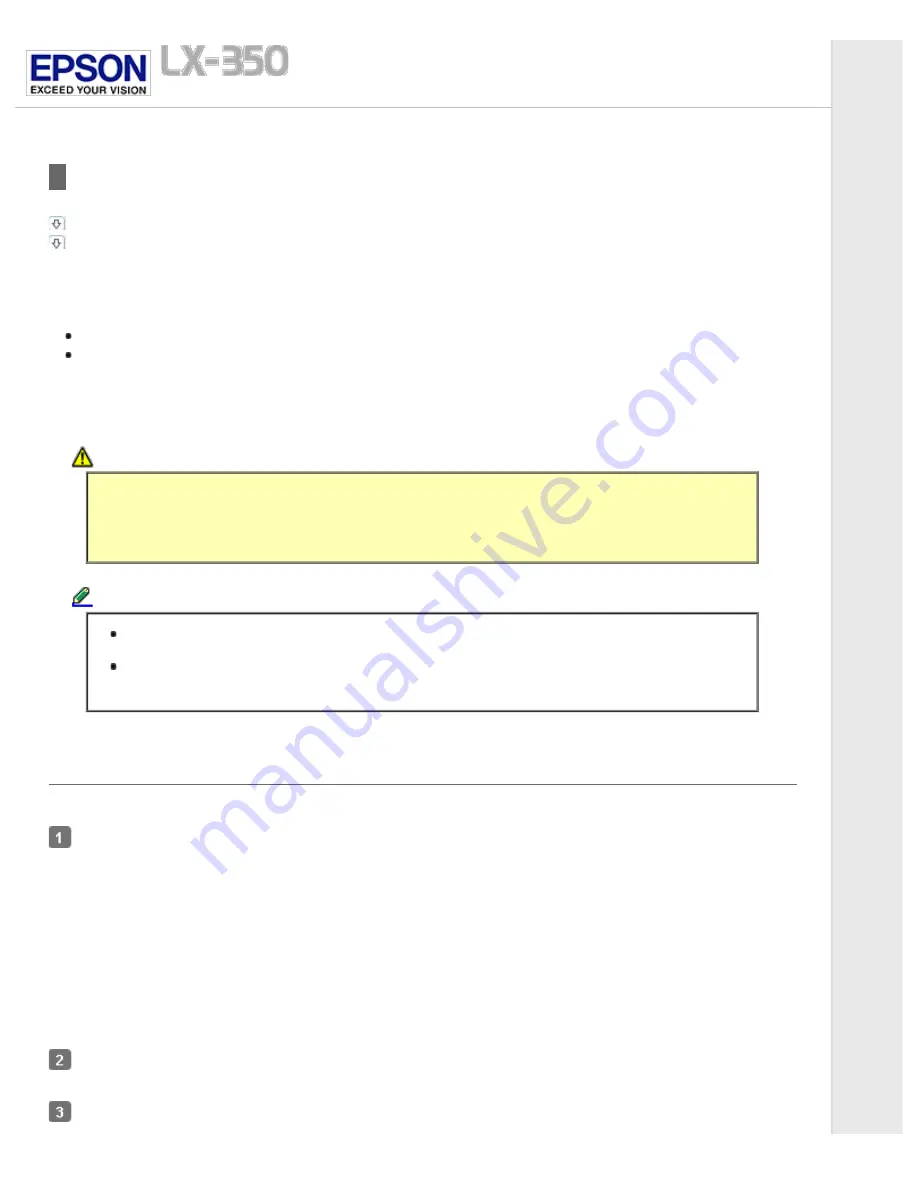
Using EPSON Status Monitor 3
Setting up EPSON Status Monitor 3
Accessing EPSON Status Monitor 3
EPSON Status Monitor 3 allows you to monitor your printer’s status, alerts you when printer errors occur, and provides
troubleshooting instructions when needed.
EPSON Status Monitor 3 is available when:
The printer is connected directly to the host computer via the parallel port [LPT1] or the USB port.
Your system is configured to support bidirectional communication.
EPSON Status Monitor 3 is installed when the printer is connected directly and you install the printer driver as described in the
Start Here
or the
Setup Guide
. When sharing the printer, be sure to set EPSON Status Monitor 3 so that the shared printer
can be monitored on the printer server and clients. See
Setting up EPSON Status Monitor 3
Caution:
Although you can print to the printer directly connected to the computer in a remote location by using
Remote Desktop function* of Windows 7, Vista, or XP, communication error may occur.
* Remote Desktop function: Function which enables a user to access applications or files in a computer
connected to the office network from a mobile computer at a remote location.
Note:
If you are using a computer running Windows 7, Vista, or XP with multiple users are logged on, a
communication error message may be displayed when monitoring printers at the same time.
If EPSON Status Monitor 3 is installed with the Windows Firewall feature turned on (recommended), the
shared printer may not be able to be monitored. This problem can be resolved by adding EEBAgent.exe
to Exceptions of the firewall function.
Setting up EPSON Status Monitor 3
Follow these steps to set up EPSON Status Monitor 3:
For Windows 7:
Click
Start
, and click
Devices and Printers
.
For Windows Vista:
Click
Start
, click
Control Panel
, click
Hardware and Sound
, and then click
Printers
.
For Windows XP Professional edition:
Click
Start
, and click
Printers and Faxes
.
For Windows XP Home Edition;
Click
Start
, click
Control Panel
, and then click
Printers and Faxes
.
For Windows 2000:
Click
Start
, point to
Settings
, and then click
Printers
.
Right-click your printer icon, click
Printer properties
(Windows 7) or
Properties
(Windows Vista, XP, and 2000), and
then click the
Utility
tab.
Click the
Monitoring Preferences
button. The Monitoring Preferences dialog box appears.






























