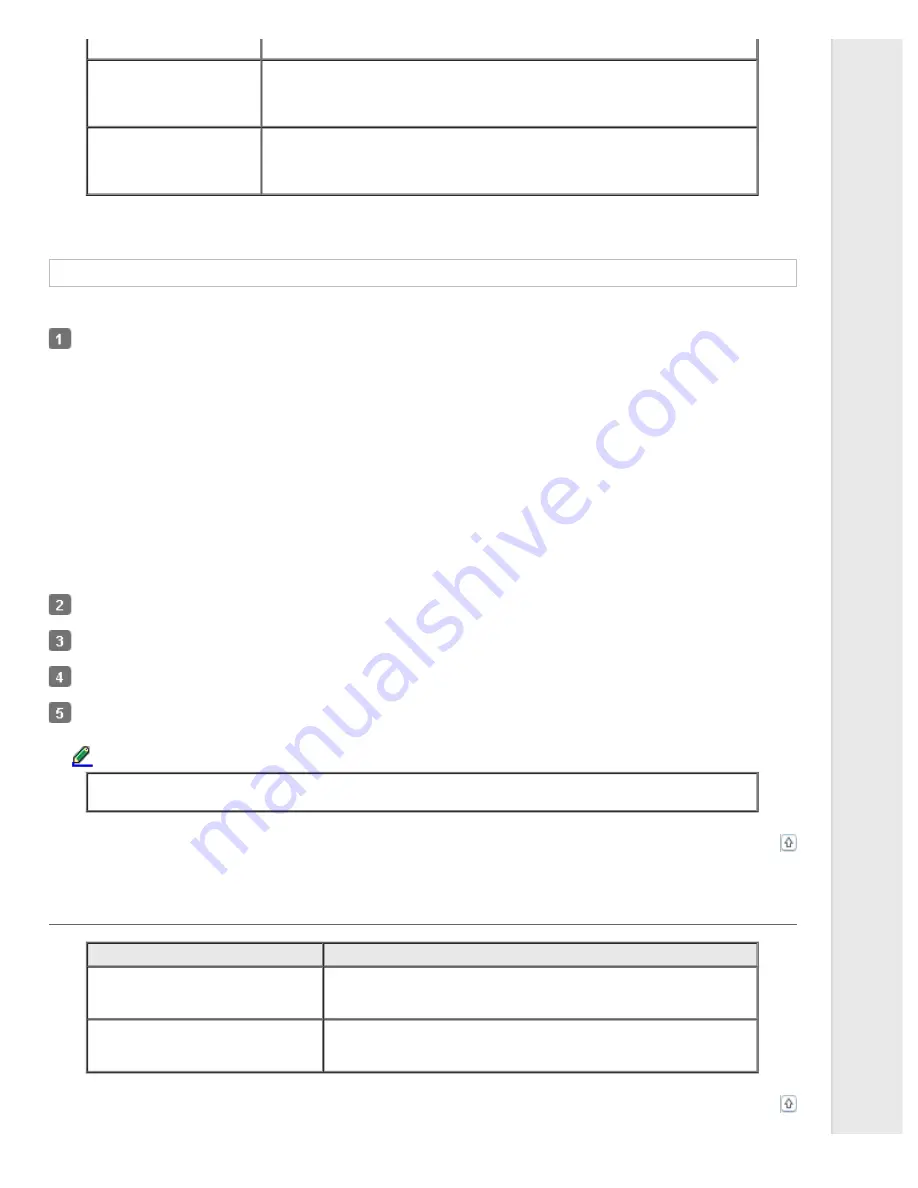
image out of the printer’s printable area, that portion will not be printed.
Print Speed
This setting allows you to select print speed. Select
Printer Setting
when you
want to print using the settings stored in the printer. When
Standard
is selected,
prints in standard printing mode. When
High Speed
is selected, prints in high-
speed printing mode.
Print Direction
This setting allows you to select bidirectional printing. Selecting the
Printer
Setting
will use the setting stored in the printer. Selecting
Bidirectional
will print
in bidirectional printing mode. Selecting
Unidirectional
will print in unidirectional
printing mode.
* For details, see Windows help.
Definition of Custom Paper Size
If your paper is not included in the Paper Size drop-down list, you can add the size to the list.
For Windows 7:
Click
Start
, and click
Devices and Printers
.
For Windows Vista:
Click
Start
, click
Control Panel
, click
Hardware and Sound
, and then click
Printers
.
For Windows XP Professional x64 Edition:
Click
Start
, and click
Printers and Faxes
.
For Windows XP Professional:
Click
Start
, and click
Printers and Faxes
.
For Windows XP Home Edition;
Click
Start
, click
Control Panel
, and then click
Printers and Faxes
.
For Windows 2000:
Click
Start
, point to
Settings
, and then click
Printers
.
Right click your printer icon, and click
Printing Preferences
.
Select the
User Defined Paper
menu.
Enter the paper size in the Paper Size fields.
Click
Apply
and then click
OK
.
Note:
For more details, see Help for the printer driver.
Monitoring settings
Settings
Explanations
EPSON Status Monitor 3
You can access EPSON Status Monitor 3 when you click this button. To
monitor the printer, make sure the Monitor the printing status check
box is selected.
Monitoring Preferences
Click this button to open the Monitoring Preferences dialog box where
you can make settings for EPSON Status Monitor 3. See
for more information.






























