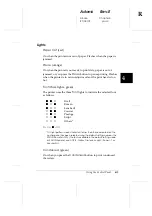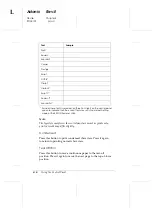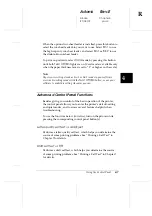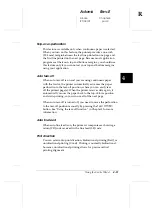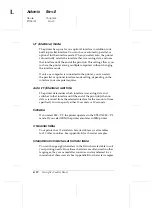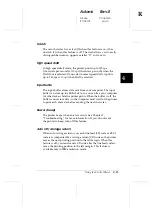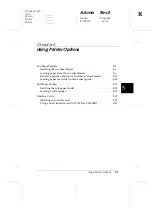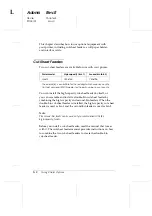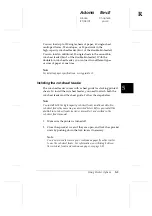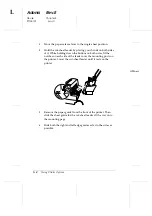I/F (interface) mode
The printer has space for one optional interface in addition to its
built-in parallel interface. You can choose automatic, parallel, or
optional for the interface mode. When you select auto, the printer
automatically selects the interface that is receiving data, and uses
that interface until the end of the print job. This setting allows you
to share the printer among multiple computers without changing
the interface mode.
If only one computer is connected to the printer, you can select
the parallel or optional interface mode setting, depending on the
interface your computer requires.
Auto I/F (interface) wait time
The printer determines which interface is receiving data and
switches to that interface until the end of the print job (when no
data is received from the selected interface for the amount of time
specified). You can specify either 10 seconds or 30 seconds.
Software
If you select ESC/P 2, the printer operates in the EPSON ESC/P 2
mode. If you select IBM, the printer emulates an IBM printer.
Character table
Your printer has 11 standard character tables as well as tables
for 20 other countries. See Appendix B for character samples.
International character set for Italic table
You can change eight characters in the Italic character table to suit
your printing needs. Since these characters are often used in other
languages, they are named after countries and are referred to as
international character sets. See Appendix B for character samples.
L
Adonis
Rev.E
A5 size
Chapter 4
97/04/07
pass 0
4-12
Using the Control Panel
Summary of Contents for LQ 670 - B/W Dot-matrix Printer
Page 1: ......
Page 14: ...L Adonis Rev E A5 size Front 97 04 15 pass 0 xii ...
Page 30: ...L Adonis Rev E A5 size Chapter 1 96 12 19 pass 0 1 12 Setting Up the Printer ...
Page 114: ...L Adonis Rev E A5 size Chapter 5 97 04 07 pass 0 5 22 Using Printer Options ...
Page 146: ...L Adonis Rev E A5 size Chapter 7 97 04 07 pass 0 7 26 Troubleshooting ...
Page 186: ...L Adonis Rev E A5 size Appendix c 96 12 19 pass 0 C 10 Contacting Customer Support ...
Page 196: ......