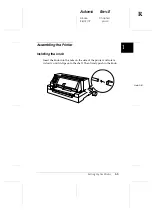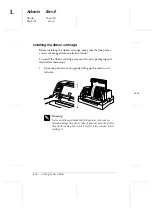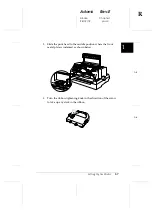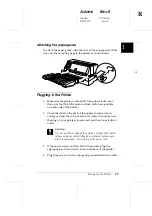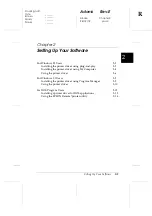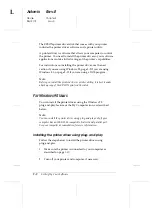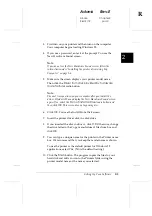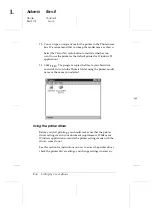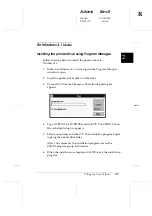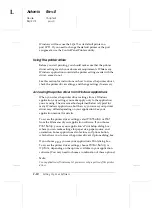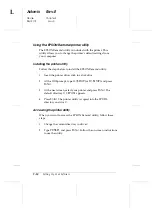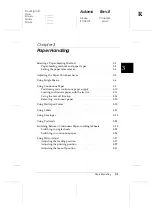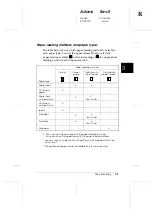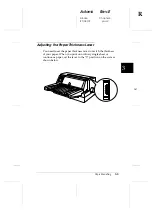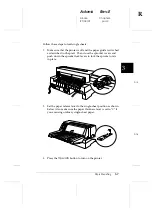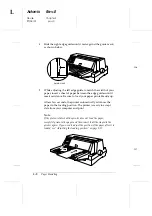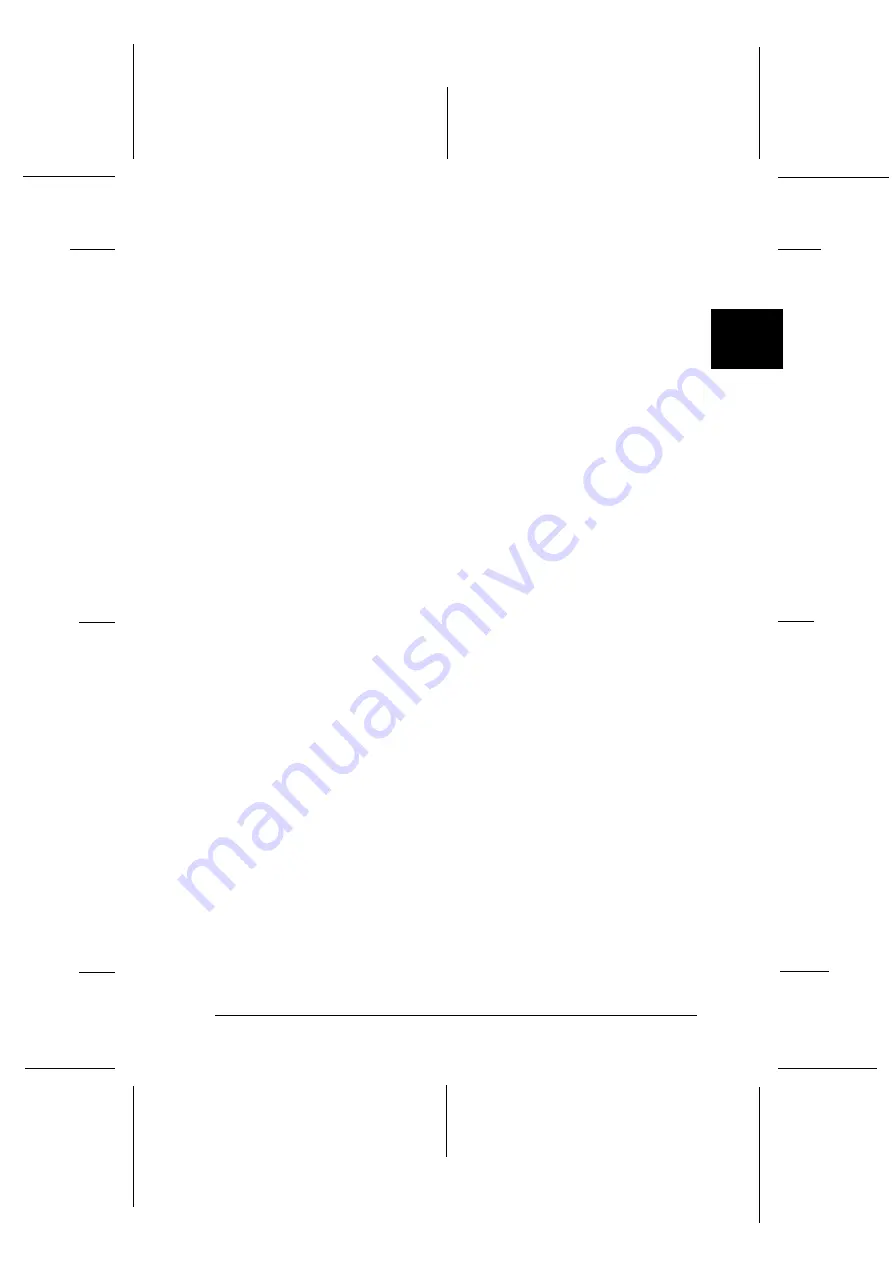
Accessing the printer driver from Windows applications
When you access the printer driver from a Windows application,
any settings you make apply only to the application you are using.
The access method explained below is typical for many Windows
applications, but the way you access your printer driver may differ
depending on your application. See your application manual for
details.
To access the printer driver, select
Print Setup
or
from the
File menu of your application software. If you choose
Print Setup
,
you see your application’s Print Setup dialog box. If you choose
, you see your application’s Print dialog box.
To access the printer driver, choose
Printer
,
Setup
,
Properties
, or
Options
, depending on the options available in your application.
(You may need to choose a combination of these options.) The
Paper and Graphics menus contain the printer driver settings.
Click the tabs at the top of the menus to open them.
Accessing the printer driver from the Start menu
When you access the printer driver from the Windows 95 Start
menu, the settings you make apply to any Windows applications
you open afterward. To access the printer driver from the Start
menu, follow these steps:
1.
Click the
Start
button, and then point to
Settings
.
2.
Click
Printers
.
3.
Right-click your printer icon, and click
Properties
. The
Properties window appears.
4.
The Paper and Graphics menus contain the printer driver
settings. Click the tabs at the top of the menus to open them.
2
R
Adonis
Rev.E
A5 size
Chapter 2
96/12/19
pass 0
Setting Up Your Software
2-7
Summary of Contents for LQ 670 - B/W Dot-matrix Printer
Page 1: ......
Page 14: ...L Adonis Rev E A5 size Front 97 04 15 pass 0 xii ...
Page 30: ...L Adonis Rev E A5 size Chapter 1 96 12 19 pass 0 1 12 Setting Up the Printer ...
Page 114: ...L Adonis Rev E A5 size Chapter 5 97 04 07 pass 0 5 22 Using Printer Options ...
Page 146: ...L Adonis Rev E A5 size Chapter 7 97 04 07 pass 0 7 26 Troubleshooting ...
Page 186: ...L Adonis Rev E A5 size Appendix c 96 12 19 pass 0 C 10 Contacting Customer Support ...
Page 196: ......