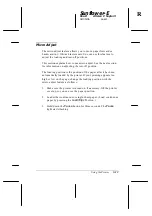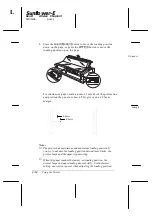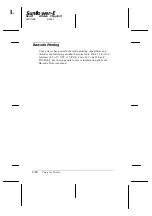Using auto tear-off mode
When you select the auto tear-off mode default setting, the printer
advances continuous paper to the tear-off position when you
finish printing.
The printer advances paper to the tear-off position only when the
printer receives a full page of data or a form-feed command and
no more data is received for three seconds.
Select tear-off using the Default Setting mode as described earlier
in this chapter. Also make sure the page length for continuous
paper is selected correctly in the Default Setting mode. Be sure
you turn off the printer to exit from the Default Setting mode, and
then turn it on again.
1.
Print on continuous paper loaded on the front or rear push
tractor (as described in Chapter 2). When you finish printing,
the printer advances the perforation of the final printed page
to the tear-off position.
2.
Tear off all printed pages.
3.
When you resume printing, the printer automatically feeds the
paper back to the loading position and begins printing. If the
perforation does not meet the tear-off edge, you can adjust the
tear-off position using the micro adjust feature as described in
the previous section.
You can leave auto tear-off mode on even when you are using
single sheets because the mode is disabled when you move the
paper release lever to the single-sheet position.
Note:
Don’t turn on the auto tear-off mode when using the pull tractor. Set
auto tear-off mode to off in the Default Setting mode, or avoid touching
the
Tear Off/Bin
button when using the pull tractor.
L
Sunflower-E
Rev.D
A5 size Chapter 3
02/05/96
pass 1
3-16
Using the Printer