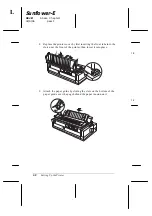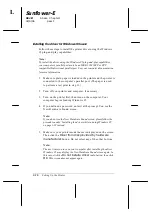Installing the driver while running Windows 95
Follow these steps to install the printer driver for Windows 95.
1.
In the Desktop window, double-click the
My Computer
icon.
2.
Double-click the
Printers
folder.
3.
Double-click the
Add Printer
icon.
4.
Click the
Next
button.
5.
Select the
Local printer
or
Network printer
radio button. Then
click the
Next
button.
6.
Click the
Have Disk
button.
7.
Insert the floppy disk containing the driver into your computer’s
floppy disk drive.
8.
Type
A: WIN95
(or
B: WIN95
); then click
OK
.
9.
Select your printer’s name in the dialog box, then click the
Next
button.
10. Select the port you want to use with this printer.
11. Click the
Next
button.
12. Select the
Yes
or
No
radio button to make the default printer
setting.
13. Click the
Next
button.
14. Click the
Yes
radio button to print a test page.
15. Click
Finish
.
16. In the dialog box that appears, choose
Yes
if the test page
printed satisfactorily. If it didn’t print satisfactorily, choose
No
and follow the directions that appear on your screen.
L
Sunflower-E
Rev.D
A5 size Chapter 1
02/5/96
pass 1
1-18
Setting Up the Printer